Call settings, Data cable, Call forwarding – Nokia 6170 User Manual
Page 53
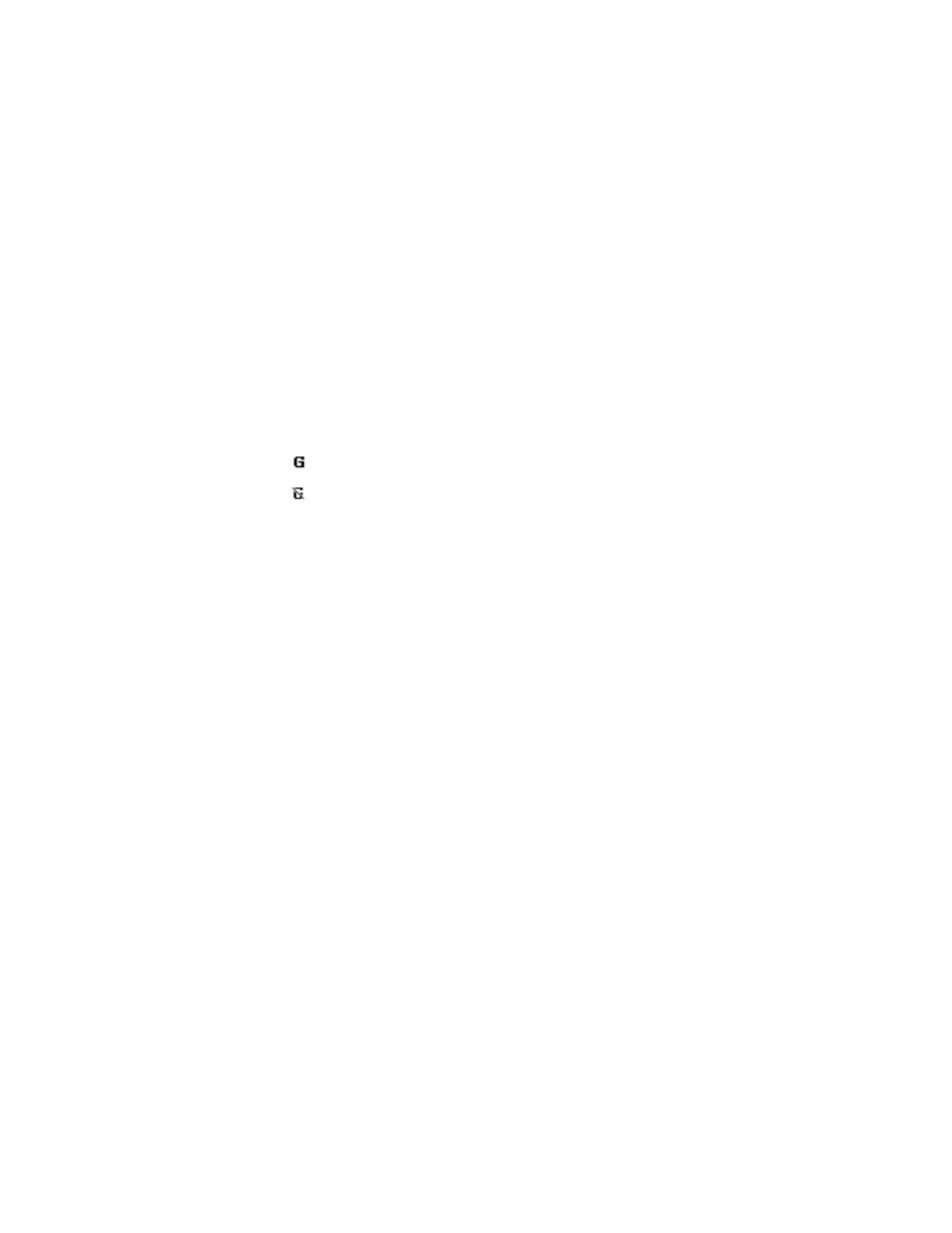
52
Copyright © 2004 Nokia
2
Select Edit active access point to change the access point settings.
Contact your service provider for the access point name.
You can also set the GPRS dial-up service settings (access point name) on your
PC using the Nokia Modem Options software. See the Nokia PC Suite online
help for more information. If you set the settings on both the phone and the
PC, the PC settings will be used.
GPRS ICONS
The following icons appear in the upper left corner of the screen to show you
the status of your GPRS connection.
Data cable
1
Connect the DKU-2 data cable to the USB port on your computer and to
the Pop-Port™ connector on your phone.
2
Start using the data communications application on the computer.
Making or answering phone calls during a computer connection is not
recommended as it might disrupt the operation.
• Call settings
Call forwarding
Call forwarding tells your network to redirect incoming calls to another number.
Call forwarding is a network service and may not work the same in all networks.
Contact your service provider for more information.
ACTIVATE CALL FORWARDING
1
Select Menu > Settings > Call settings > Call forwarding and one of
the following:
Forward all voice calls—Forward all calls to the number you specify.
Forward if busy—Forward all calls when you are in a call.
Forward if not answered—Forward all calls to another number if you do
not answer. You can also set a delay before forwarding takes place.
Forward if out of reach—Forward all calls when your phone is turned off
or out of the coverage area.
Forward if not available—Forward all calls when you do not answer, your
phone is busy or turned off, or out of the coverage area. You can also set
a delay before forwarding takes place.
Indicates an active GPRS connection (for example, when you are using
the browser).
Indicates that the GPRS connection has been interrupted by a voice call
or text message.
