Manage image files, Realplayer, Play video clips and stream links – Nokia E63 User Manual
Page 81
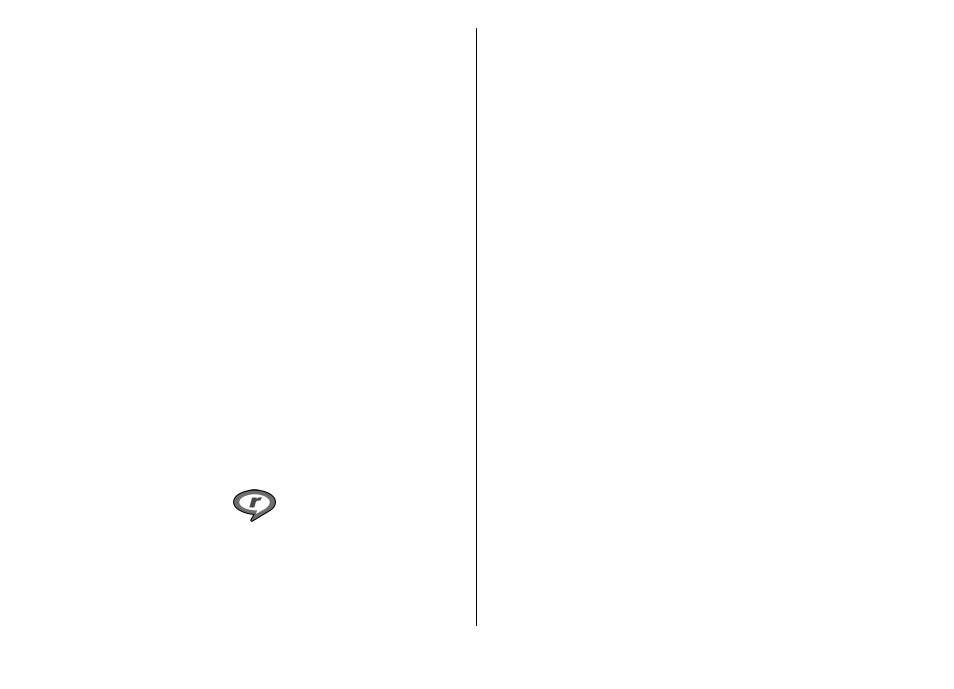
To enlarge the image on the display, select
Options
>
Zoom
in
. To reduce the image on the display, select
Zoom out
.
To view the image in full screen size, select
Options
>
Full
screen
. To return to normal view, select
Options
>
Normal
screen
.
To rotate the image, select
Options
>
Rotate
. Select
Right
to rotate the image clockwise by 90 degrees, or select
Left
to
rotate the image counterclockwise by 90 degrees.
Manage image files
To view detailed information about the image, select
Options
>
View details
.
To send the image, select
Options
>
Send
and the method
for sending.
To rename the image, select
Options
>
Rename
.
To set the image as the display background, select
Options
>
Use image
>
Set as wallpaper
.
To add the image to a contact, select
Options
>
Use
image
>
Assign to contact
. The Contacts application opens,
and you can select the contact for the image.
RealPlayer
Select
Menu
>
Media
>
RealPlayer
.
RealPlayer plays video clips and audio files that are stored in
the device memory or on a memory card, transferred to your
device from an e-mail message or a compatible computer, or
streamed to your device over the web. Supported formats
include MPEG-4, MP4 (not streaming), 3GP, RV, RA, AMR, and
Midi. RealPlayer does not necessarily support all variations of
a media file format.
Play video clips and stream links
To play a video clip or audio file, select
Options
>
Open
>
Most recent clips
to play one of the six clips you most
recently played, or
Saved clip
to play a clip or open a web
link. Select
Play
.
To play streaming media, select a web link that points to a
clip and select
Play
; or connect to the web, browse to a video
clip or audio file and select
Play
. RealPlayer recognizes two
kinds of links: an rtsp:// URL and an http:// URL that points to
a RAM file. Before the content begins streaming, your device
must connect to a web site and buffer the content. If a
network connection problem causes a playback error,
RealPlayer attempts automatically to reconnect to the
internet access point.
To adjust the volume during playback, scroll right or left.
To fast-forward during playback, scroll up and hold. To
rewind during play, scroll down and hold.
To stop the playback or streaming, select
Stop
. Buffering or
connecting to the streaming site stops, the playback of the
clip stops, and the clip rewinds to the beginning.
To download video clips from the web, select
Options
>
Download videos
.
To view the video clip in full-screen size, select
Options
>
Play in full screen
. Full screen increases the size of the video
© 2010 Nokia. All rights reserved.
81
