Preset frequency settings, Share online, Share images online – Nokia E63 User Manual
Page 79: Recorder, Record a sound clip
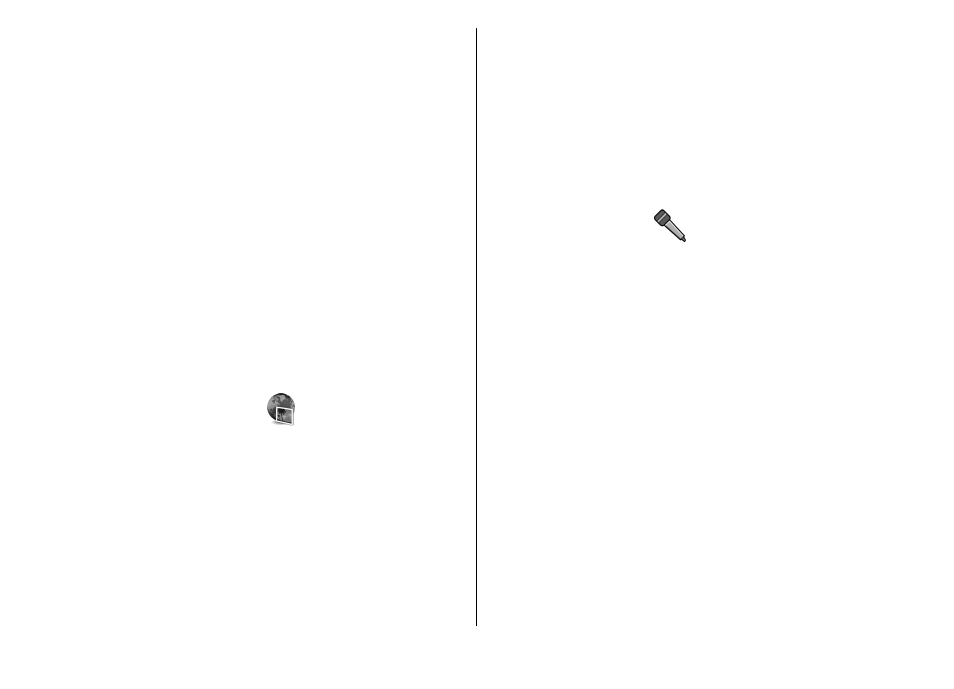
Preset frequency settings
Select
Menu
>
Media
>
Music player
>
Options
>
Go to
Now playing
>
Options
>
Equalizer
.
To use a preset frequency setting when playing music, select
the frequency setting you want to use and select
Options
>
Activate
.
To modify the frequency of a preset setting, select
Options
>
Edit
, select a frequency band, and scroll up or down to
increase or decrease its value. You hear your frequency
adjustment immediately in the playback.
To reset the frequency bands to their original values, select
Options
>
Reset to defaults
.
To create your own frequency setting, select
Options
>
New
preset
. Enter a name for the frequency setting. Scroll up or
down to move between the frequency bands and set the
frequency on each band.
Share online
Select
Menu
>
Media
>
Share online
.
You can share images and video clips in compatible online
albums, blogs, or in other compatible online sharing services
on the web. You can upload content, save unfinished posts
as drafts and continue later, and view the content of the
albums. The supported content types may vary depending on
the service provider.
To share files online, you must have an account with an online
image sharing service. You can usually subscribe to such a
service on the web page of your service provider. Contact your
service provider for more information.
Share images online
To upload a file from Gallery to the online service, select
Menu
>
Gallery
, select the desired file and
Options
>
Send
>
Post to web
.
Recorder
Select
Menu
>
Media
>
Recorder
.
With Recorder, you can record up to 60 minutes of a voice
memo, save the voice recording as a sound clip, and play the
sound clip. Recorder supports the AMR file format.
You can also press the voice key to open the Recorder
application. If you have logged in to push to talk, the voice
key works as a push-to-talk key and does not open Recorder.
Record a sound clip
To record a sound clip, select
Options
>
Record sound
clip
. Select
Pause
to pause the recording and
Record
to
resume recording. When you finish recording, select
Stop
.
The sound clip is automatically saved to the Sound clips folder
in Gallery.
© 2010 Nokia. All rights reserved.
79
