Sending options for multimedia messages, Instant messaging, Define im settings – Nokia E63 User Manual
Page 55
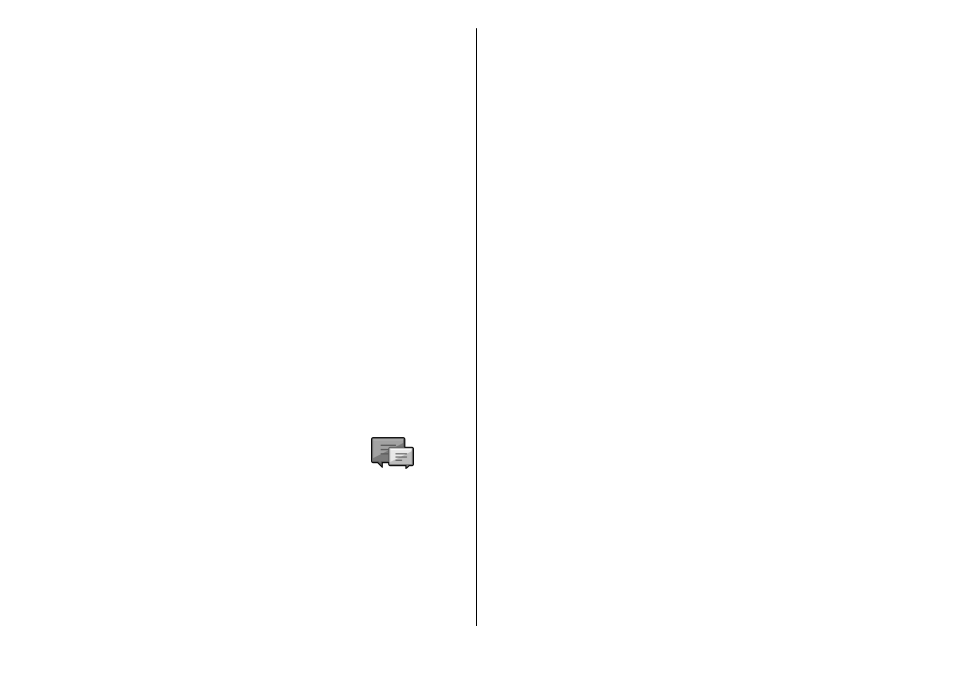
Sending options for multimedia
messages
Select
New message
>
Multimedia message
>
Options
>
Sending options
and from the following
options:
•
Receive report
— Select
Yes
if you want to receive a
notification when the message has been successfully
delivered to the recipient. Receiving a delivery report of a
multimedia message that has been sent to an e-mail
address may not be possible.
•
Message validity
— Select how long the messaging
center tries to send the message. If the recipient of a
message cannot be reached within the validity period, the
message is removed from the multimedia messaging
center. The network must support this feature.
Maximum
time
is the maximum amount of time allowed by the
network.
•
Priority
— Set the sending priority to
High
,
Normal
,
or
Low
.
Instant messaging
Select
Menu
>
Communic.
>
IM
.
Instant messaging (IM) (network service) allows you to
converse with other people using instant messages and join
discussion forums (IM groups) with specific topics. Various
service providers maintain IM servers that you can log in to
after you register to an IM service. Service providers may
differ in their support of features.
If IM is not available from your service provider, it may not
appear in the menu of your device. Contact your service
provider for more information about signing up for IM
services and costs of services. For more information on IM
settings, contact your service provider.
You may receive the settings in a special text message from
the service provider that offers the IM service. If not, enter
the settings manually.
Other instant messaging solutions, such as Windows Live and
Yahoo, may be available in Download.
Define IM settings
To define the IM application settings, select
Options
>
Settings
>
Preferences
. You can, for example, set your
screen name and IM alert tones.
To converse with an IM user or users, and to view and edit
your IM contacts, you must log into an instant messaging
server. To add an IM server, select
Options
>
Settings
>
Servers
. For the correct settings, contact your service
provider. To set the server as the one to which your device
automatically logs in, select
Options
>
Settings
>
Default
server
.
To define how your device connects to the IM server, select
Options
>
Settings
>
IM login type
. To establish a
connection between your device and the default server
automatically, select
Automatic
. To automate the
connection only when in your home network, select
Auto in
home netw.
To connect to the server when you open the IM
application, select
On app. start-up
. To connect to the server
manually, select
Manual
and log into the server in the IM
© 2010 Nokia. All rights reserved.
55
