Play a recording, Recorder settings, Gallery – Nokia E63 User Manual
Page 80: Work with media files and folders, View images
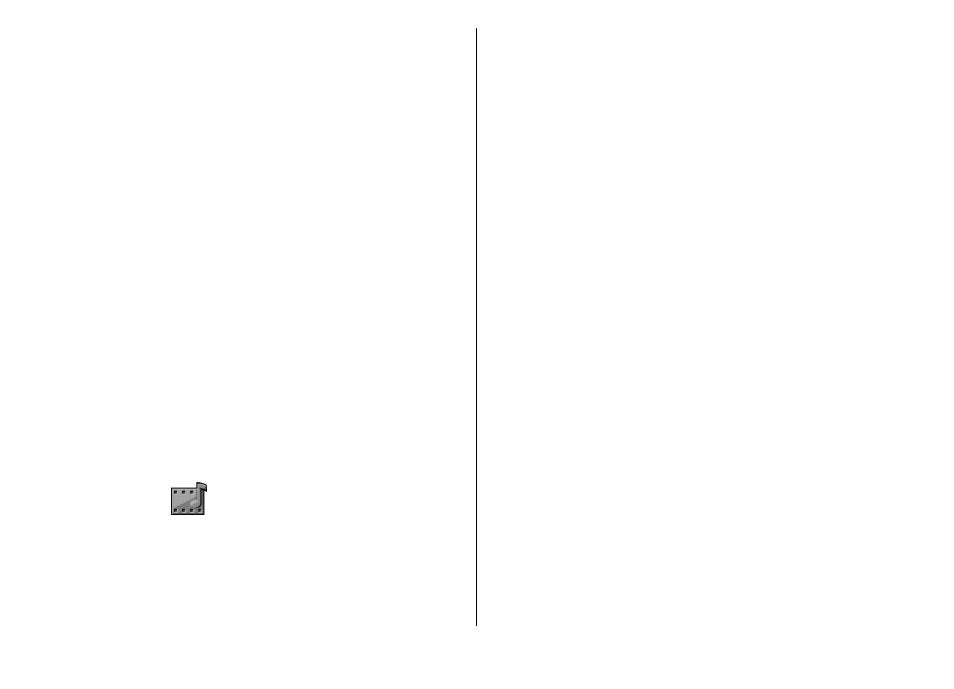
Play a recording
To listen to the sound clip that you just recorded, select
Play
. The progress bar displays the playing time, position,
and length of the clip. Select
Stop
to cancel the playback.
To pause the playback of a recorded clip, select
Pause
.
Playback resumes when you select
Play
.
Recorder settings
Recordings are automatically saved to the device memory
unless you change the default location. Recordings that you
create or receive after you change the settings are affected.
To change the default location of saved recordings, select
Options
>
Settings
>
Memory in use
.
To define the recording quality, select
Options
>
Settings
>
Recording quality
. If you select
High
, the sound clip you
record is in waveform file format (.wav) and the maximum
length for the clip is 60 minutes. If you select
MMS
compatible
, the sound clip you record is in adaptive
multirate file format (.amr), and the maximum length for the
clip is one minute.
Gallery
Select
Menu
>
Media
>
Gallery
.
Use Gallery to access and use different types of media,
including images, videos, music and sounds. All viewed
images and videos and all received music and sounds are
automatically saved to Gallery. Sound clips are opened in the
Music player and video clips and streaming links in the
RealPlayer application. Images are opened in the image
viewer.
Work with media files and
folders
To open a file or a folder, select the file or folder.
To create a new folder, select a file and
Options
>
Organize
>
New folder
. You cannot create folders within
folders.
To copy or move files, select a file and
Options
>
Organize
>
Move to folder
,
New folder
,
Move to memory
card
,
Copy to memory card
,
Copy to phone mem.
, or
Move
to phone mem.
.
To download files into Gallery using the browser, select
Downl. graphics
,
Downld. videos
, or
Downld. sounds
. The
browser opens, and you can choose a bookmark or enter the
address for the download site.
To search for a file, select
Options
>
Find
. Write the item
you are searching for. Files that match the search are
displayed.
View images
To open an image for viewing, select
Options
>
Open
.
To open the next or previous image for viewing, scroll right
or left.
© 2010 Nokia. All rights reserved.
80
