Data cable transfer," p. 79; "i, Data cable transfer – Nokia 6265i User Manual
Page 80
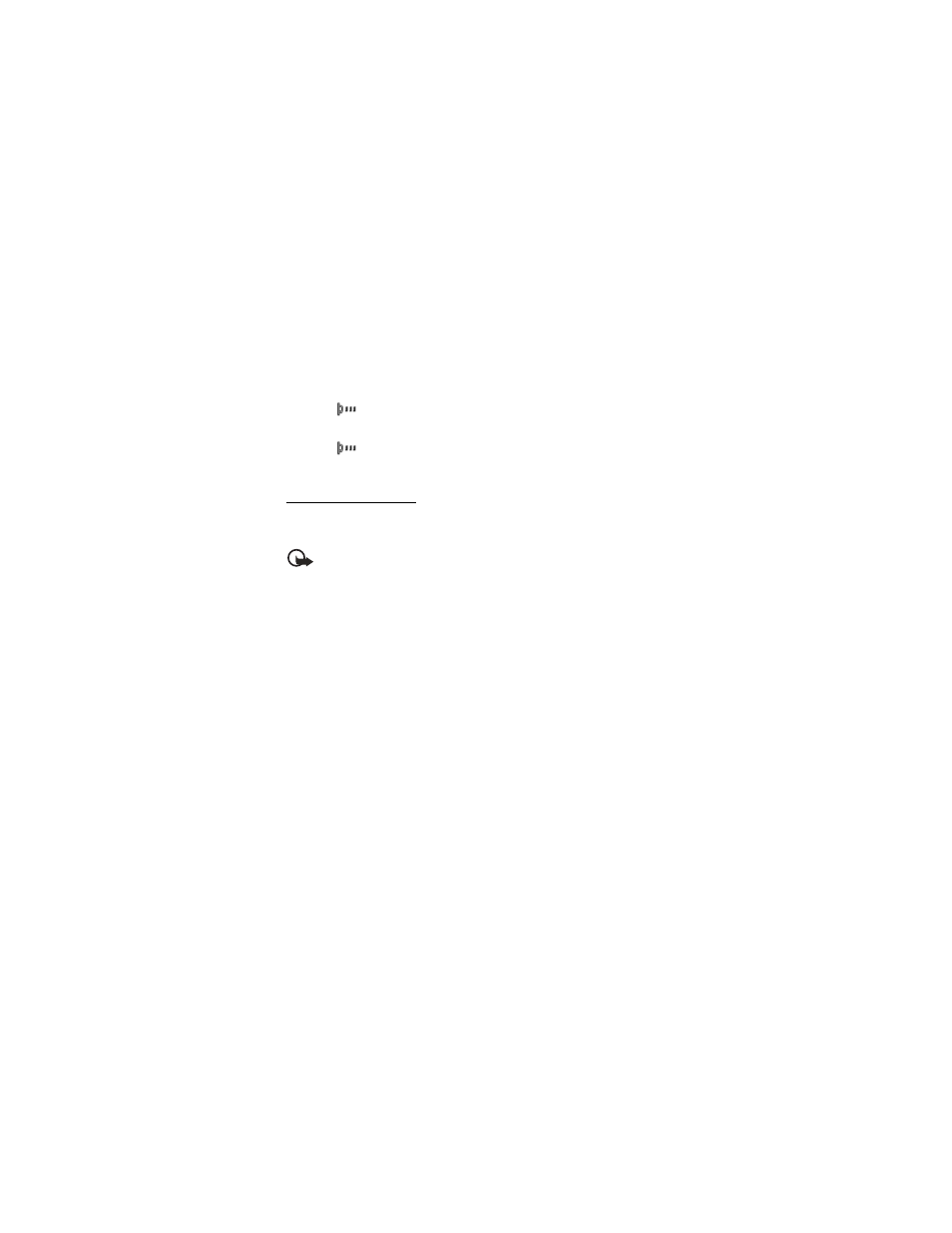
S e t t i n g s
79
2. To activate IR in your phone, select
Menu
>
Settings
>
Connectivity
>
Infrared
.
3. The user of the other device should activate IR as well.
If data transfer is not started within 2 minutes after the activation of the IR port,
the connection is cancelled and must be restarted.
Connection indicator
•
When
is shown continuously, the IR connection is activated and your
phone is ready to send or receive data using its IR port.
•
When
blinks, your phone is trying to connect to the other device or a
connection has been lost.
Data cable transfer
You can transfer data from your phone to a compatible PC, or from a compatible
PC to your phone using a CA-53 USB data cable.
Important: Disconnect the USB data cable from the phone to make a call.
Enable default mode connection
Connect to your PC in
Default mode
to transfer phone data and files between
your phone and PC using Nokia’s PC Suite.
1. Connect your PC and your phone with a CA-53 USB data cable. A notification
appears on the display that asking which mode you want to select.
2. Select
OK
>
Default mode
. A notification appears on the display stating a
connection is active.
You can now use PC Suite to connect to your phone.
Enable data storage connection
Connect to your PC in
Data storage
mode to transfer music, photo, and video
files to the phone miniSD card, and from the phone miniSD to your PC with
Windows Explorer.
1. Connect your PC and your phone with a CA-53 USB data cable. A notification
appears on the display that asking which mode you want to select.
2. Select
OK
>
Data storage
. The notification
Data storage mode
displays while
the phone is in data transfer mode.
3. Open Windows Explorer. Your phone miniSD card will appear as a local drive
(named by Nokia 6265 or Nokia 6265i), and with a drive letter assigned to it.
