Record a video, Camera options – Nokia 6265i User Manual
Page 54
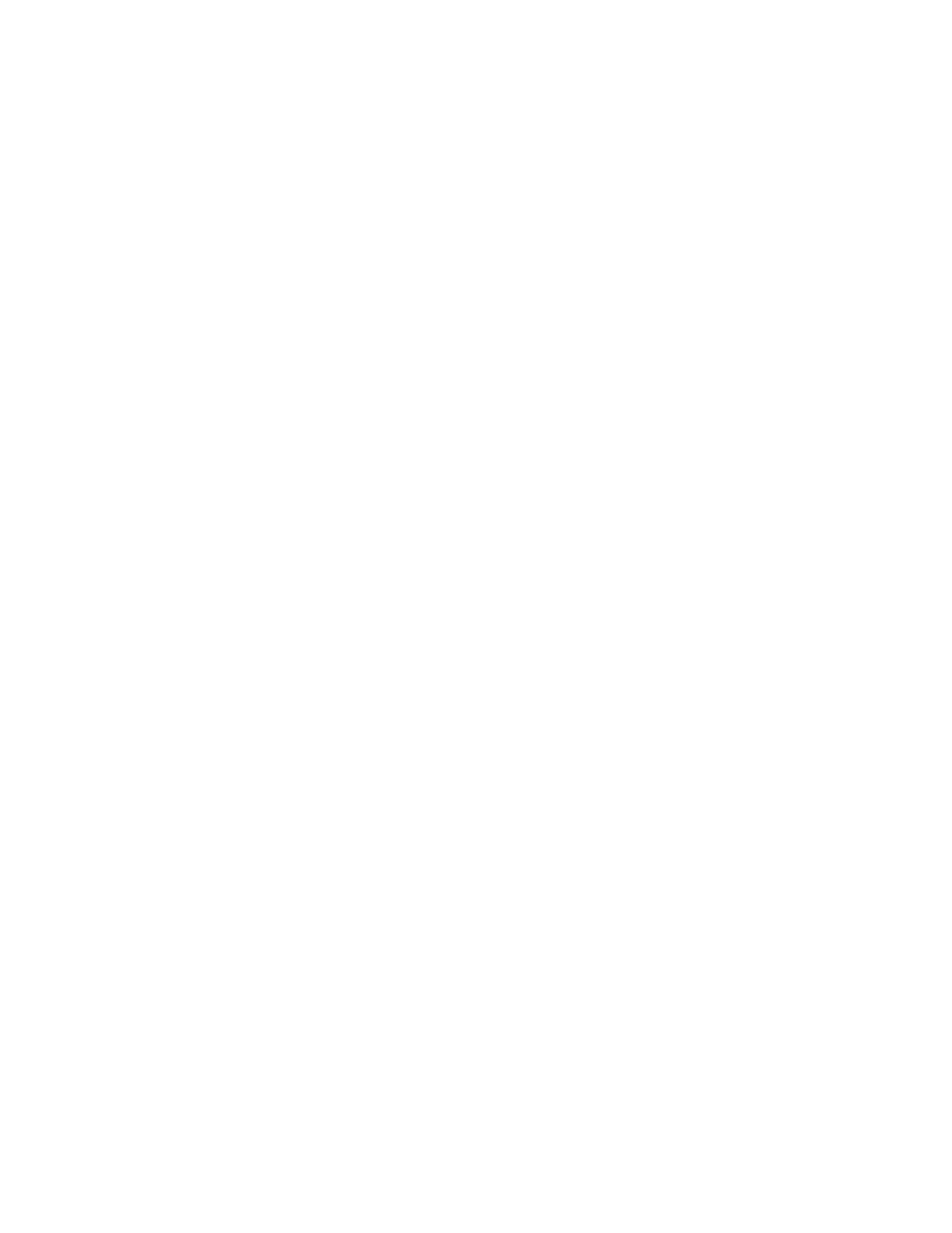
C a m e r a
53
2. Select
Sequence
.
The camera take five photos in sequence. After the photos are taken, the
camera saves them to a folder in the
Images
folder of the
Gallery
menu.
■ Record a video
1. In the standby mode, press the camera key or select
Menu
>
Camera
.
This activates the camera. The display is now landscape.
If you are in
Still image
mode, select
Options
>
Video
to switch to
Video
mode.
2. Select
Record
to begin recording the video clip.
While you are recording, the indicator and the remaining recording time are
shown at the top of the display.
3. Select
Pause
to pause the recording,
Continue
to resume the recording, or
Stop
to stop the recording.
The phone saves the video clip in the
Video clips
folder of the
Gallery
menu.
4. Select
Back
to take another video clip,
Play
to play the video clip, or
Options
and one of the following.
Delete
—Delete the video clip from the
Gallery
.
New video clip
—Returns to video mode.
Send
>
Via multimedia
,
Via infrared
, or
Via Bluetooth
—Send the video clip to
a compatible phone or PC.
Rename
—Edit the name of the video clip.
Open Gallery
—Opens the
Gallery
, where video clips are saved.
Mute audio
or
Unmute audio
—Turn the video clip sound on or off.
Set contrast
—Use the scroll keys to adjust the contrast of the video clip.
Use video clip
>
Set as screen saver
—Use the video clip.
Details
—View details of the video clip.
■ Camera options
In the standby mode, select
Menu
>
Camera
>
Options
and from the following:
Still image
or
Video
—Choose camera mode to take a picture or record a video.
Mute audio
or
Unmute audio
—Turn the sound on or off for the video clip. Option
only appears when camera is in video mode.
Night mode on
or
Night mode off
—Switches the camera night mode on and off.
Flash on
or
Flash off
—Turns the camera flash on and off.
