Phone menus, Scroll method, Main menu display – Nokia 6265i User Manual
Page 12
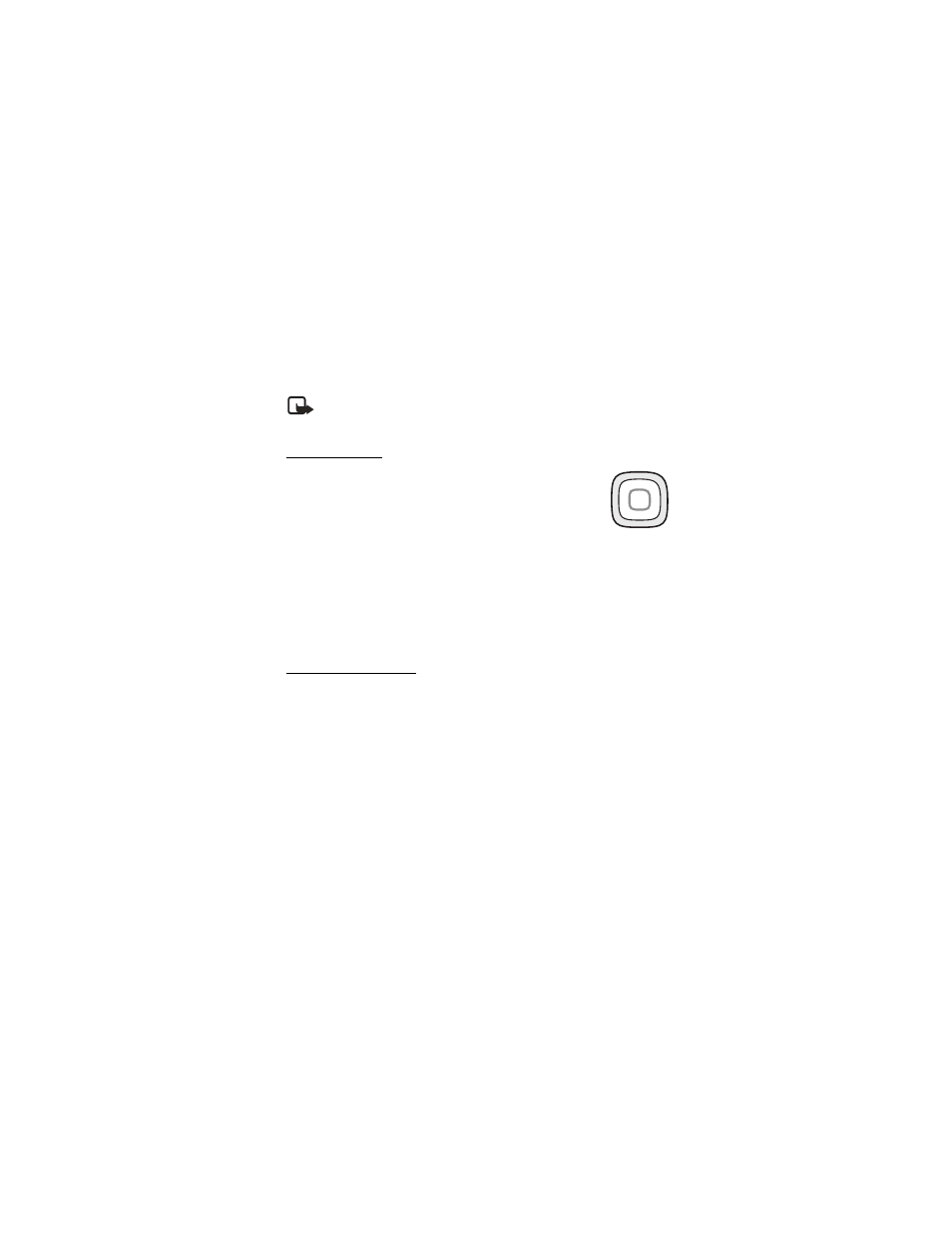
P h o n e a t a g l a n c e
11
■ Phone menus
Phone features are grouped according to function and are accessed through the
main menus. Each main menu contains submenus and lists from which you can
select or view items and customize your phone features. You can access these
menus and submenus by using the scroll method or by using a shortcut.
Note: Some features may not be available, depending on your network.
For more information, contact your wireless provider.
Scroll method
1. In the standby mode, select
Menu
using the center selection
key. Scroll through the main menu using the scroll key.
On the right side of the screen, a scroll bar is displayed with a
tab that moves up or down as you move through the menus.
This provides a visual representation of your current position
in the menu structure.
2. When you arrive at a menu, press
Select
(the center selection key) to
enter submenus.
Select
Back
from the submenu level to return to the previous menu.
Press the end key to return to the standby mode from any menu or submenu.
Main menu display
You can control whether your phone main menu is displayed as a
List
,
Grid
or
Grid
with labels
. By default, the main menu displays in
Grid with labels
format.
In the standby mode, select
Menu
>
Options
>
Main menu view
>
List
,
Grid
, or
Grid with labels
.
If supported by your wireless service provider, you can also change the order of
menus in your main menu.
In the standby mode, select
Menu
>
Options
>
Organize
. Highlight a menu, select
Move
. Use the scroll key to move the menu to a new location, select
OK
. You can
repeat this procedure to customize your main menu.
Select
Done
>
Yes
to save the changes.
