Edit contacts, Send business cards – Nokia 6265i User Manual
Page 47
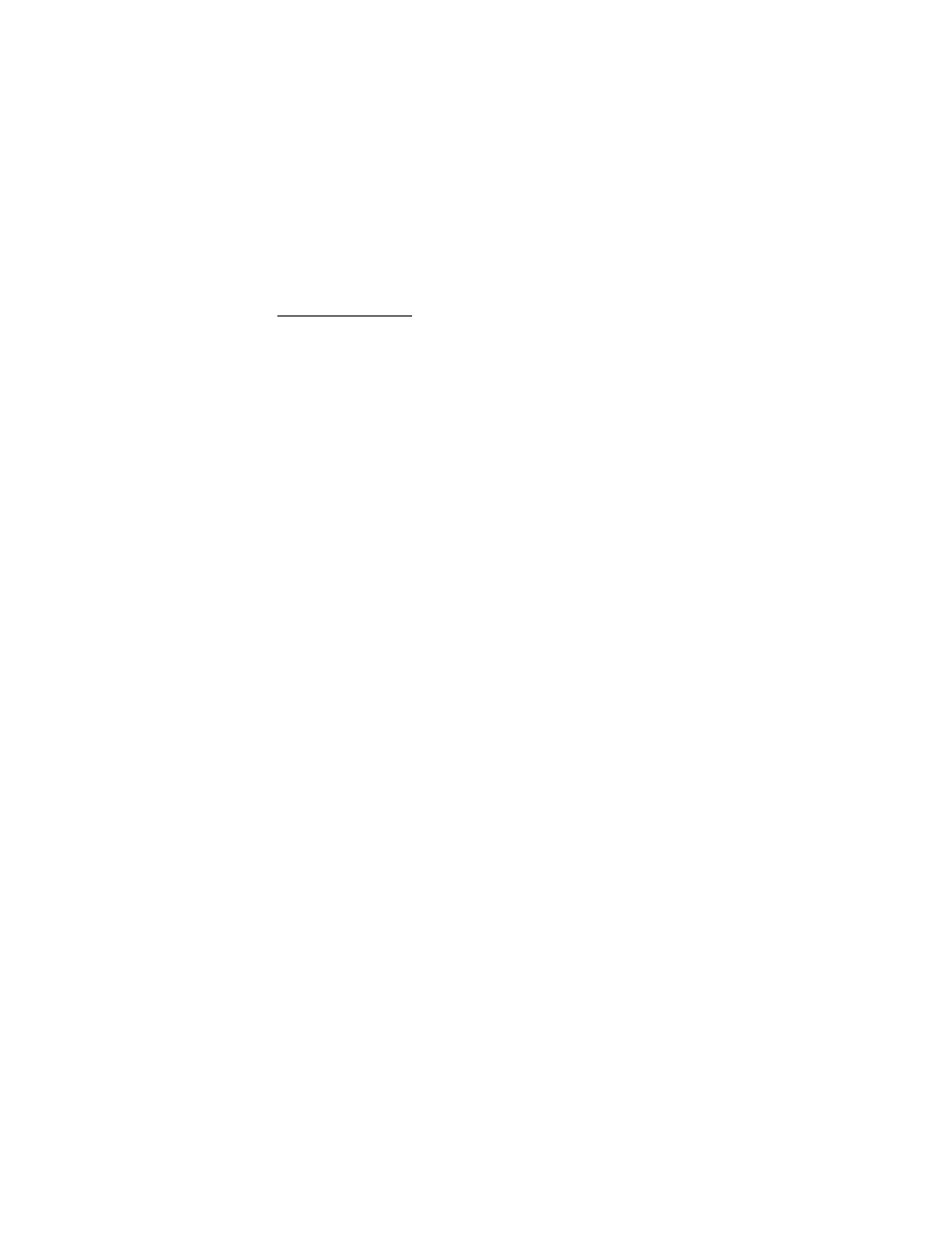
C o n t a c t s
46
Send business cards
You can send a business card to a compatible phone or other handheld device.
1. In the standby mode, scroll down to display your list of contacts.
2. Select the contact to which you want send as a business card and
Details
.
3. Select the number to use and
Options
>
Send business card
>
Via multimedia
,
Via text message
,
Via infrared
, or
Via Bluetooth
.
4. Select
Primary number
or
All details
.
5. Enter the number for your recipient, or select
Search
to retrieve a number
from your contacts; select
OK
.
■ Edit contacts
1. In the standby mode, scroll down to display your list of contacts.
2. Highlight a contact, select
Details
.
3. Highlight the name, number, detail, or image you wish to edit and select
Options
. The type of detail you highlight determines your selection of options.
Choose one of the following options:
View
—View the phone number of the contact.
Add detail
>
Name
—Add a name to the contact. This option appears only if
the contact does not have a name.
Add detail
>
Number
>
General
,
Mobile
,
Home
,
Work
, or
Fax
—Add a number
to the contact.
Add detail
>
E-mail address
,
Web address
,
Street address
,
Note
,
Image
, or
Tone
—Add an additional detail to the contact.
Edit name
,
Edit number
, or
Edit detail
—Edit the detail of the contact.
Change image
—Change the image associated with the contact.
Delete contact
—Delete the entire contact entry from your contacts.
Delete
—Delete the detail from this contact.
Send message
—Create and send a text message to the contact.
Use number
—Display the phone number, ready for use.
Set as default
—Make the number the default for the contact.
Change type
>
General
,
Mobile
,
Home
,
Work
, or
Fax
—Change the number type.
Add voice tag
—Add a voice tag to the contact.
