Toshiba Portege S100 User Manual
Page 99
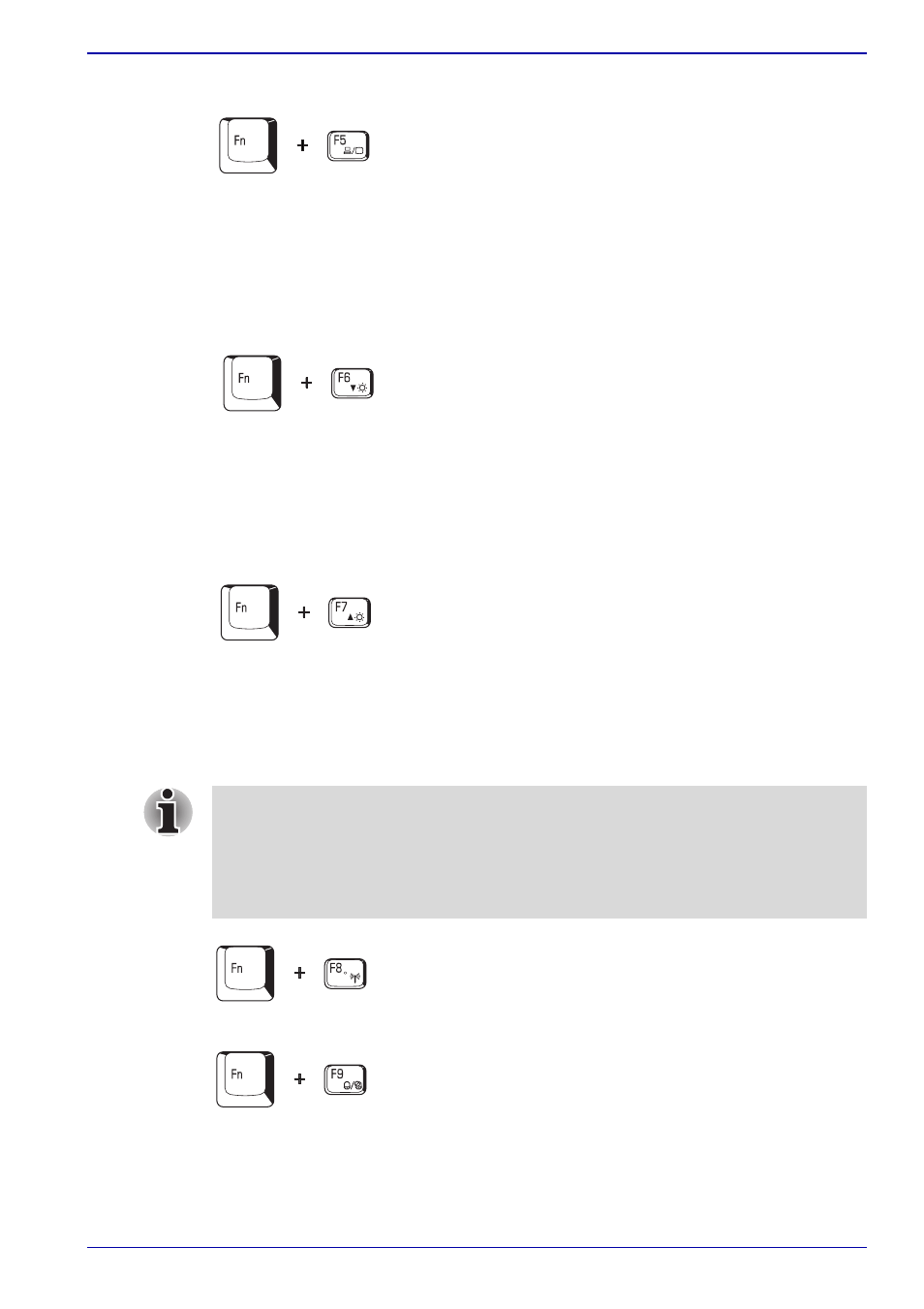
User’s Manual
5-5
The Keyboard
Display selection: Press Fn + F5 to change the active display device.
When you press these hot keys, a dialog box appears. Only selectable
devices will be displayed. Hold down Fn and press F5 again to change the
device. When you release Fn and F5, the selected device will change.
If you hold down these hot keys for five seconds the selection will return to
the internal LCD.
Internal LCD screen Brightness: Pressing Fn + F6 decreases the LCD
screen brightness in decrements. When you press these hot keys, the
current setting will be displayed for two seconds by an icon. You can also
change this setting through the Screen brightness item of the Basic Setup
tab in TOSHIBA Power Saver.
Internal LCD screen Brightness: Pressing Fn + F7 increases the LCD
screen brightness in increments. When you press these hot keys, the
current setting will be displayed for two seconds by a pop-up icon. You can
also change this setting through the Screen brightness item of the Basic
Setup tab in TOSHIBA Power Saver.
Wireless setting: Fn + F8 are not used.
Touch Pad: Pressing Fn + F9 in a windows environment enables or
disables the Touch Pad function. When you press these hot keys, the
current setting will change and be displayed as an icon.
■
The brightness level is always set at the maximum value for about
18 seconds, when the internal LCD screen turns on. After 18 seconds,
the brightness level will appear at the Power Save Mode setting or you
can change it manually.
■
LCD screen clarity increases with the brightness level.
