Supervisor password – Toshiba Portege S100 User Manual
Page 119
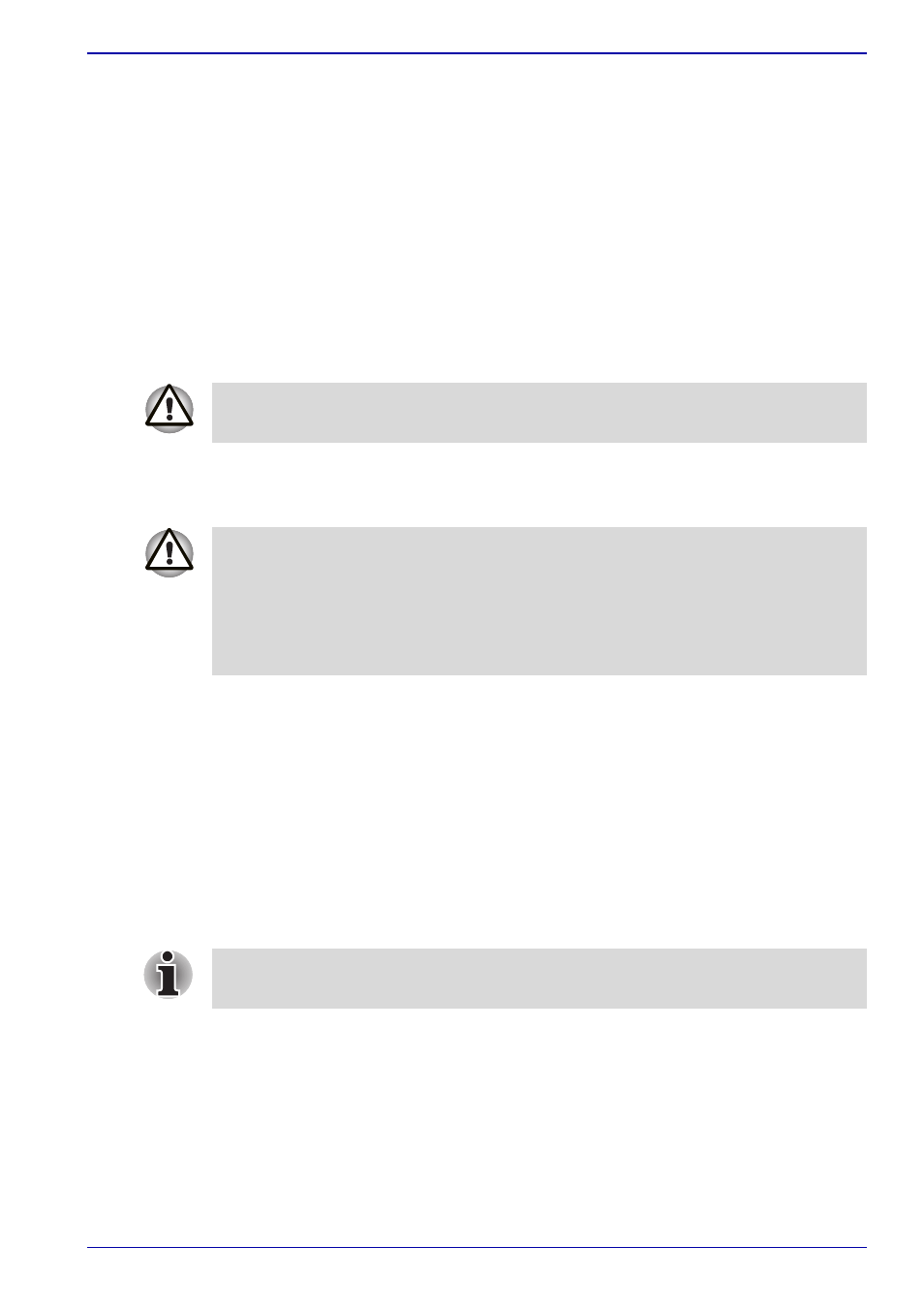
User’s Manual
6-15
Power and Power-Up Modes
User Token field
■
Create (button)
You can use an SD card token, instead of entering the password. After
you have registered a password, insert an SD card in SD card slot and
click Create. You can use an SD card of any capacity, but it must be
formatted correctly.
If an unformatted card or one with an incompatible format is inserted,
you will be prompted to format it with a tool named TOSHIBA SD
Memory Card Format. To start the format tool, point to or click the
following items:
start -> All Programs -> TOSHIBA ->
Utilities -> SD Memory Card Format
■
Disable (button)
Click this button to invalidate the token. You cannot re-validate old
tokens, but you can use the same SD cards to create new tokens.
Supervisor password
If you set a supervisor password, some functions might be restricted when
a user logs on with the user password. To set a supervisor password,
execute the file TOSPU.EXE. The file is located at:
C:\Program Files\Toshiba\Windows
Utilities\SVPWTool\TOSPU.EXE
This utility lets you do the following:
■
Register, delete or change the supervisor password.
■
Create or invalidate a supervisor password token.
■
Specify restrictions for general users.
When you format an SD Memory card, all data will be deleted. Be sure to
save data on the card to other media before you format the card.
After using the token created for authentication, do not leave it inserted in
the SD card slot, ensure that the token is removed from the slot and stored
in a safe location. If the token is left in the slot, there is a danger of theft or
a third party using it for authentication and operating the user's computer
(resulting in extraction, modification or deletion of data) when the user is
not at their desk.
This function in the TOSHIBA Password Utility lets you invalidate only
supervisor tokens or all tokens, including user and supervisor tokens.
