System indicators, System indicators -9 – Toshiba Portege S100 User Manual
Page 43
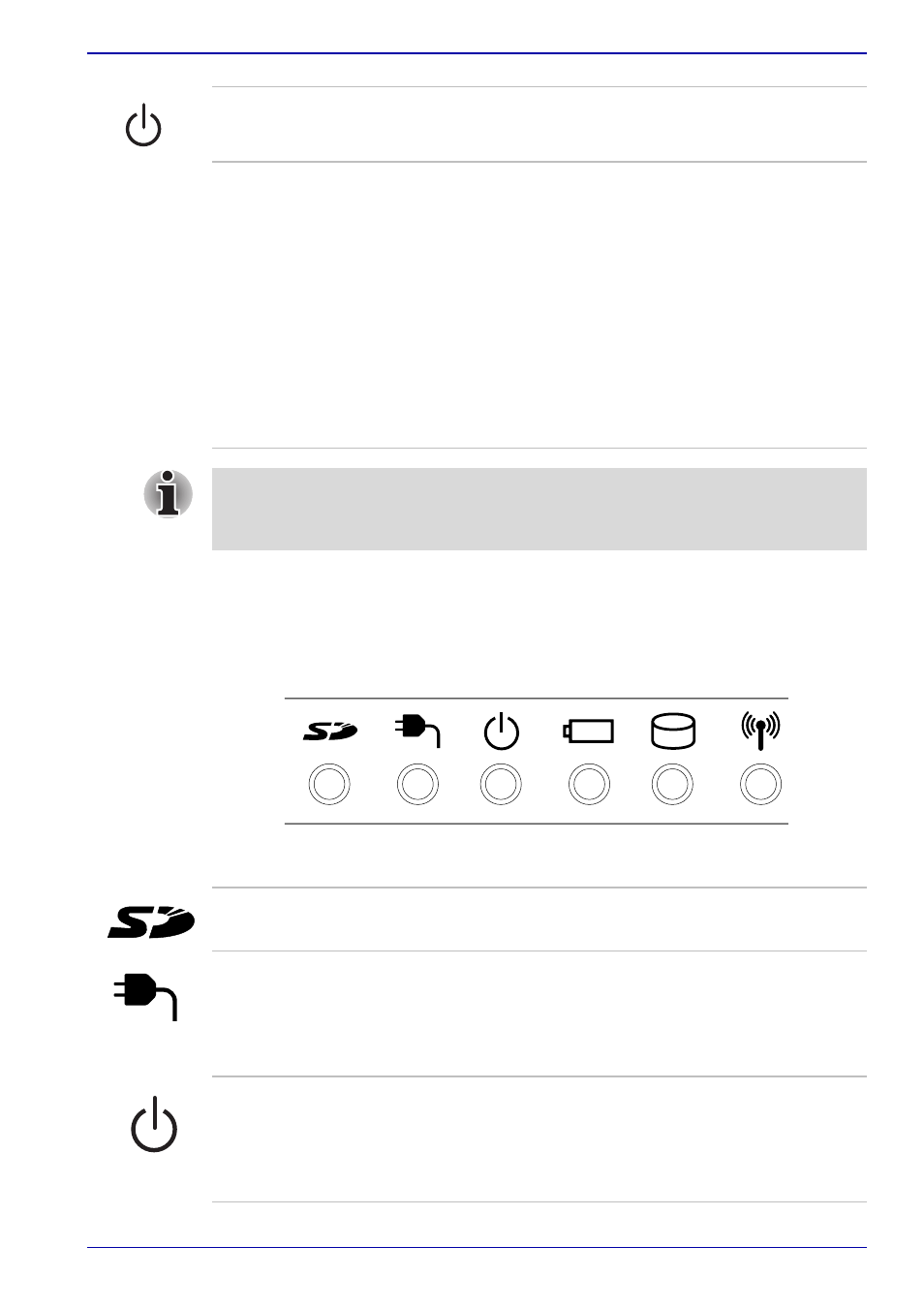
User’s Manual
2-9
The Grand Tour
System indicators
LEDs beneath icons, light when various computer operations are in
progress.
System indicators
Power button
Press the power button to turn the computer’s
power on and off.
LCD Sensor switch
This switch senses when the computer’s LCD
display panel is closed or opened and activates
the Panel Power Off/On feature. When you close
the LCD display panel the computer enters
Hibernation mode and shuts down. When you
open the computer's LCD display panel the
computer starts in Hibernation mode. Use the
TOSHIBA Power Saver Utility to enable or
disable this feature. The default is “enabled”.
Refer to the TOSHIBA Power Saver Utility and
Panel Power Off/On items in Chapter 1,
, for details on settings.
Do not put a magnetic object close to the switch. The computer will
automatically enter Hibernation mode and shut down even if the Panel
Power Off features is disabled.
SD card
The SD card indicator glows green when the
computer is accessing the SD card slot.
DC IN
The DC IN indicator glows in green when DC
power is supplied from the AC power adaptor.
If the adaptor’s output voltage is abnormal or if
the power supply malfunctions, this indicator
flashes orange.
Power
The Power indicator glows in green when the
computer is on. If you select Standby from Shut
Down Windows, this indicator blinking orange
(one second on, two seconds off) while the
computer shuts down.
