Writing cd/dvds on dvd super multi drive, Writing cd/dvds on dvd super multi drive -10, Writing cd/dvds on – Toshiba Portege S100 User Manual
Page 72: Dvd super multi drive, When writing or rewriting, Important message
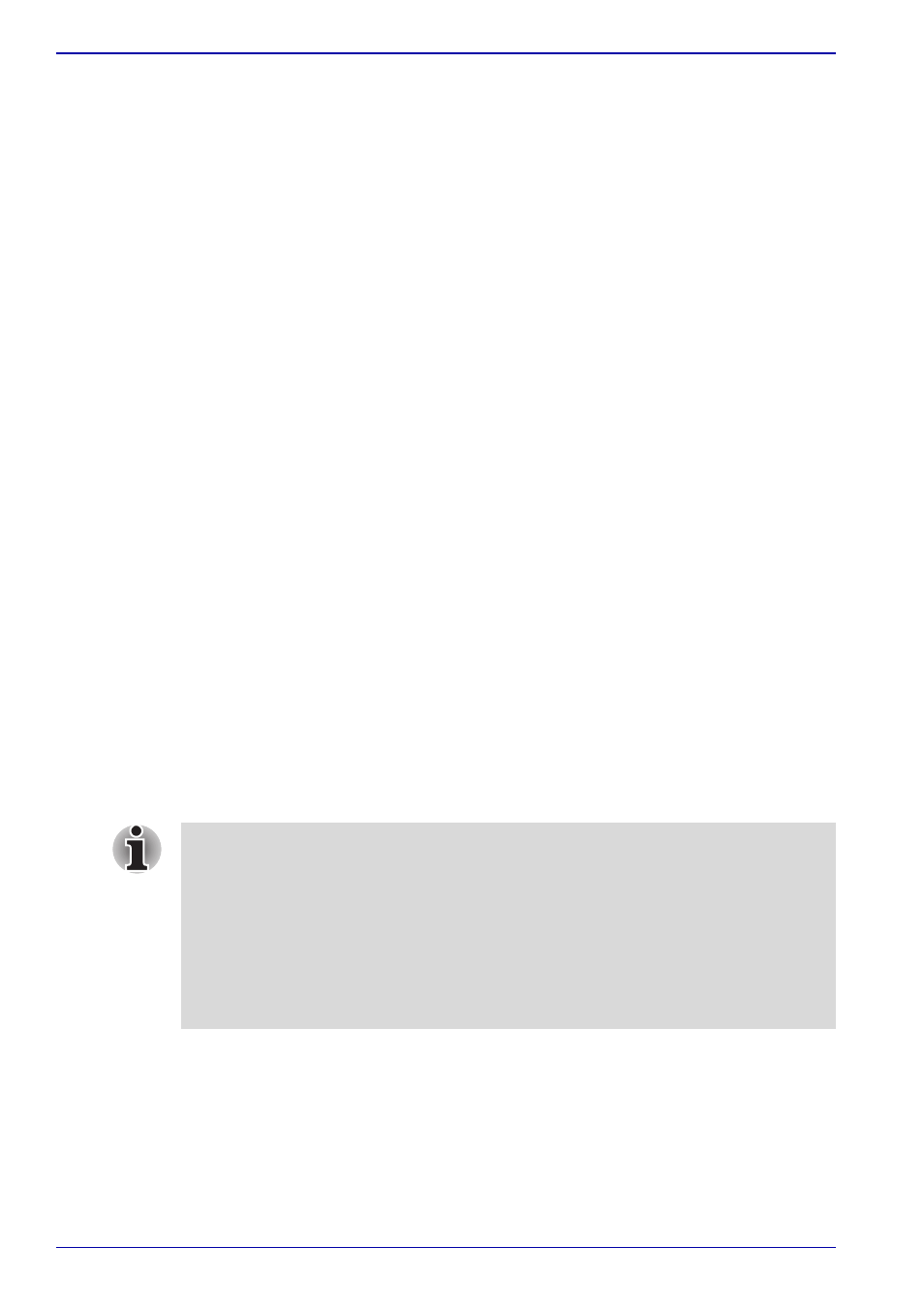
4-10
User’s Manual
Operating Basics
When writing or rewriting
Note the following when you write or rewrite a CD-R or CD-RW.
■
Always copy data from the HDD to the CD. Do not use cut-and-paste.
The original data will be lost if there is a write error.
■
Do not perform any of the following actions:
■
Change users in the Windows XP operating system.
■
Operate the computer for any other function, including use of a
mouse or Touch Pad, closing/opening the LCD panel.
■
Start a communication application such as a modem.
■
Apply impact or vibration to the computer.
■
Install, remove or connect external devices, including the following:
PC card, SD card, USB devices, external monitor, i.LINK devices,
optical digital devices.
■
Open the optical media drive.
■
Remove the optical media drive from the Ultra Slim Bay.
■
If the media is poor in quality, dirty or damaged, writing or rewriting
errors may occur.
■
Set the computer on a level surface and avoid places subject to
vibration such as airplanes, trains or cars. Do not use an unstable
surface such as a stand.
■
Keep mobile phones and other wireless communication devices away
from the computer.
Writing CD/DVDs on DVD Super Multi drive
You can use the DVD Super Multi drive to write data to either CD-R/RW or
DVD-R/-RW/+R/+RW/-RAM discs. The following applications for writing are
preinstalled: RecordNow!, and DLA licensed by Sonic Solutions.
Important message
Before you write or rewrite to CD-R/RW or DVD-R/-RW/+R/+RW/-RAM
disc, read and follow all setup and operating instructions in this section.
If you fail to do so, the DVD Super Multi drive may not function properly,
and you may fail to write or rewrite, lose data or incur other damage.
■
CD-R discs can be written to only once. CD-RW discs can be rewritten
many times.
■
When the power of the optical media drive is off, the disc tray will not
open even if the eject button is pushed. Use the optical media drive
power icon to turn the power of the optical media drive on. Refer to
Chapter 1,
■
Do not turn off the power of the optical media drive while the computer
is accessing the drive. If you turn off the power, you may lose data.
