Changing the dynadock utility settings, Opening the setting dialog box, Setting charge mode – Toshiba Dynadock U10 User Manual
Page 38
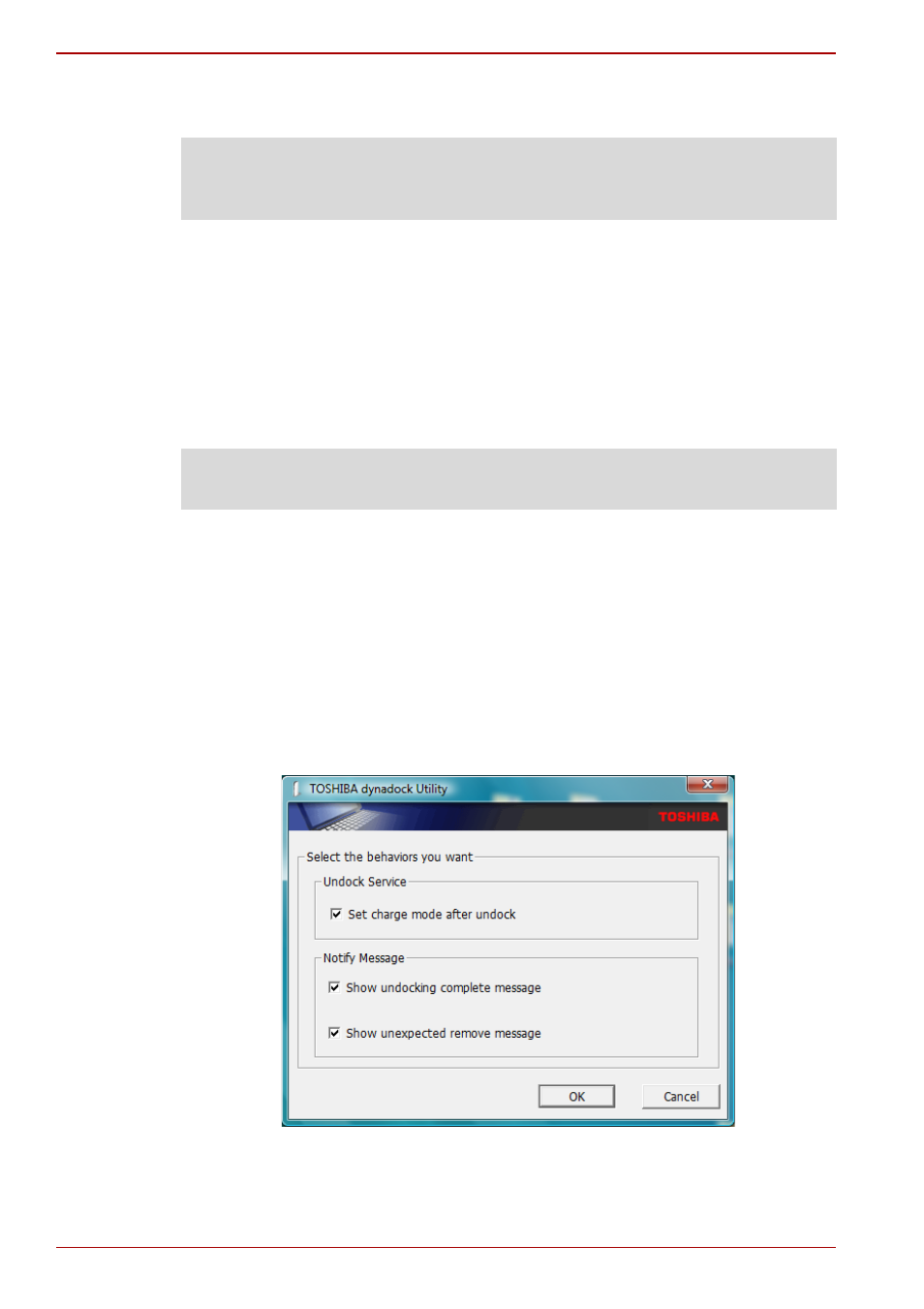
EN-38
User’s Manual
dynadock™
4. After the dynadock is removed from the system successfully, the
system will go into sleep mode.
Changing the dynadock Utility Settings
The TOSHIBA dynadock Utility setting program allows users to change the
“Eject Dock” setting.
Opening the Setting Dialog box
1. Click “Start” and then click “Control Panel”.
2. Double-click the “TOSHIBA dynadock Utility” icon.
3. Setting dialog will appear.
Setting charge mode
This will allow users to set the charge mode after the dynadock is
disconnected from computer or the computer’s power is turned off.
n
Check the “Set charge mode after undock” box to enable the USB
charge function when the dynadock is disconnected from the computer
or the computer’s power is off. When the charge function is active, the
Status LED will glow orange. You can press the undock button to switch
between charge and non-charge.
(Sample Image) charge mode screen
CAUTION: It is important that you correctly disconnect the dynadock by
following the steps above. Failure to do so may cause data loss and/or
damage to your computer and devices connected through the dynadock.
Note: If you can not find the “TOSHIBA dynadock Utility” icon, please click
“classic view” on the left of the control panel window.
