Video port (vga and dvi), Connection, Viewable screens – Toshiba Dynadock U10 User Manual
Page 29: Video modes
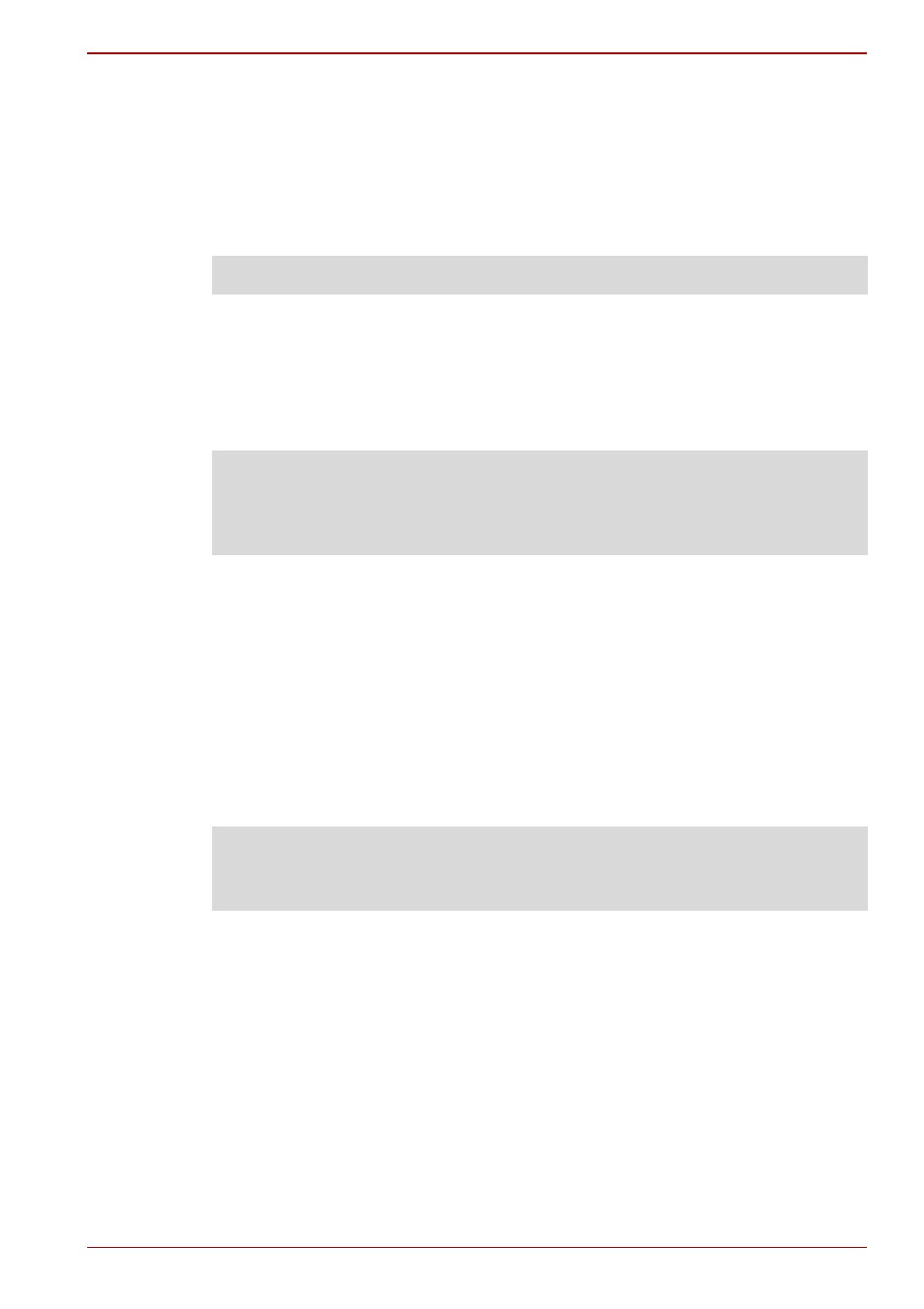
User’s Manual
EN-29
dynadock™
Video Port (VGA and DVI)
Connection
The dynadock has both the following types of video ports:
VGA – for connection to VGA interface monitors
DVI – for connection to DVI interface monitors
Although the ports and video drivers are different, the connection and setup
is the same.
Connect the monitor cable (not provided) to the video output port on the
dynadock and the external monitor. This cable can be connected and
disconnected any time without disconnecting the dynadock from the USB
port on your computer.
You can customize the video settings of the dynadock. See Adjusting Video
Settings for more information.
Viewable screens
The dynadock video drivers give you the option of viewing a total of three
screens.
1. The screen on the notebook
2. An external monitor connected to the video port on the notebook
(if available)
3. An external monitor connected to the dynadock
Video Modes
The dynadock video output works in two modes:
n
Mirror Mode
n
Extended Mode
NOTE: Only one monitor can be connected to the dynadock.
NOTE: The dynadock should be connected to a USB 2.0 port for optimal
video performance. The dynadock will work when connected to a USB1.1
port, however video performance will be compromised. The USB
connector may be plugged and unplugged while the dynadock is on.
NOTE: The external monitor connected to the dynadock may be identified
as either “2” or “3” on the Windows
®
Display Properties screen (depending
on your model) although there may not be a total of 3 viewable screens.
