Using the dynadock, Undock button – Toshiba Dynadock U10 User Manual
Page 21
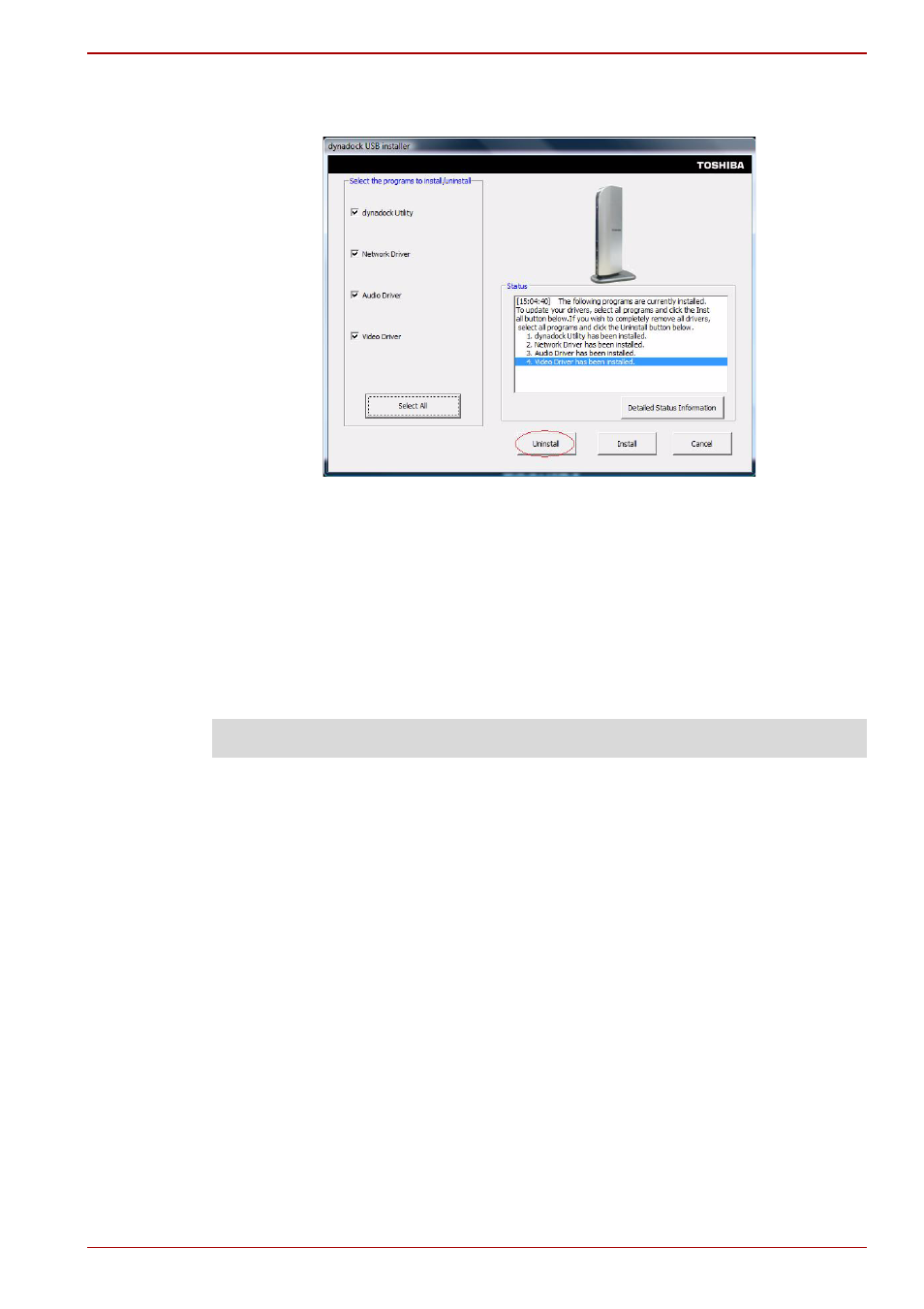
User’s Manual
EN-21
dynadock™
2. Click on “Setup” on the above screen. Then click Uninstall button to
start to uninstall the programs you select.
(Sample Illustration) Uninstalling Screen
3. Follow the on-screen directions to finish the uninstall.
Using the dynadock™
You may connect devices to the appropriate ports on the dynadock while
your computer is running. A slight delay and display flickering is normal
before the computer recognizes the new device.
Undock button
The Undock button enables you to easily and safely dock and undock the
dynadock to/from your computer and provides other convenient functions.
When the dynadock
is docked to your computer
Press the Undock button once to undock your computer and the dynadock.
To reconnect the dynadock and your computer, press the Undock button
again and it will reconnect. When you press the Undock button the Status
LED will flash orange during the undocking process and flash green during
the docking process as listed below:
Docking: Flashes green during the docking process, glows green when
docked.
Undocking: Flashes orange during the undocking process, stops flashing
orange when undocked.
Charging: Glows orange when charging.
NOTE: You can also unistall the dynadock drivers from the control panel.
