Initial use – Toshiba Dynadock U10 User Manual
Page 33
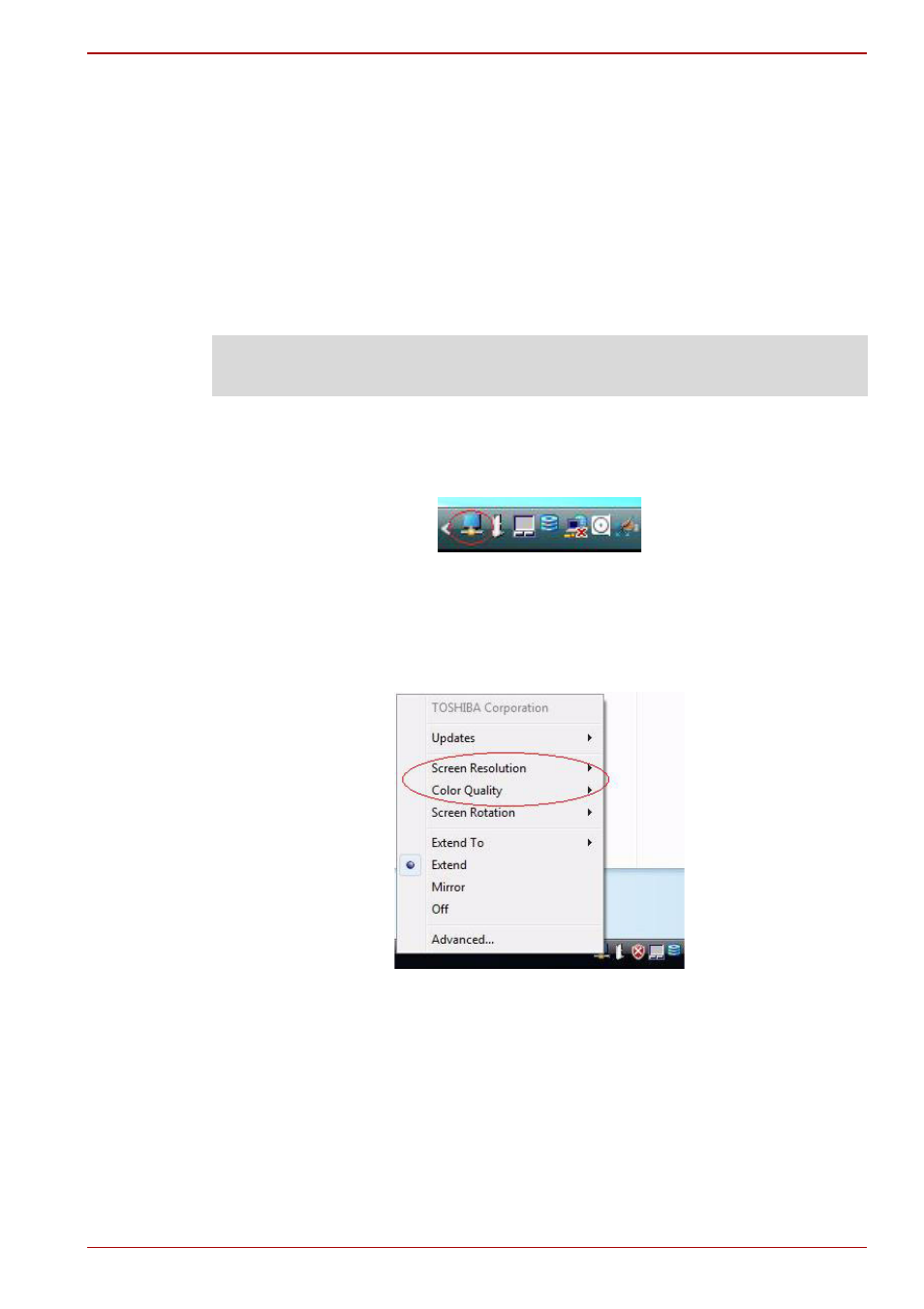
User’s Manual
EN-33
dynadock™
Initial Use
When the VGA or DVI component first starts, it will extend the primary
monitor. Changes to the screen mode and VGA or DVI component
operation mode can be made under the Windows display properties.
If no output is seen on the monitor connected to the VGA or DVI
component, it may be in a mode which cannot be displayed by the monitor.
This can happen if the monitor does not report its supported modes to the
VGA or DVI component. Reduce the resolution of the primary display, and
in turn the resolution of the VGA or DVI component display until an image is
shown.
Adjusting the Video Settings for the monitor connected to the
dynadock
1. Click or right-click the icon in the system tray/notification area.
(Sample Image) system tray/notification screen
2. To change the screen resolution or color quality, select those options on
the screen. Be sure to select one of the supported resolutions and color
quality numbers in the table above. For an external monitor, you can
also select any resolution or color quality supported by that monitor.
(Sample Image) display mode change screen
NOTE: Placing the monitor into an unsupported mode for long periods can
damage it.
