Usb 2.0 ports, Ethernet port, Usb 2.0 ports ethernet port – Toshiba Dynadock U10 User Manual
Page 22: When the dynadock
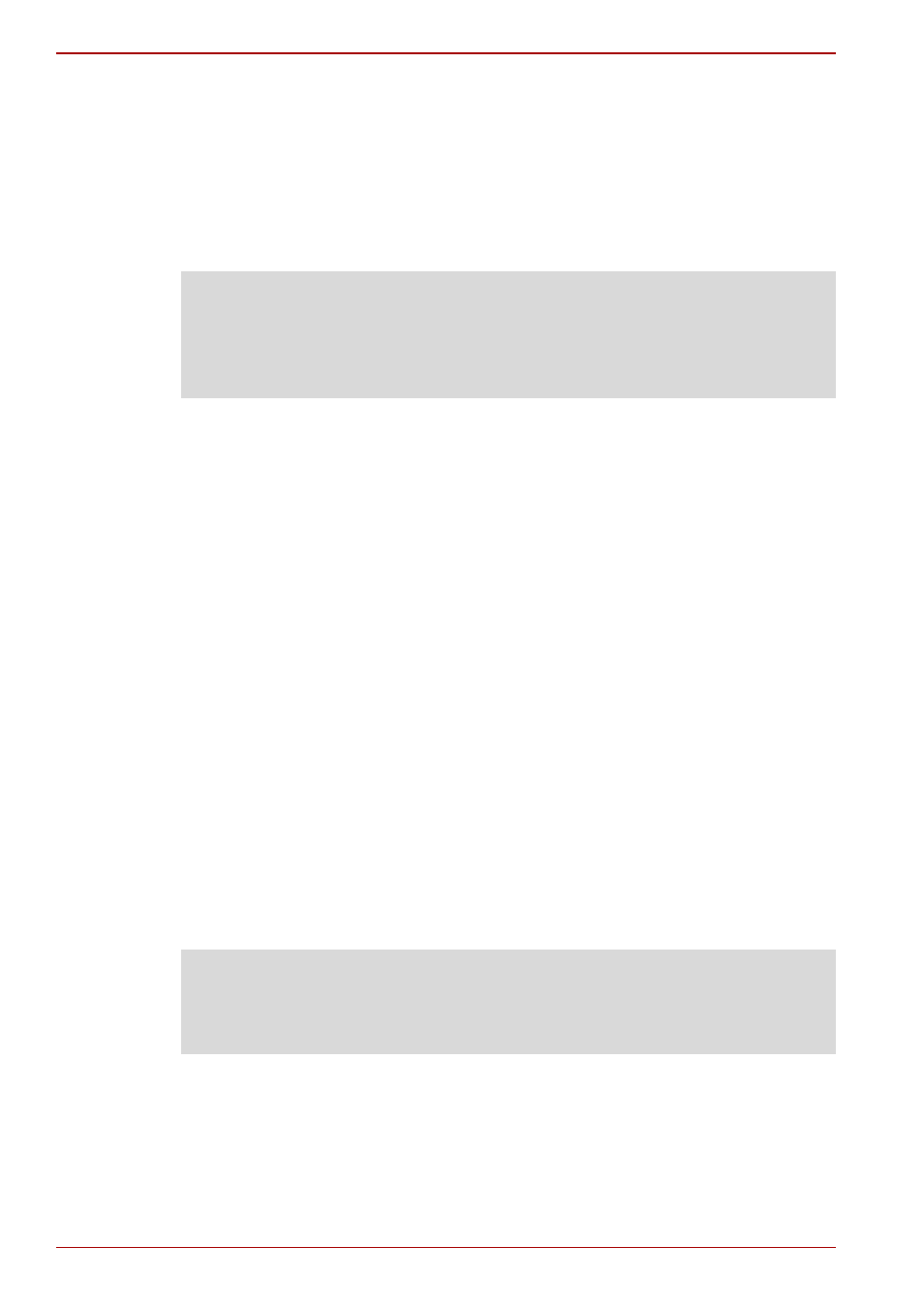
EN-22
User’s Manual
dynadock™
When the dynadock
is not connected to your computer, or the
computer’s power is off
Press the Undock button once to put the dynadock into charging mode.
The Status LED will glow orange when charging. Press the Undock button
again to stop the charging process. This applies to both USB powered ports
on the front of the dynadock. These ports charge select USB peripherals
(for example, PDA, MP3 Players and Cell phones) even when undocked.
USB 2.0 Ports
Connect any USB device to one of the dynadock’s six USB ports.
n
If your USB device, such as a printer or optical drive, etc., came with its
own AC adaptor, make sure that it is plugged into the device and a live
electrical outlet.
Ethernet Port
Connect one end of a network cable (not provided) to the Ethernet port
(RJ-45) on the dynadock and the other end to your network for high
performance network access. To configure the network properties of the
Ethernet adapter:
In Windows Vista
®
, select Start > Control Panel > View network
status and tasks > Manage network connections.
In Windows
®
XP, select Start > Connect to > Show all Connections.
In the Network Connections folder, double-click the connection icon for
the dynadock’s Ethernet adapter, which is indicated by ASIX AX88772A
USB2.0 to Fast Ethernet Adapter. This will open the Local Area
Connection Properties window for you to configure the network settings
as required according to your network environment. If you are unsure about
the settings, consult your network administrator for assistance.
NOTE: When the dynadock is not connected to your computer, or the
computer’s power is off, only two front USB ports have the charge function.
The charge and non-charge function depends on the charge mode setting
in the dynadock utility. See page 38 for setting the charge mode. Not all
devices can be charged through these ports.
NOTE: The LAN port does not support wake-up-on-LAN.
The Local Area Connection icon in the System Tray/Notification Area will
not show a connection. Open “Network Connections” to view the Ethernet
Connection.
