Toshiba Dynadock U10 User Manual
Page 34
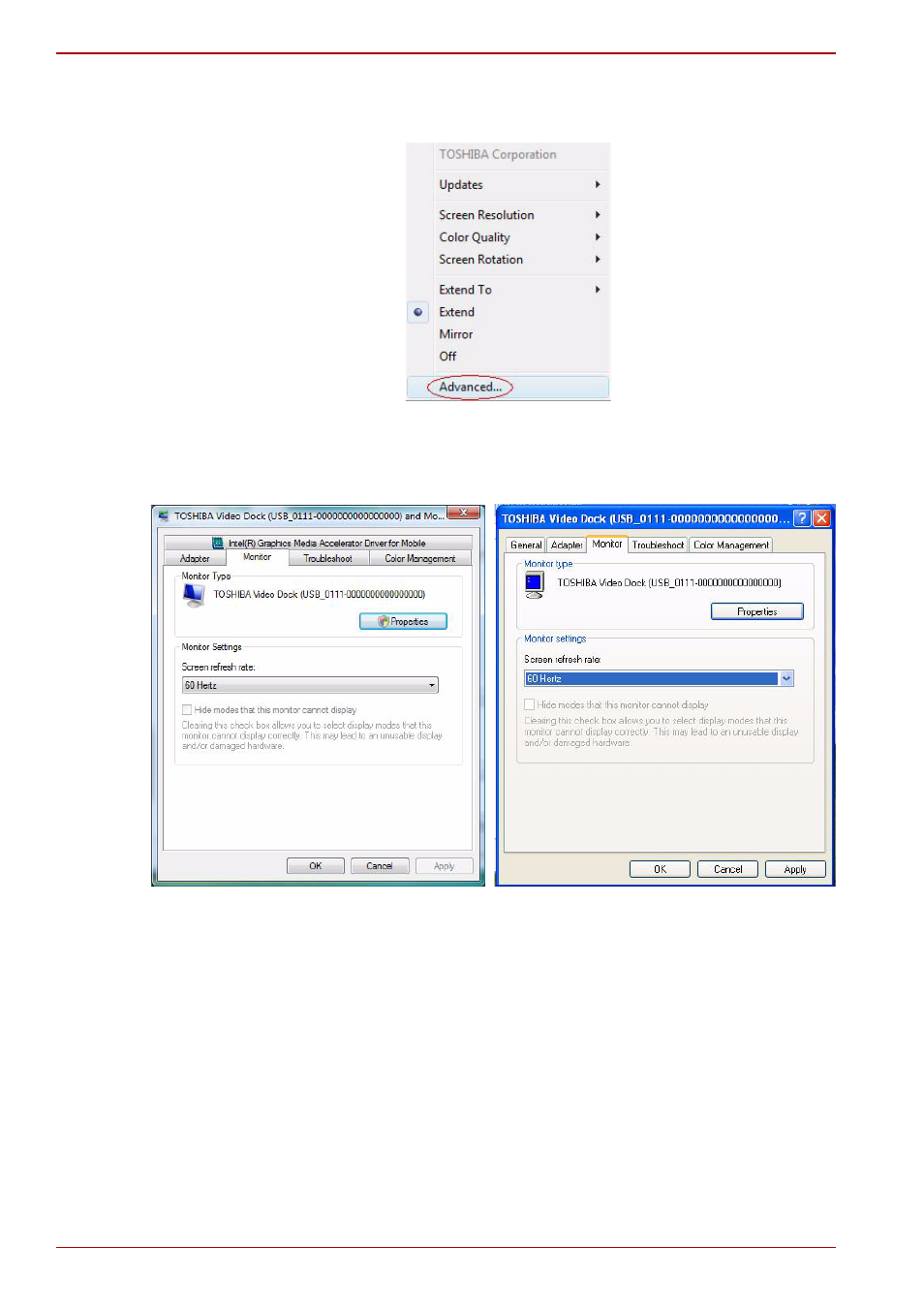
EN-34
User’s Manual
dynadock™
3. To change the refresh rate, select “Advanced” from the menu, this will
open the Windows
®
Display Properties.
(Sample Image) display mode change screen
4. On the Display Settings screen, click Advanced Settings (Windows
Vista)/Advanced (Windows XP) and then click Monitor.
(Sample Image) display setting screen
5. Select a refresh rate from the Screen refresh rate pull down list.
Be sure to select a refresh rate that is supported for the resolutions and
color depth settings, as indicated in the table above. Then click OK.
6. Click OK to close the Display Settings screen.
If you use multiple dynadocks with a single computer, for example, one at
work and one at home, the video settings for each dynadock are saved when
you disconnect the computer. This enables you to have your dynadock set
up with different video settings for different locations. The settings will be
retained each time you use the dynadock with your computer.
Windows Vista
®
Windows
®
XP
- Bluetooth USB Adapter (PA3710) (20 pages)
- Slim Port Replicator III (31 pages)
- JournE Air800-801 (829 pages)
- JournE Air800-801 (706 pages)
- JournE F800-F801 (244 pages)
- JournE F800-F801 (178 pages)
- Camileo X450 (47 pages)
- External SuperMulti Drive (533 pages)
- Satellite Pro P100 (PSPA4) (172 pages)
- Satellite P100 (PSPAA) (170 pages)
- Qosmio G20 (PQG20) (264 pages)
- Portege R200 (PPR21) (184 pages)
- Camileo P100 (51 pages)
- Satellite Pro 4310 (248 pages)
- Satellite Pro 4310 (238 pages)
- Satellite Pro 4310 (230 pages)
- Satellite Pro 4310 (238 pages)
- Camileo X400 (55 pages)
- Satellite 2650 (208 pages)
- Satellite 2650 (222 pages)
- Satellite M60 (168 pages)
- Equium A210 (170 pages)
- Camileo P25 (47 pages)
- Equium 8000 S-D (80 pages)
- Equium M40 (190 pages)
- Satellite Pro L100 (PSLA4) (186 pages)
- Equium L30 (162 pages)
- Satellite Pro A100 (PSAA3) (162 pages)
- Portege R400 (198 pages)
- Satellite A100 (PSAA8) (187 pages)
- Equium A80 (176 pages)
- Satellite M40X (170 pages)
- Qosmio G30 HD-DVD (PQG31) (272 pages)
- Qosmio F30 (PQF30) (276 pages)
- Equium L20 (178 pages)
- Dynadock W20 (62 pages)
- Satellite Pro U200 (236 pages)
- Satellite M40 (PSM40) (201 pages)
- Gigaframe L80-81 (870 pages)
- Satellite L30 (PSL30) (150 pages)
- Satellite L10 (170 pages)
- V1100 (76 pages)
- Satellite P30 (165 pages)
- Equium A100 (PSAAQ) (171 pages)
