Set up the dynadock for extended mode – Toshiba Dynadock U10 User Manual
Page 30
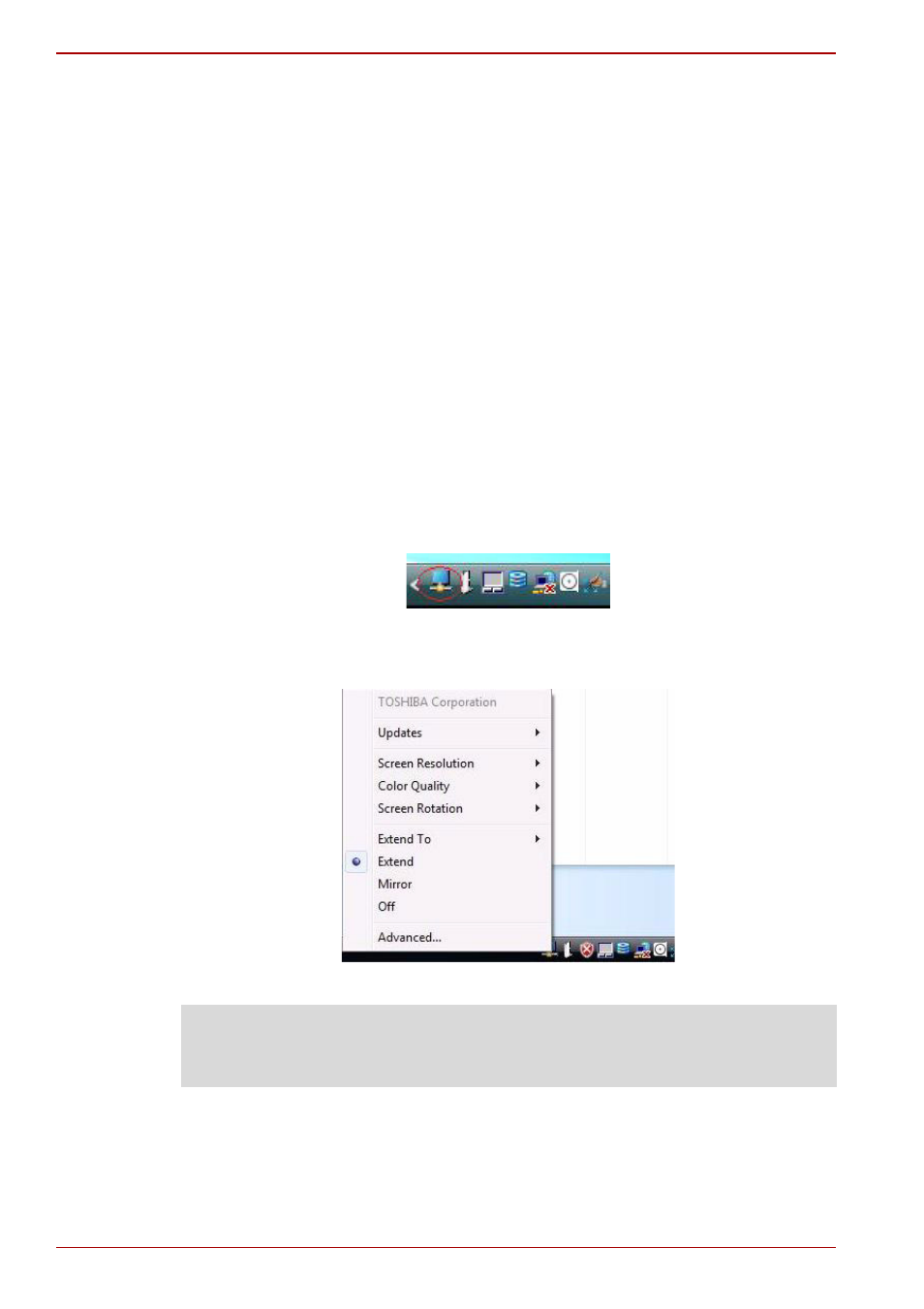
EN-30
User’s Manual
dynadock™
Mirror Mode
This mode “mirrors” – creates an identical display – from your computer
screen to the external monitor. This is useful, for example, if you want to
use a larger desktop monitor rather than the computer screen. In Mirror
Mode, the dynadock automatically selects the settings (screen resolution,
color quality and refresh rate) for the external monitor that will allow the
best resolution based on your computer’s settings.
Extended Mode
Extended Mode lets you split your display across multiple monitors.
This provides a number of advantages to increase productivity:
n
View your large spreadsheets across two or three screens with display
continuity.
n
Multitask more effectively without overlapping windows
n
Compare two documents simultaneously across two/three screens
n
View videos/TV on one screen and reviews on the other
Set up the dynadock for Extended Mode
1. Click or right-click the icon in the system tray/notification area.
(Sample Image) system tray/notification screen
2. Select “Extend” from the menu.
(Sample Image) display mode change screen
NOTE: Depending on your computer and operating system, you may need
to “uncheck” the “Extend my Windows desktop onto this monitor” box in
Display Properties when the dynadock is disconnected.
