When writing or rewriting – Toshiba Tecra S3 User Manual
Page 93
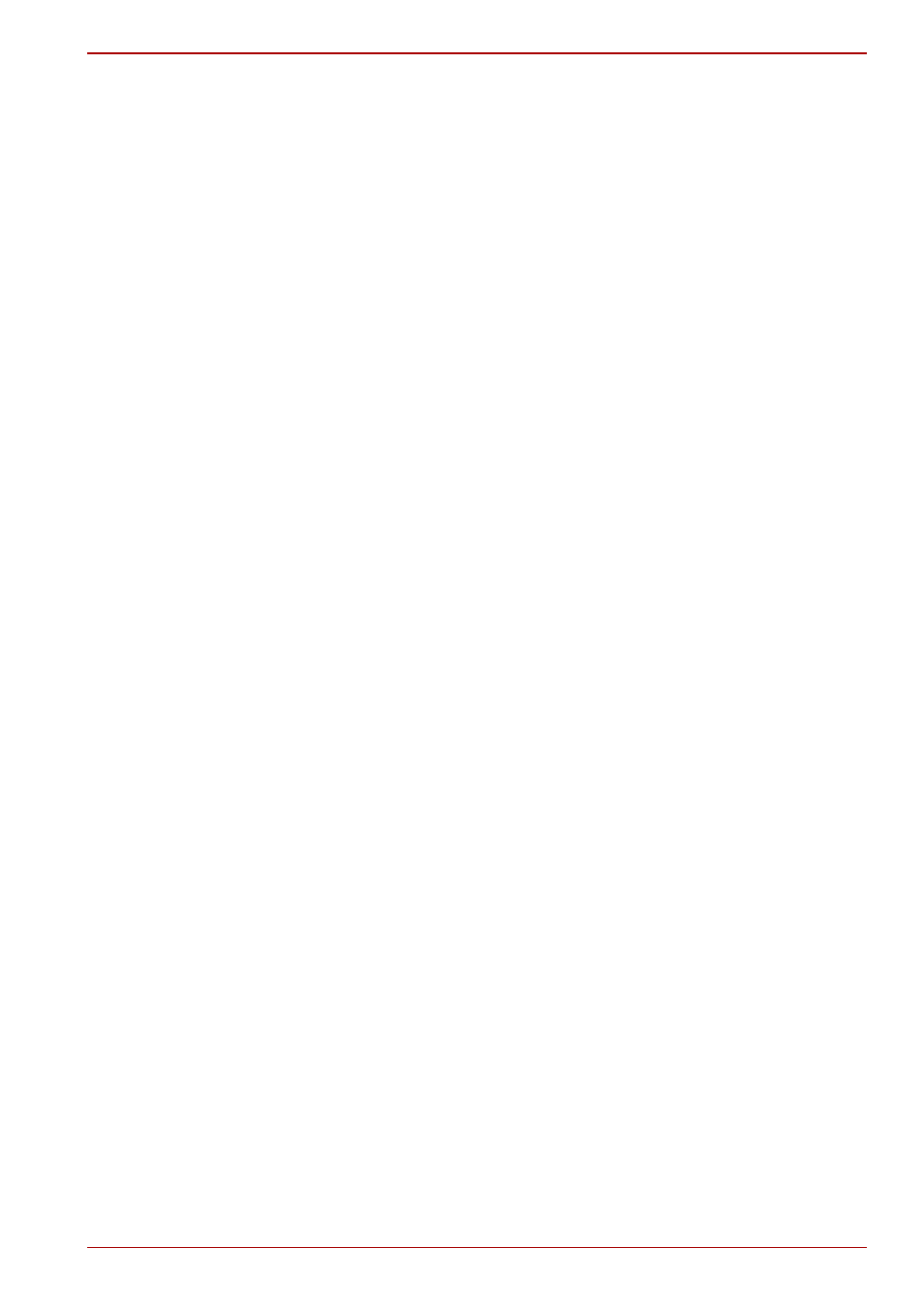
User’s Manual
4-25
Operating Basics
■
Since the disc is based on the DVD standard, it might be filled with
dummy data if the written data is less than about 1 GB. Even if you write
only a small amount of data, it might take time to fill in the dummy data.
■
DVD-RAM formatted by FAT32 cannot be read in Windows 2000
without DVD-RAM Driver Software.
■
When multiple drives that can write data to discs are connected, be
careful not to write to the wrong drive.
■
Be sure to connect the AC adaptor before you write or rewrite.
■
Before you enter standby/Hibernation Mode, be sure to finish
DVD-RAM writing. Writing is finished if you can eject DVD-RAM media.
■
Be sure to close all other software programs except the writing
software.
■
Do not run software such as a screen saver, which can put a heavy load
on the CPU.
■
Operate the computer in the full-power mode. Do not use power-saving
features.
■
Do not write while virus check software is running. Wait for it to finish
and then disable virus detection programs including any software that
checks files automatically in the background.
■
Do not use hard disk utilities, including those intended to enhance hard
disk drive access speed. They may cause unstable operation and data
damage.
■
CD-RW (Ultra Speed +) media is not available. If used, data may be lost
or damaged.
■
Write from the computer’s hard disk drive to the CD/DVD. Do not try to
write from shared devices such as a LAN server or any other network
device.
■
Writing with software other than RecordNow! and InterVideo WinDVD
Creator Platinum are not recommended.
When writing or rewriting
Please observe/consider the following when you write or rewrite to a
CD-R/RW, DVD-R/-RW/-RAM or DVD+R/+RW disc.
■
Do not perform any of the following actions when writing or rewriting:
■
Change users in the Windows XP operating system.
■
Operate the computer for any other function, including using a
mouse or Touch Pad or closing/opening the LCD panel.
■
Start a communication application such as a modem.
■
Apply impact or vibration to the computer.
■
Install, remove or connect external devices, including the following:
PC card, SD card, ExpressCard, USB devices, external monitor,
i.LINK devices, optical digital devices.
■
Use the Audio/Video control button to reproduce music or voice.
■
Open the optical media drive.
■
Remove the optical media drive from the Ultra Slim Bay.
