Fingerprint system boot authentication – Toshiba Tecra S3 User Manual
Page 77
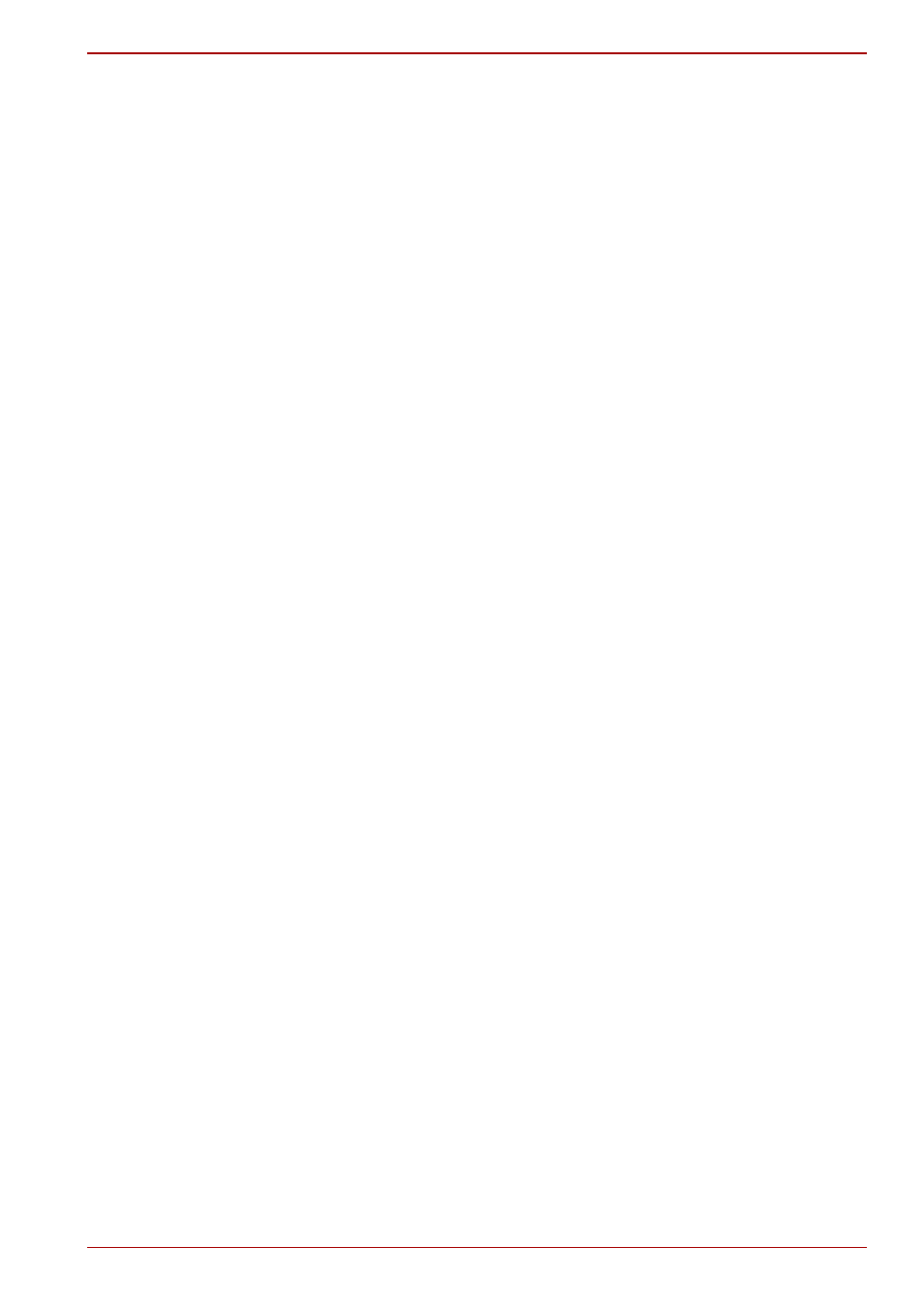
User’s Manual
4-9
Operating Basics
Fingerprint System Boot Authentication
The fingerprint authentication system can be used to replace the
keyboard-based User Password authentication system when booting.
If you do not want to use the fingerprint authentication system for password
authentication when booting, and prefer to use the keyboard-based system
instead, press the BkSP (backspace) key when the Fingerprint System
Boot Authentication screen is displayed. This will switch the password input
screen to the keyboard-based one.
How to enable Fingerprint System Boot Authentication
It is necessary to register your fingerprint with the OmniPass application in
order to configure Fingerprint System Boot Authentication. Check that the
fingerprint is registered before configuring the settings.
1. Click on the System Settings tab in the OmniPass Control Center.
2. Click on PBA Settings.
3. Click on Enroll PBA Authentication Device.
4. Check the Enable System Boot Authentication checkbox.
5. Click on the Next button and after the Congratulations message is
displayed on the screen, click on the Done button to end the PBA
Settings.
The modified configuration for Fingerprint System Boot Authentication
becomes effective the next time the system is booted up.
