Removing an sd card – Toshiba Tecra S3 User Manual
Page 158
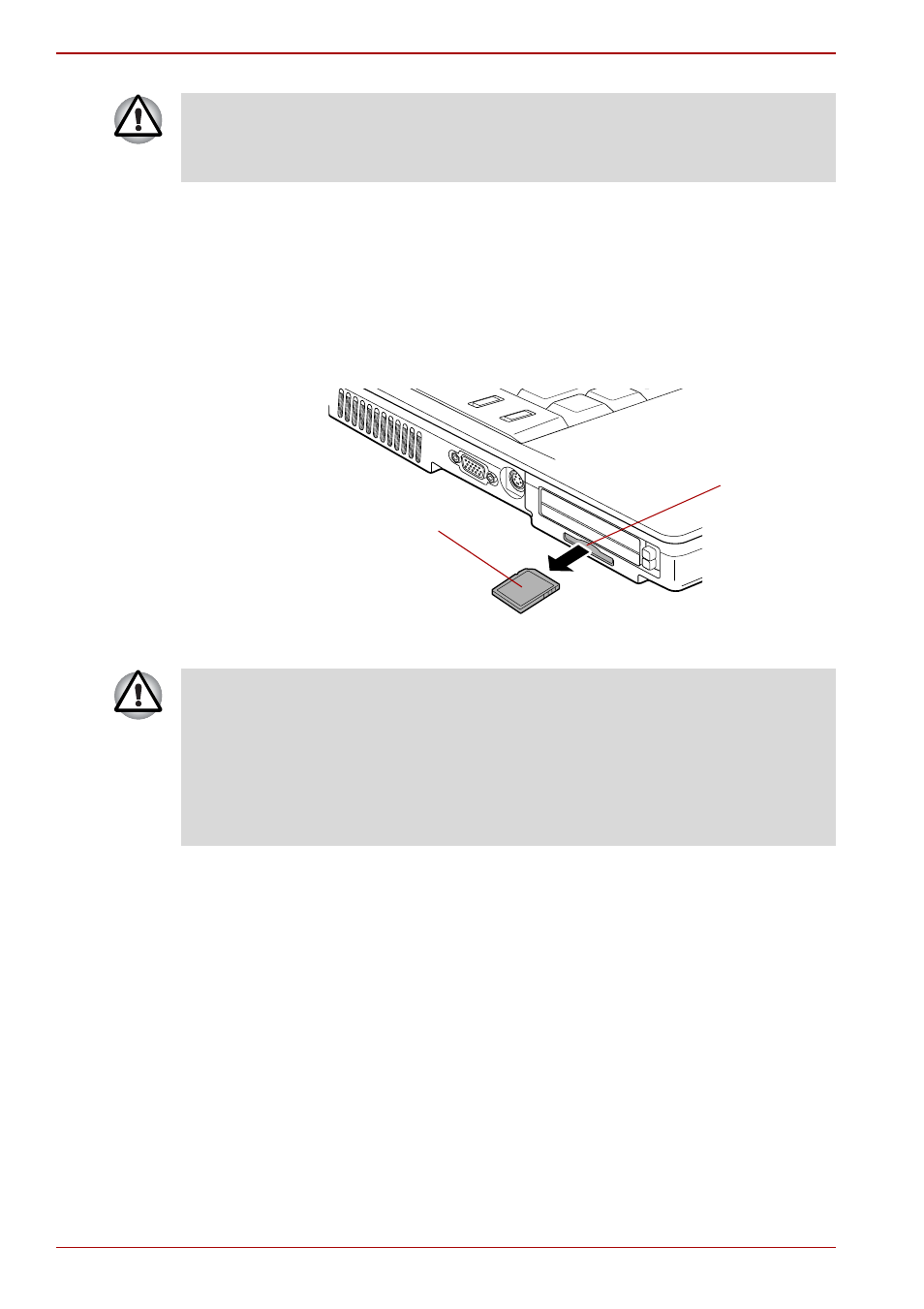
8-6
User’s Manual
Optional Devices
Removing an SD card
To remove an SD card, follow the steps below.
1. Open the Safely Remove Hardware icon on the Task Bar.
2. Point to SD card and click.
3. Push in the SD card and release it to pop the card out slightly.
4. Grasp the SD card and remove it.
Removing an SD card
■
Make sure the SD card is oriented properly before you insert it.
■
Do not turn the computer off or switch to Standby Mode or Hibernate
Mode while files are being copied - doing so may cause data to be lost.
SD card
SD card slot
■
Make sure the SD card indicator is out before you remove the SD card
or turn off the computer’s power. If you remove the card or turn off the
power while the computer is accessing the card you may lose data or
damage the card.
■
Do not remove an SD card while the computer is in Standby or
Hibernation Mode. The computer could become unstable or data in the
SD card could be lost.
- e310 (1 page)
- e750 (1 page)
- e750 (12 pages)
- NB100 (127 pages)
- NB305 (143 pages)
- NB305 (149 pages)
- NB305 (153 pages)
- Libretto U100 (250 pages)
- Satellite Pro L20 (178 pages)
- Tecra A7 (186 pages)
- Satellite Pro S200 (224 pages)
- Tecra A3 (182 pages)
- M5 (240 pages)
- Satellite Pro L40 (126 pages)
- Satellite Pro L40 (127 pages)
- NB200 (191 pages)
- Tecra M9 (212 pages)
- Tecra M4 (237 pages)
- Tecra A8 (220 pages)
- Satellite Pro M40X (170 pages)
- Satellite Pro P200 (175 pages)
- Equium U300 (147 pages)
- Tecra A2 (198 pages)
- Satellite Pro M40 (190 pages)
- Tecra M7 (244 pages)
- A215-S4767 (2 pages)
- A215-S7422 (2 pages)
- U200 (2 pages)
- 2550CDT (2 pages)
- A210-EZ2202X (2 pages)
- A120 (4 pages)
- A210 (276 pages)
- Satellite Pro A300 (204 pages)
- A205 (237 pages)
- A20-S259 (12 pages)
- 4600 (2 pages)
- A215-S6804 (2 pages)
- A2 (2 pages)
- A210-EZ2203X (2 pages)
- Satellite Pro L310 (224 pages)
- A45 (277 pages)
- X500-S1801 (4 pages)
- A200 (244 pages)
- A200 (154 pages)
