Hotkeys, Hotkeys -3 – Toshiba Equium A210 User Manual
Page 91
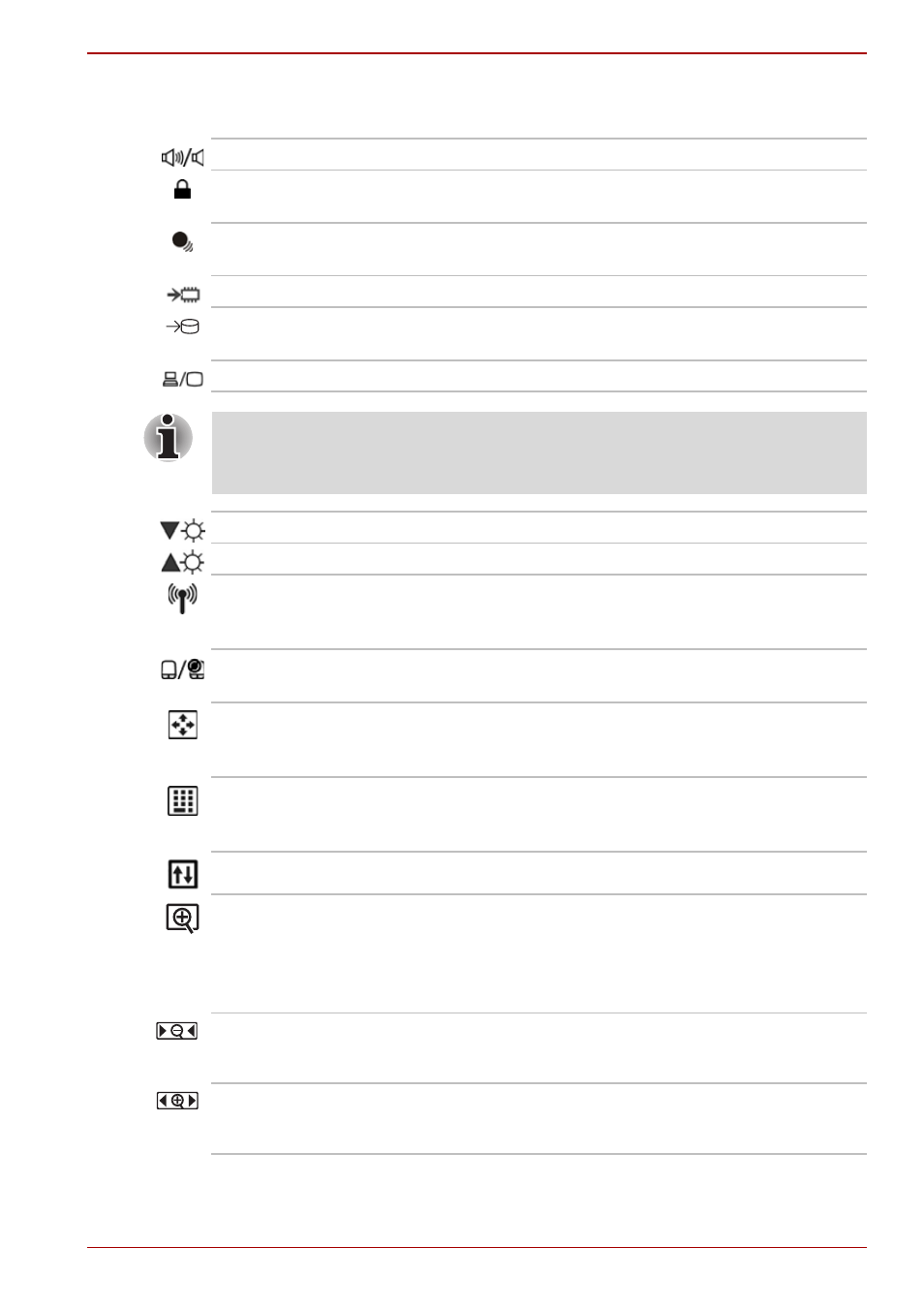
User’s Manual
5-3
A210
Hotkeys
Fn + ESC
Mute Turns the volume on and off.
Fn + F1
Lock Enters “Lock computer” mode. To restore your
desktop, you need to log on again.
Fn + F2
Power Plan Mode Displays the power save modes and
lets you change the power settings
Fn + F3
Sleep This hot key switches the system to Sleep mode.
Fn + F4
Hibernate This hot key switches the system to
Hibernate mode.
Fn + F5
Output Changes displays.
Default resolution for simultaneous mode is set to WXGA (1280x800).
If you connect an RGB (Monitor) that is not WXGA resolution, change it in
“Display Properties”.
Fn + F6
Brightness (decreases)
Fn + F7
Brightness (increases)
Fn + F8
Wireless Pressing this hot key allows you to switch
between active wireless devices if the wireless
communication switch is switched on.
Fn + F9
TouchPad/Dual Mode Pad Enables or disables the
TouchPad/Dual Mode Pad function.
Fn + F10
Cursor Keypad On/Off This hot key enables/disables
the embedded cursor keypad. See chapter 3 for more
information.
Fn + F11
Numeric Keypad On/Off This hot key enables/disables
the embedded numeric keypad. See chapter 3 for more
information.
Fn + F12
Scroll Lock On/Off
Fn + Space
Change Resolution Each time when you press the
these hot keys, the resolution will change depending on
the specification of the LCD display panel-with a WXGA
system. You can change the resolution between 800 x
600 pixels and 1024x768/1280x800 pixels.
Fn + 1
Zoom Out To reduce the icon size on the desktop or
the application window, press the
1 key while holding down the Fn key.
Fn + 2
Zoom In To enlarge the icon size on the desktop or the
application window, press the 2 key while holding down
the Fn key.
