Toshiba Equium A210 User Manual
Page 36
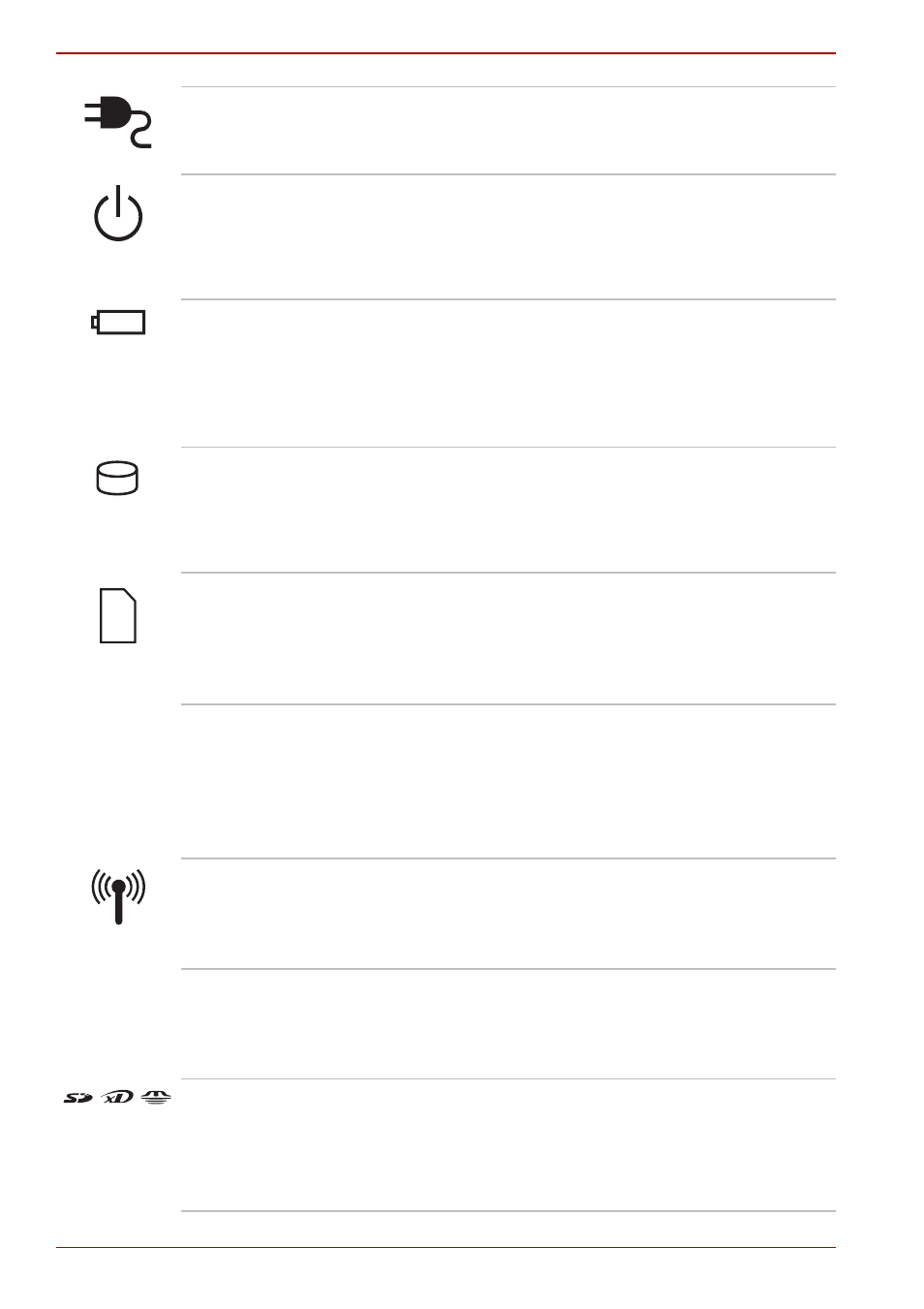
2-2
User’s Manual
A210
DC IN LED
The DC IN LED indicates the computer is
connected to the AC adapter and it is plugged
into an AC power source.
Power LED
In normal operating mode, the Power LED is blue
(depending on the model you purchased). If the
system is in Sleep Mode the LED will flash
amber, while the LED will be off when the
computer is turned off or is in Hibernation Mode.
Battery LED
The Battery LED indicates the battery’s current
charge/discharge status. It lights blue (depending
on the model you purchased) when the battery is
fully charged. It lights amber while the battery is
being charged from the AC adapter. It flashes
amber when the battery capacity is low.
Hard Disk Drive LED
The Hard Disk Drive LED indicates that the hard
disk drive is being accessed. Every time your
computer runs a program, opens a file, or
performs some other function in which it must
access the hard disk drive, this light will go on.
Multiple Digital
Media Card Slot
Access LED*
The Multiple Digital Media Card Slot Access LED
lights up when the Multiple Digital Media Card is
accessed.
(The availability of this function depends on the
model you purchased.)
Wireless
Communication
Switch*
The wireless communication switch turns on the
wireless networking transceiver. The Wireless
Communication LED beside it indicates that
wireless networking is turned on.
(The availability of this function depends on the
model you purchased.)
Wireless
Communication
LED*
Indicates whether the Wireless devices is active
or not.
(The availability of this function depends on the
model you purchased.)
Infrared Reception
Window*
Receives infrared signals from various
peripherals.
(The availability of this function depends on the
model you purchased.)
Multiple Digital
Media Card Slot*
The Multiple Digital Media Card Slot allows you
to use media cards from digital still cameras and
various forms of portable information equipment.
(The availability of this function depends on the
model you purchased.)
