Toshiba Equium A210 User Manual
Page 77
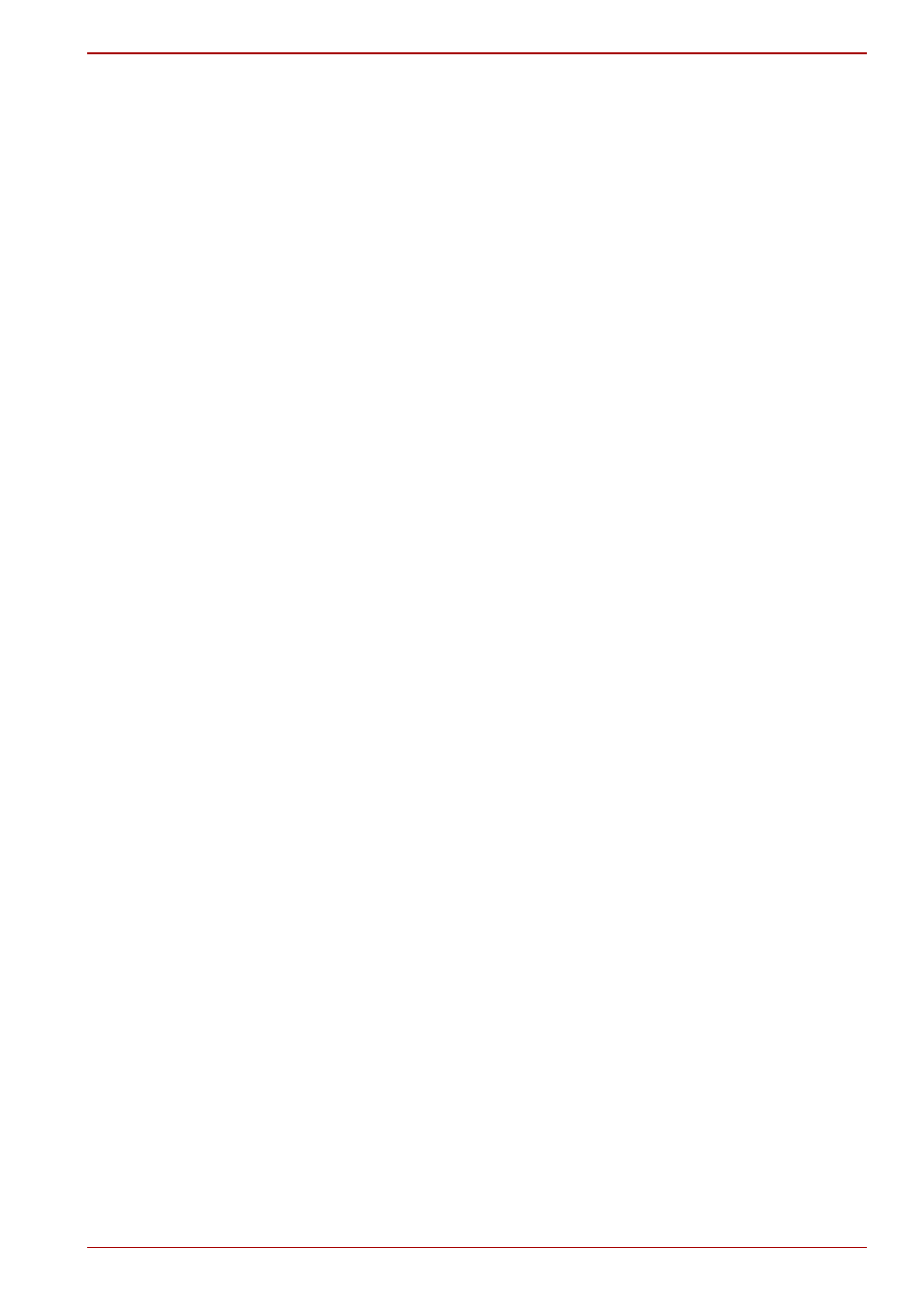
User’s Manual
4-19
A210
■
You can use DVD-RAM discs that can be removed from a cartridge and
DVD-RAM discs designed without a cartridge. You cannot use a disc
with a 2.6 GB single-sided capacity or 5.2 GB double-sided capacity.
■
Other DVD-ROM drives for computers or other DVD players may not be
able to read DVD-R/+R/-RW/+RW/-RAM discs.
■
Data written to a CD-R/DVD-R/+R disc cannot be deleted either in
whole or in part.
■
Data deleted (erased) from a CD-RW and DVD-RW/+RW/-RAM disc
cannot be recovered. Check the content of the disc carefully before you
delete it. If multiple drives that can write data to discs are connected, be
careful not to delete data from the wrong drive.
■
In writing to a DVD-R/+R/-RW/+RW disc, some disc space is required
for file management, so you may not be able to write the full capacity of
the disc.
■
Since the disc is based on the DVD-R/-RW standard, it will be filled with
dummy data if the written data is less than about 1 GB. Even if you write
only a small amount of data, it might take time to fill in the dummy data.
■
Two types of DVD-R/+R/-RW/+RW/-RAM discs are on the market: data
and video. Use a video disc to store video data. You can use video
discs on a DVD recorder as well as on your computer’s DVD-ROM
drive. You cannot use data discs on a DVD recorder.
■
DVD-RAM formatted by FAT32 cannot be read in Windows 2000
without DVD-RAM Driver Software.
■
When multiple drives that can write data to discs are connected, be
careful not to write to the wrong drive.
■
Be sure to connect the universal AC adapter before you write or rewrite.
■
Before you enter Sleep/Hibernation Mode, be sure to finish DVD-RAM
writing. Writing is finished if you can eject DVD-RAM media.
■
Be sure to close all other software programs except the writing
software.
■
Do not run software such as a screen saver, which can put a heavy load
on the CPU.
■
Operate the computer at full power. Do not use power-saving features.
■
Do not write while virus check software is running. Wait for it to finish,
then disable virus detection programs including any software that
checks files automatically in the background.
■
Do not use hard disk utilities, including those intended to enhance hard
disk access speed, as they may cause unstable operation and damage
data.
■
Write from the computer’s hard disk drive to the CD. Do not try to write
from shared devices such as a LAN server or any other network device.
■
Writing with software other than TOSHIBA Disc Creator or Ulead DVD
MovieFactory
®
for TOSHIBA has not been confirmed. Therefore,
operation with other software cannot be guaranteed.
