Cleaning the computer, Moving the computer, Cleaning the computer -30 moving the computer -30 – Toshiba Equium A210 User Manual
Page 88
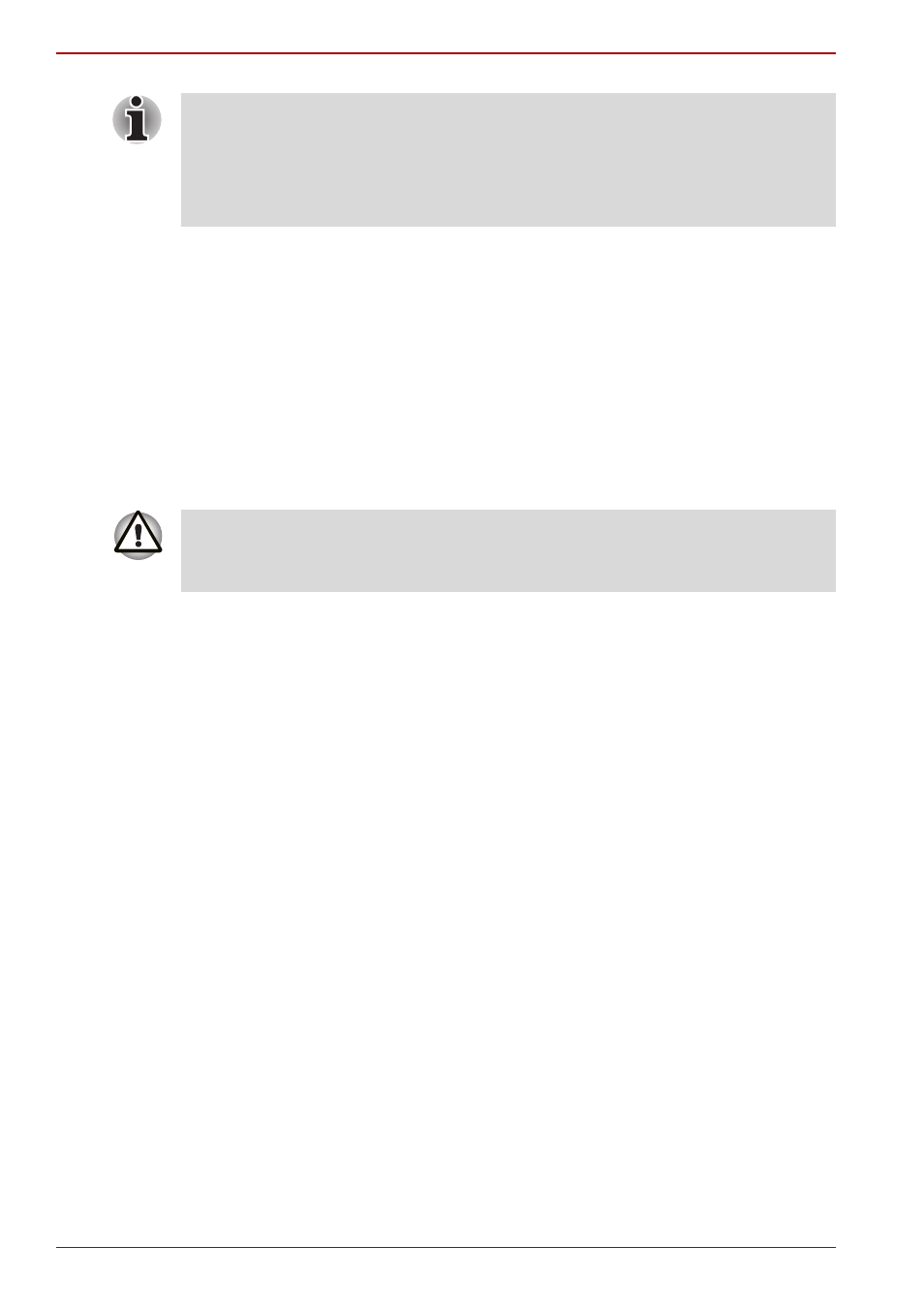
4-30
User’s Manual
A210
Cleaning the computer
To help ensure long, trouble-free operation, keep the computer free of dust
and use care with liquids around the computer.
■
Be careful not to spill liquids into the computer. If the computer does get
wet, turn the power off immediately and let the computer dry completely
before you turn it on again.
■
Clean the computer using a slightly damp (with water) cloth. You can
use glass cleaner on the display. Spray a small amount of cleaner on a
soft, clean cloth and wipe the screen gently with the cloth.
Moving the computer
The computer is designed for rugged durability. However, a few simple
precautions taken when moving the computer will help ensure trouble-free
operation.
■
Make sure all disk activity has ended before moving the computer.
Check the Built-in Hard Disk Drive and optical disc drive indicators
on the computer.
■
If a disk is in the disk drive, remove it.
■
If a disc is in the optical disc drive, remove it. Also make sure the optical
disc drive drawer is securely closed.
■
Turn off the power to the computer.
■
Disconnect all peripherals before moving the computer.
■
Close the display. Do not pick up the computer by its display panel or
back (where the interface ports are located).
■
Close all port covers.
■
Disconnect the AC adapter if it is connected.
■
Use the carrying case when transporting the computer.
If an external display will not be connected next time you use your
computer, you should cancel any extended desktop or clone display
settings before shutting down your computer.
Clone display settings are those where more than one device has been
selected and is simultaneously applicable.
Never spray cleaner directly onto the computer or let liquid run into any
part of it. Never use harsh or caustic chemical products to clean the
computer.
