Special features, Special features -10 – Toshiba Equium A210 User Manual
Page 30
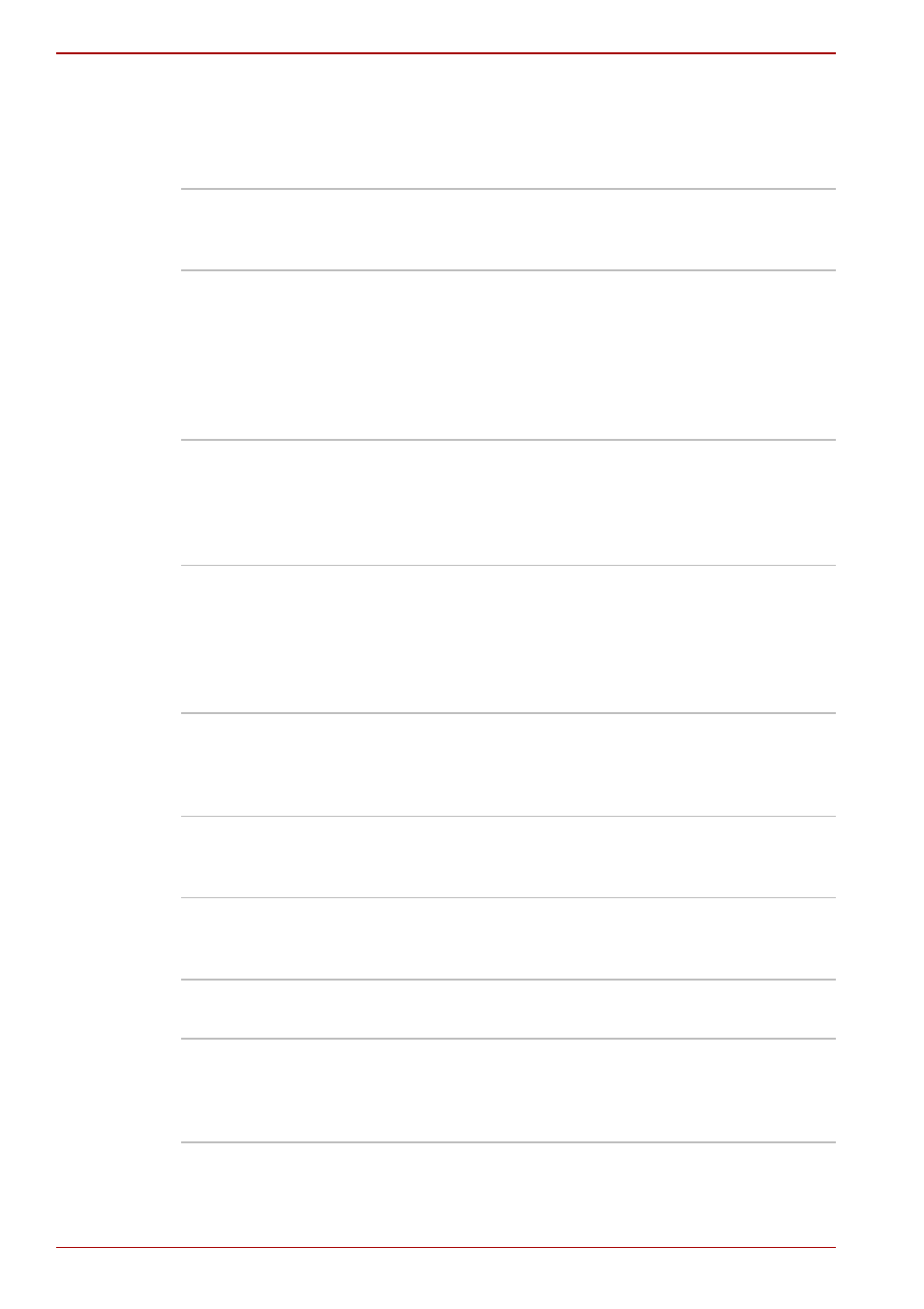
1-10
User’s Manual
A210
Special features
The following features are either unique to TOSHIBA computers or are
advanced features, which make the computer more convenient to use.
TOSHIBA Value
Added Package
Key combinations that let you quickly modify the
system configuration directly from the keyboard
without running a system configuration program.
Display Automatic
Power off
This feature automatically cuts off power to the
internal display when there is no input from the
keyboard or pointing device for a specified time
period. Power is restored when any key is
pressed or when there is input from a pointing
device. You can specify the time period in the
Power Options.
Hard Disk Drive
Automatic Power Off
This feature automatically cuts off power to the
hard disk drive when it is not accessed for a
specified time period. Power is restored when the
hard disk is accessed. You can specify the time
period in the Power Options.
System Automatic
Sleep/Hibernation
This feature automatically places the system into
either Sleep Mode or Hibernation Mode when
there is no input or hardware access for a
specified time period. You can specify the time
period and select either System Sleep or System
Hibernate in the Power Options.
Keypad Overlay
A ten-key pad is integrated into the keyboard.
Refer to the
, for instructions on using the
keypad overlay.
Power-on Password
Two levels of password security are available,
Supervisor and User, which can prevent
unauthorized access to your computer.
Battery Save Mode
This feature lets you save battery power. You can
specify the level of system power management in
the Power Options.
Instant Security
A specific hot key function locks the system
providing data security.
Panel Power Off/On
This feature turns power to the computer off
when the display panel is closed and turns it back
on when the panel is opened. You can specify
the setting in the Power Options.
