Region selection, Properties menu – Toshiba Equium A210 User Manual
Page 64
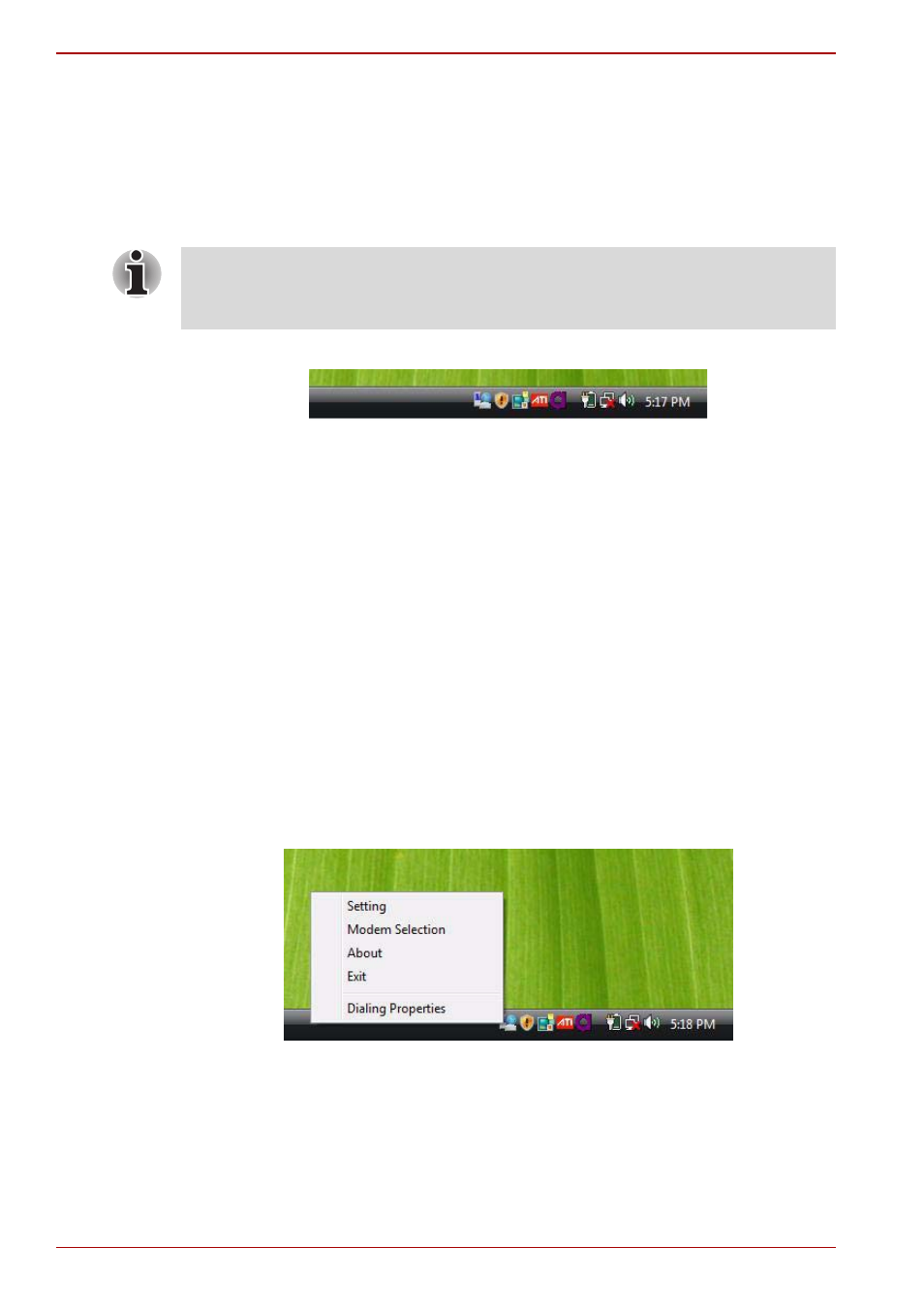
4-6
User’s Manual
A210
Region selection
Telecommunication regulations vary from one country/region to another, so
you will need to make sure the internal modem’s settings are correct for the
country/region in which it will be used.
1. Open the Modem Region Select application. It is located on the
Programs menu at TOSHIBA > Networking.
2. The Region Selection icon appears on the Windows Task Bar.
The Region Selection icon
3. Click the icon with the primary mouse button to display a list of regions
that the modem supports. A sub menu for telephony location
information will also be displayed. A check will appear next to the
currently selected region and telephony location.
4. Select a region from the region menu or a telephony location from the
submenu.
■
When you click a region it becomes the modem’s region selection,
and the New Location for telephony will be set automatically.
■
When you select a telephony location, the corresponding region is
automatically selected and it becomes the modem’s current region
setting.
Properties menu
Click the icon with the secondary mouse button to display the following
menu.
The properties menu
Do not use the Country/Region Select function in the Modem setup utility
in the Control Panel if the function is available. If you change the Country/
Region in the Control Panel, the change may not take effect.
