Monitoring battery capacity, Maximizing battery operating time – Toshiba Equium A210 User Manual
Page 103
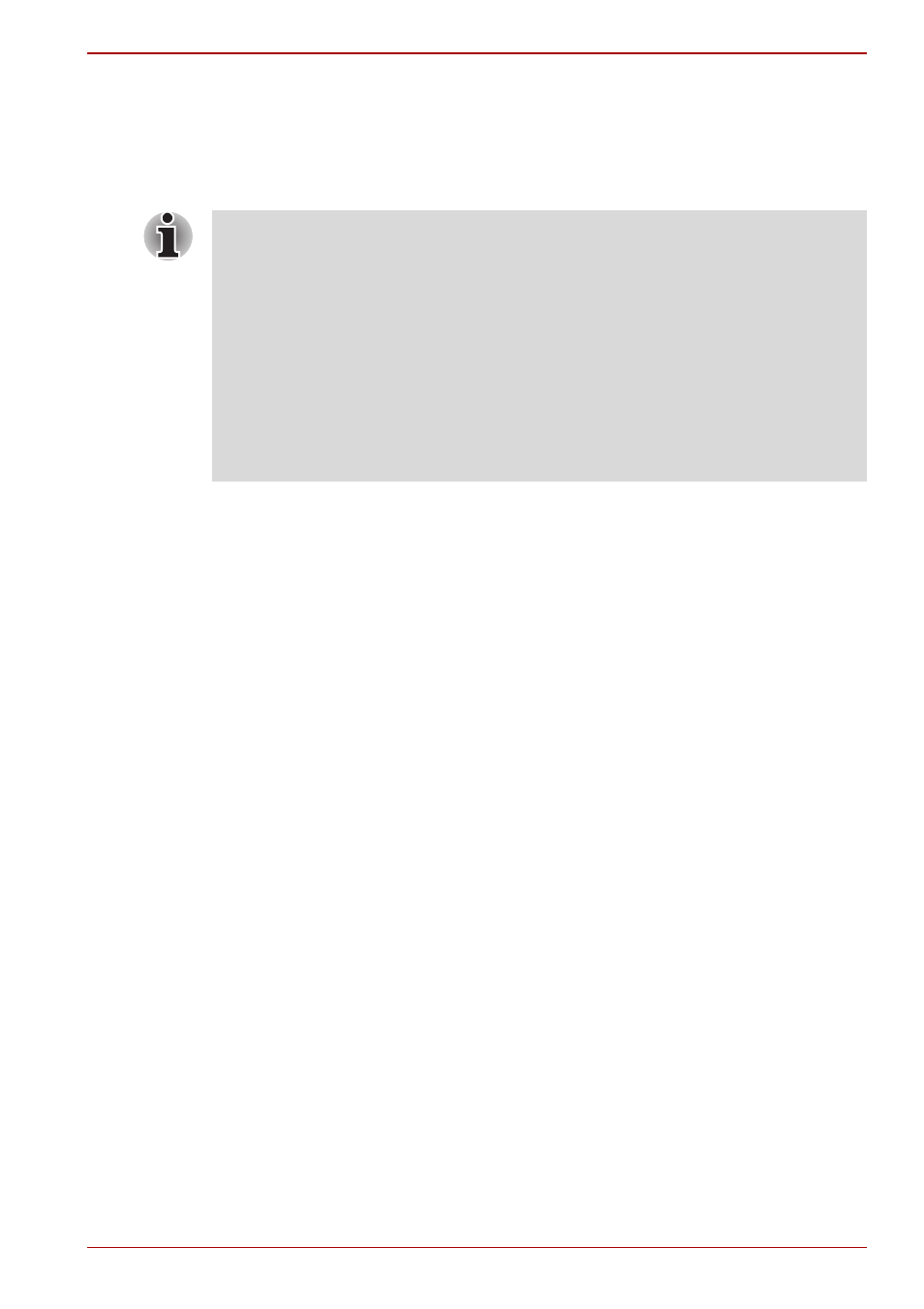
User’s Manual
6-9
A210
Monitoring battery capacity
Remaining battery power can be monitored using the following methods.
■
Clicking the battery icon on the task bar
■
Via the Battery Stats in the Windows Mobility Center Window
Maximizing battery operating time
A battery’s usefulness depends on how long it can supply power on a
single charge.
How long the charge lasts in a battery depends on:
■
How you configure the computer (for example, whether you enable
battery power saving options). The computer provides a battery save
mode to conserve battery power. This mode has the following options:
■
Display auto off
■
Hard Disk Drive auto off
■
System auto off
■
LCD brightness
■
How often and how long you use the hard disk, optical media drive and
the disk drive (if one is connected).
■
How much charge the battery contained to begin with.
■
Enabling Sleep Mode or Hibernation Mode conserves battery power if
you are frequently turning the computer off and on.
■
Where you store your programs and data.
■
Closing the display when you are not using the keyboard saves power.
■
Operating time decreases at low temperatures.
■
The condition of the battery terminals. Make sure the battery terminals
stay clean by wiping them with a clean dry cloth before installing the
battery pack.
■
You should wait at least 16 seconds after turning on the computer
before trying to monitor the remaining operating time. This is because
the computer needs this time to check the battery’s remaining capacity
and then calculate the remaining operating time, based on this together
with the current power consumption.
■
Please be aware that the actual remaining operation time may differ
slightly from the calculated time.
With repeated discharges and recharges, the battery’s capacity will
gradually decrease. In view of this it will be noted that an often used, older
battery will not operate for as long as a new battery even when both are
fully charged.
