Displaying movies on a tv or crt – Toshiba Equium A210 User Manual
Page 154
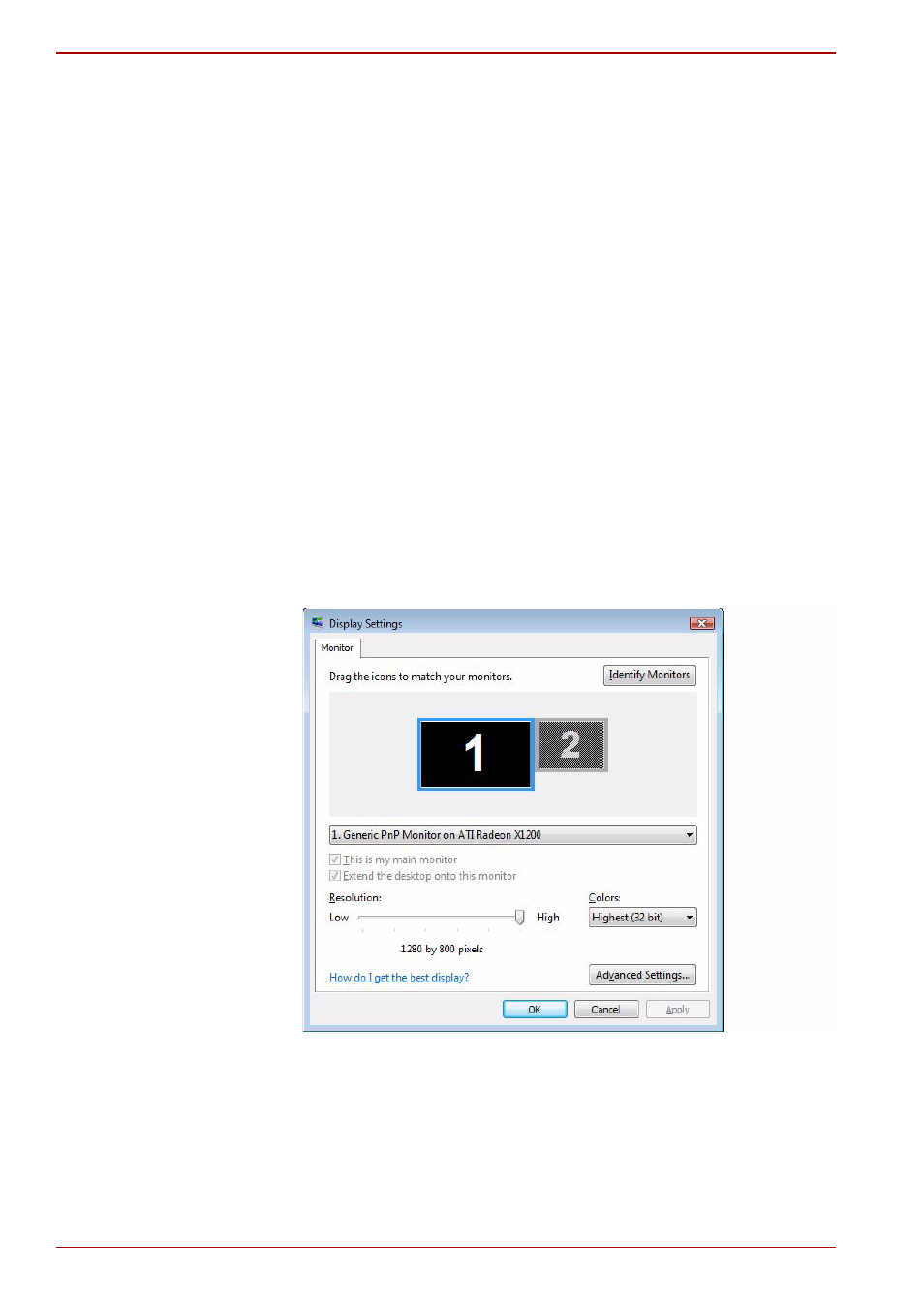
B-2
User’s Manual
A210
Displaying movies on a TV or CRT
This section describes how to set up your system to display movies
simultaneously on your computer’s LCD and on an external TV or CRT
monitor.
To connect a television, follow the steps below.
1. Turn the computer off.
2. Use a video cable (not supplied) to connect the television to the video
out port.
3. Turn the television or CRT on.
4. Turn the computer on.
You can use the hotkeys Fn + F5 to change the display device.
Refer to Chapter 5,
.
If a television is connected to the computer, set the TV type in Display
Properties. Follow the steps below, based on the configuration of your
computer:
For ATI Radeon™ X1200 and ATI Mobility Radeon™ HD2400/HD2600*
1. Click Start > Control Panel > Personalization.
2. Choose Display Settings to change resolution and colors.
3. Click Start and All Programs.
4. Click Catalyst Control Center
5. Select CCC.
