Hdmi, Hdmi -11 – Toshiba Equium A210 User Manual
Page 123
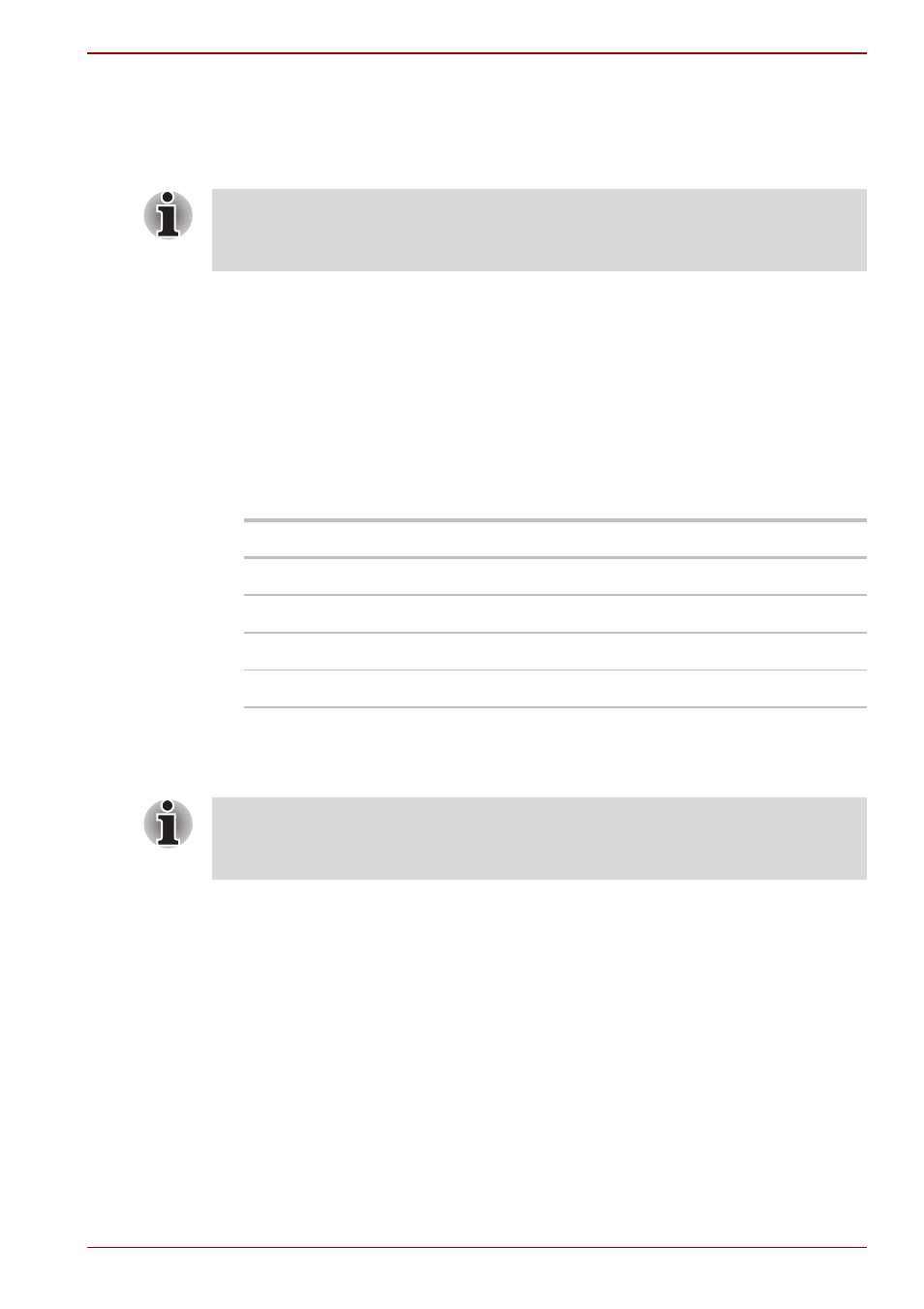
User’s Manual
8-11
A210
HDMI
A HDMI monitor can be connected to the HDMI out put on the computer.
To connect monitor, follow the steps as detailed below:
1. Click Start and click All Programs.
2. Click Catalyst Control Center.
3. Select CCC.
4. If you find Catalyst Control Center - Basic View, select Advanced then
click next.
5. At Catalyst Control Center windows, select Displays Manager from left
select panel.
6. Click Desktop Area and Refresh Rate to select the one of below
format which is supported on this platform.
* Lists the actual Signal Formats supported by the HDMI monitor you
are using.
7. Click Apply button.
As the port operation of all HDMI (High-Definition Multimedia Interface)
monitors has not be confirmed, some HDMI monitors may not function
properly.
Country/Region
Signal Format*
Any
1080i HDTV
Any
720p HDTV
Any
576p EDTV
Any
480p EDTV
Above operation is the way to select Desktop Area and Refresh Rate
format directly. The resolution also can be selected on Display
Manager Tab.
