Left side, Left side -4 – Toshiba Equium A210 User Manual
Page 38
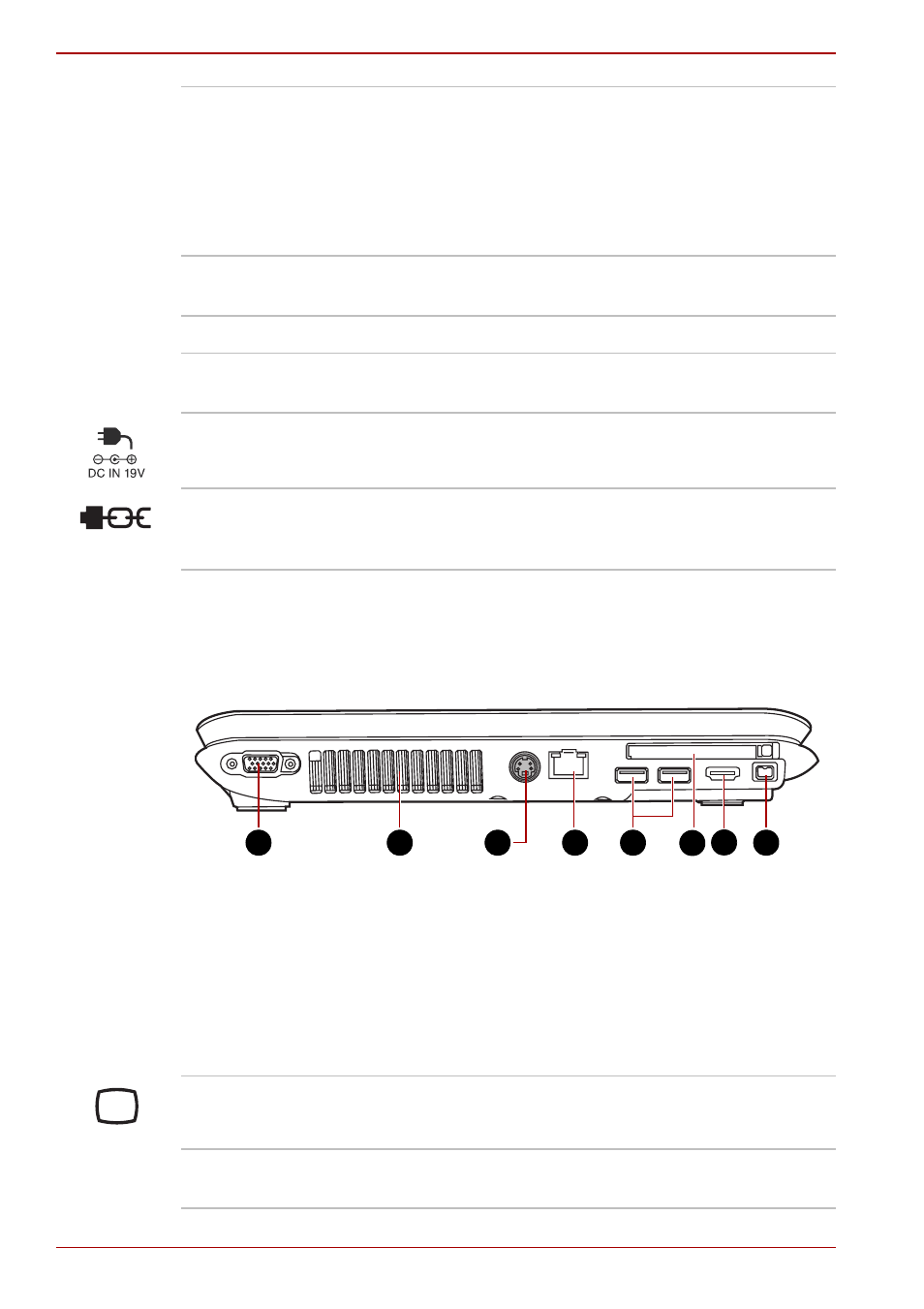
2-4
User’s Manual
A210
Left side
The following figure shows the computer’s left side.
The left side of the computer
Optical Disc Drive
The computer is configured with a full-size optical
disc drive module that lets you run either 12 cm
(4.72") or 8 cm (3.15") discs without using an
adapter. See the Drives section in this chapter for
technical specifications on each drive and
Chapter 4,
, for information on
using the drive and caring for discs.
Optical Disc Drive
LED
This indicator lets you know when the Optical
Disc Drive is being accessed.
Eject Button
Opens the Optical Disc Drive.
Emergency Eject
Hole
A back-up for the Eject Button.
DC IN Jack
The DC IN jack is where you plug in the AC
adapter.
Security Lock
An optional security cable attaches to this port in
order to anchor your computer to a desk or other
large object to deter theft.
1.
RGB Monitor Port
2.
Fan Vents
3.
TV Out Port*
4.
LAN Jack
5. Universal Serial Bus (USB) Ports
6.
Express Card Slot for Cardbus
Card Slot*
7.
HDMI V1.2 PORT*
8.
i.LINK (IEEE1394a) Port*
* The availability of this feature is dependent on the model you purchased.
1
3
4
5
2
8
6
7
RGB Monitor Port
This 15-pin port lets you connect an external
video display to the computer.
Fan Vents
The fan vents help prevent the CPU from
overheating.
