Hdmi 1, Format (default: rgb), Hdmi audio (default: on) – Toshiba DVR18 User Manual
Page 83: Rgb range (default: normal)
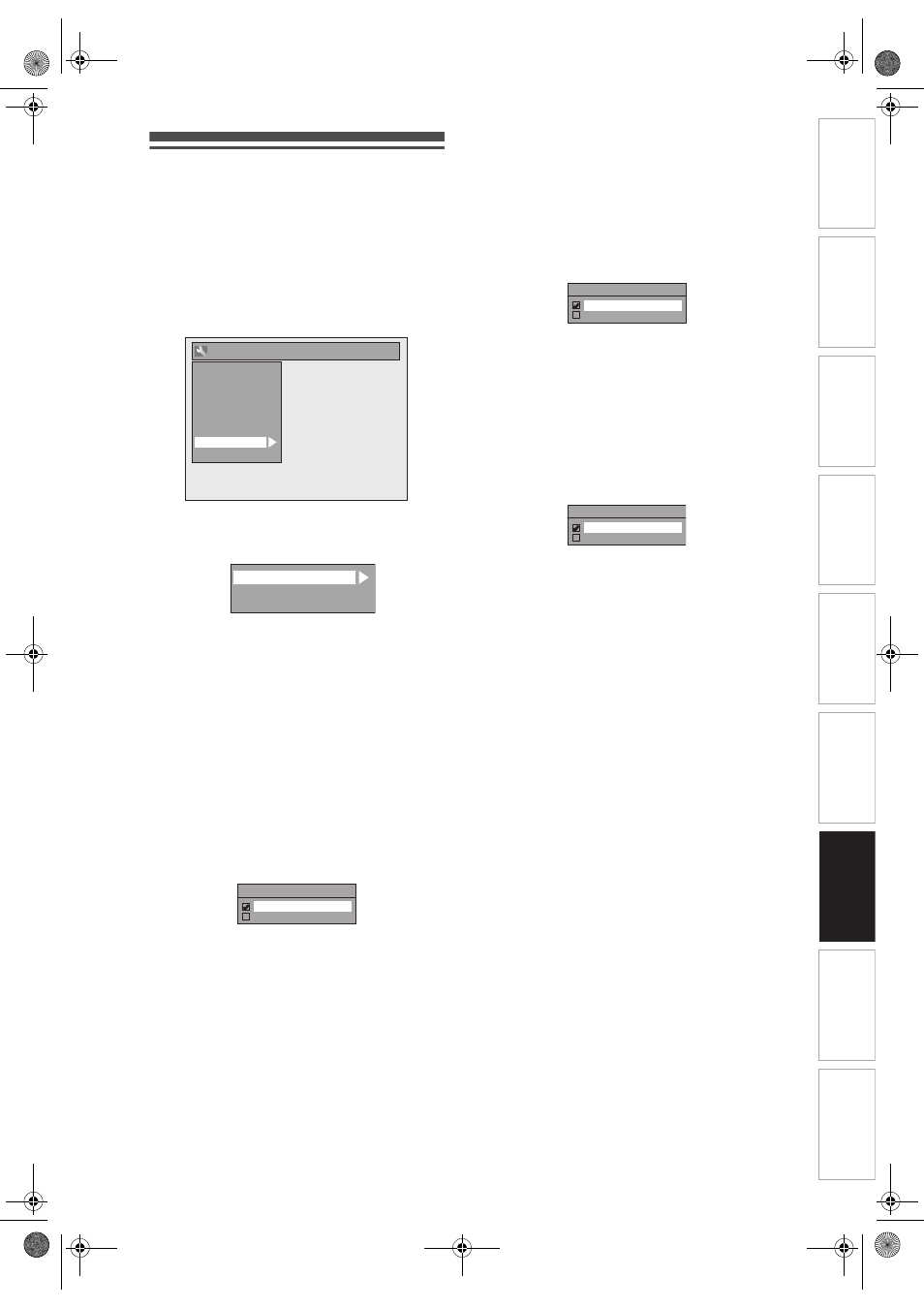
EN
In
troducti
on
Connecti
o
ns
Bas
ic Setup
P
layback
Ed
iti
n
g
V
CR Fu
ncti
on
s
O
th
ers
Fu
nc
ti
on
Set
u
p
Recordi
n
g
83
HDMI
1
In stop mode, press [SETUP]. Select
“General Setting” using [
U / D],
then press [ENTER / OK].
• Make sure that the HDMI cable is connected
and the TV input is set to HDMI.
2
Select “HDMI” using [
U / D], then
press [ENTER / OK].
3
Select the desired item using
[
U / D], then press [ENTER / OK].
4
Refer to 1. to 3. on this page and set
the selected item.
5
When you finish with the setting,
press [SETUP] to exit.
1. Format (Default: RGB)
You can select the colour space for HDMI output.
Set the appropriate colour space for your display
device.
Select a setting using [
U / D], then
press [ENTER / OK].
• When the connected device is not compatible with
the Y/Cb/Cr, HDMI signal is output as RGB
regardless of the setting.
Your setting is activated.
2. HDMI Audio (Default: ON)
If you do not want to output the audio through HDMI
(when you digitally output the audio through the
DIGITAL AUDIO OUT (COAXIAL) jack to your audio
system, etc.), you can set the HDMI audio output off.
Select a setting using [
U / D], then
press [ENTER / OK].
• Set to “OFF” when the HDMI sound is not required.
Your setting is activated.
3. RGB Range (Default: Normal)
You can adjust the RGB range to make the dark areas
of the HDMI images brighter.
Select a setting using [
U / D], then
press [ENTER / OK].
• Select “Enhanced” if the black-white contrast is not
clear.
• This setting is effective only for HDMI RGB output.
Your setting is activated.
General Setting
Display
Video
Clock
Channel
DivX
HDMI
Reset All
Recording
Playback
Format
HDMI Audio
RGB Range
1
2
3
Format
RGB
YCbCr
HDMI Audio
ON
OFF
RGB Range
Normal
Enhanced
E9NG1BD_EN.book Page 83 Monday, April 7, 2008 5:54 PM
