Dubbing mode – Toshiba DVR18 User Manual
Page 50
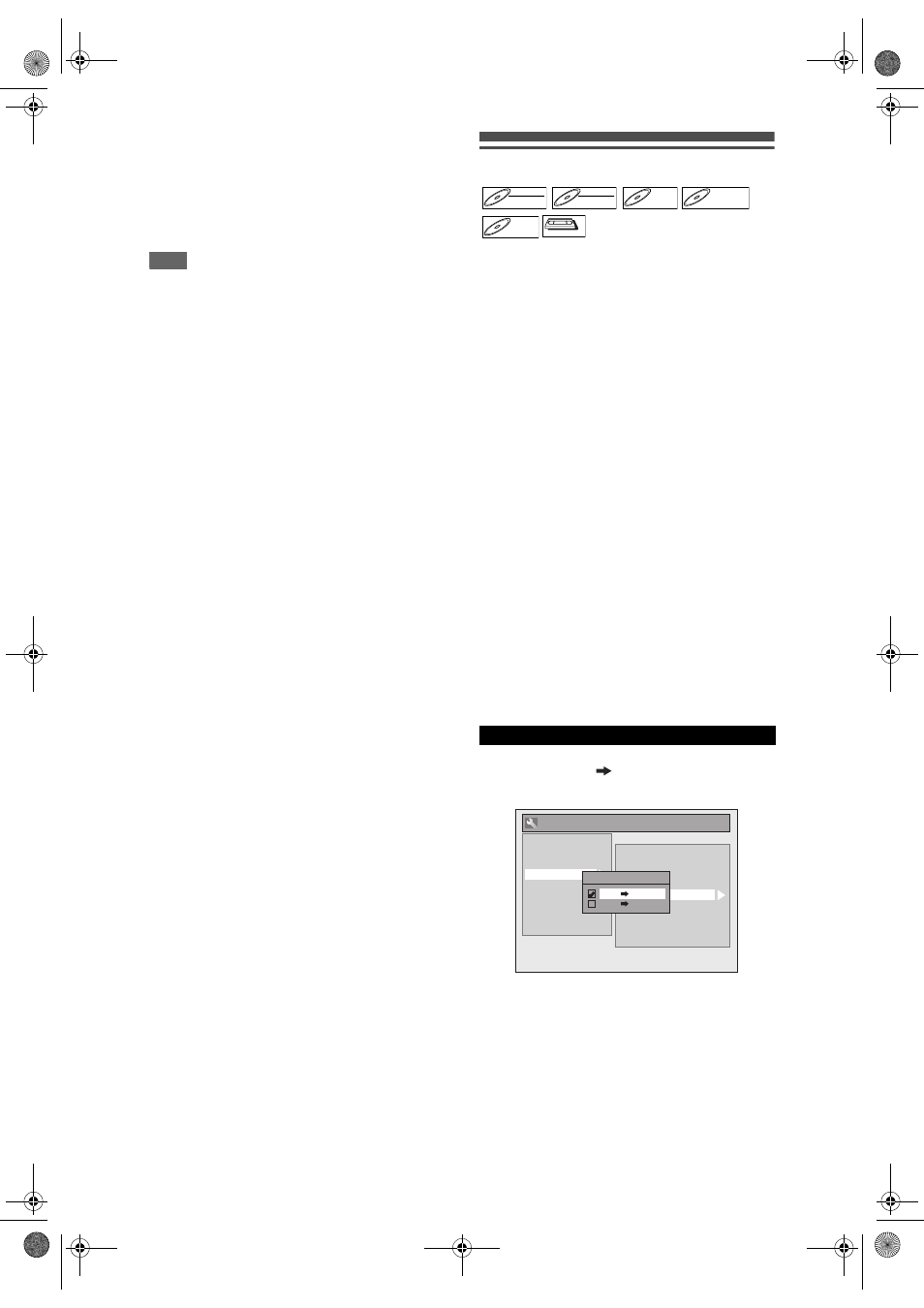
50
EN
To stop dubbing;
1 Select “Control” using
[
U
/
D]
, then press
[ENTER / OK].
2 Select “DVD” using
[
U
/
D]
, then press
[ENTER / OK].
3 Press [STOP C].
Note
• The tape will rewind a few seconds when you press
[ENTER / OK] at step 6 so that the dubbing starts
exactly where you press [PAUSE F] instead of
[STOP
C
] at step 5.
• The unit does not send out the output signal to DVC.
• For the proper operation, connect DVC to the unit
directly. Do not connect this unit and DVC via any
other unit.
• Do not connect more than one DVC.
• The unit can only accept DVC. Other DV device
such as cable/satellite box or D-VHS VCR cannot
be recognised.
• If no video signal is detected from the DVC during
DVC to DVD dubbing, the recording will be paused
and “
I
” will flash on the TV screen. The recording
will resume when the unit detects the video signal
again.
• When the DVC is in camera mode, refer to “Guide to
DV and On-Screen Display” on pages 48 to 49.
• Date / time and cassette memory data will not be
recorded.
• Pictures with a copy-guard signal cannot be
recorded.
• A DV terminal is a terminal that can use the
transmission mode conforming to the IEEE 1394
standards called “Fire Wire”. It serves as the
interface that connects the PC and peripheral device
such as “i.Link” (registered trademark of SONY). It
enables digital dubbing between DV devices with
little degradation.
Dubbing Mode
You can copy a DVD disc to a videotape or copy a
videotape to a DVD disc. This function will be
available only if the DVD disc or the tape is not copy-
protected. Before starting this function, prepare for the
recording on the DVD-RW/-R, DVD+RW/+R disc or
the videotape. See pages 39 and 85 to 86.
Note for recording to a videotape:
• The videotape’s record tab is intact.
• The videotape is long enough to record the DVD
disc.
Note for recording to a disc:
• The DVD disc is satisfied with the recording status.
See pages 34 to 35.
Insert a disc and a videotape with a
record tab.
1
In stop mode, press [SETUP]. Select
“General Setting” using [
U / D],
then press [ENTER / OK].
2
Select “Recording” using [
U / D],
then press [ENTER / OK].
3
Select “Dubbing Mode” using
[
U / D], then press [ENTER / OK].
Option window will appear.
4
Select “VCR
DVD” using [
U / D],
then press [ENTER / OK].
5
Press [SETUP] to exit.
6
Press [VCR].
7
Press [PLAY
P], and then press
[PAUSE
p] where you want to start
recording.
8
Press [DVD].
Make sure to select a recording mode using
[REC MODE]. (See page 34.)
VCR to DVD
DVD-RW
DVD-RW
Video
DVD-RW
DVD-RW
VR
DVD-R
DVD-R
DVD-R
DVD-R
D
DVD+R
VD+RW
W
DVD+RW
D
DVD+R
VD+R
DVD+R
VCR
VCR
VCR
General Setting
Auto Chapter
Recording Audio Select (XP)
Auto Finalise
Aspect Ratio (Video mode)
Dubbing Mode
Make Recording Compatible
Bilingual Recording Audio
External Input Audio
Playback
Display
Video
Clock
Channel
DivX
HDMI
Reset All
Recording
Dubbing Mode
VCR DVD
DVD VCR
Video Colour System
E9NG1BD_EN.book Page 50 Monday, April 7, 2008 5:54 PM
