Express media player settings – Toshiba Equium A100 (PSAAB) User Manual
Page 75
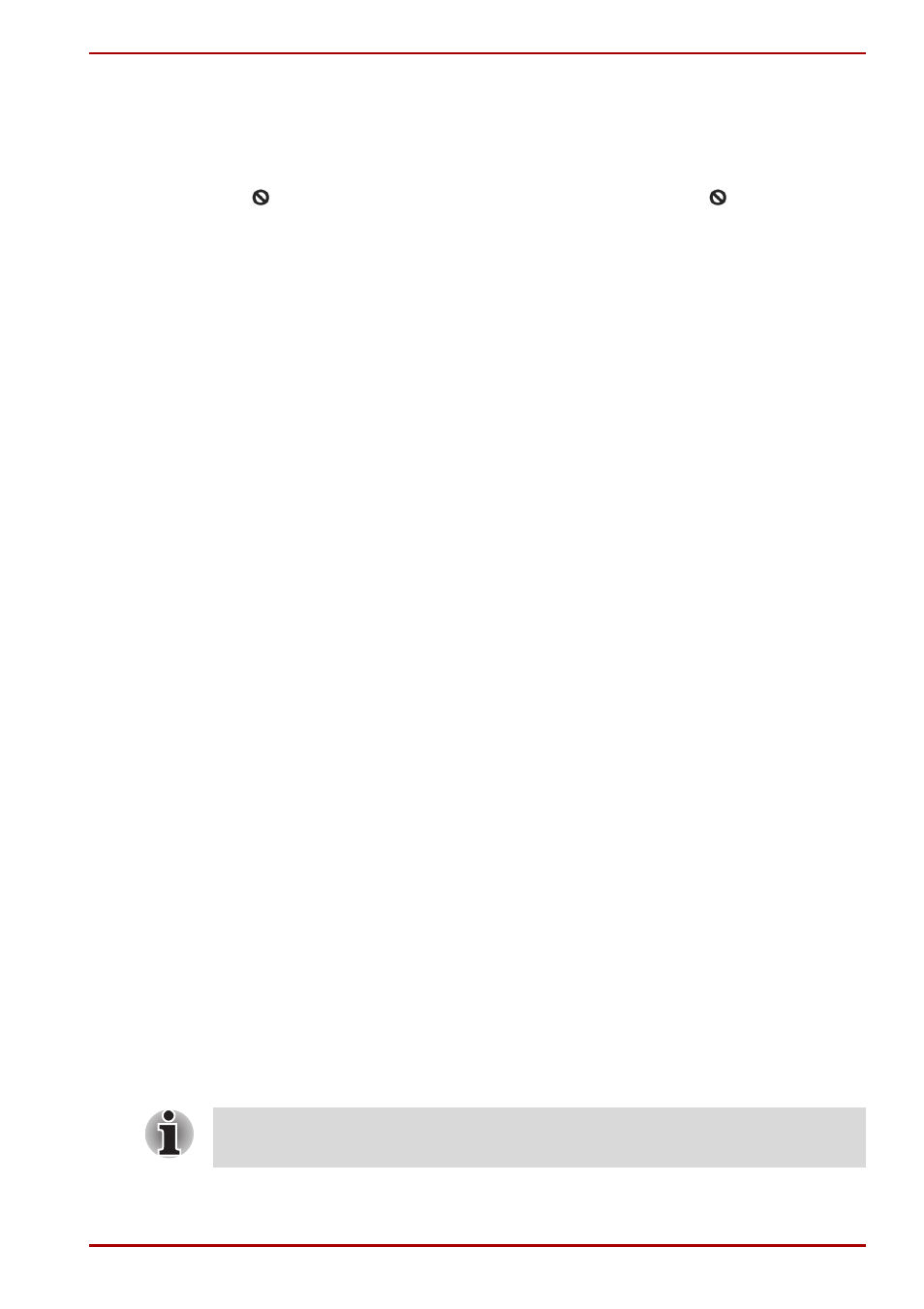
User’s Manual
4-14
Operating Basics
Express Media Player (DVD) Usage
■
Express Media Player (DVD) plays the disc according to the way the
DVD-Video has been programmed by the producer, hence sometimes it
might not work as expected.
■
( ) might appear on screen during operation. When ( ) is displayed, it
means that Express Media Player (DVD) or DVD-Video prohibits that
particular operation from being carried out.
■
Please also read the instructions that come with the DVD that you want
to play.
■
Depending on the DVD being played, there might be dropping of frames
or skipping of audio.
■
The DVD can only be played on the LCD display of the computer.
External video output is not supported.
■
For DVD titles with parental control, the level settings for the parental
control function is not supported.
■
Data stored in Video CD, DVD-Audio, -VR or +VR formats cannot be
played. In addition, media that has not been finalized or MPEG, DivX,
mini DVD and other file formats also cannot be played.
■
Closed captions are not displayed.
■
Audio is only output in two channel stereo format.
■
Titles with DTS or SDDS audio will have no audio output if such audio is
selected.
■
Audio output from SPDIF is not supported.
■
This system is not karaoke mode compatible.
■
When continuous actions are to be carried out, ensure that the current
action is completed before carrying out the next one. Failure to do so
might result in unexpected results.
Express Media Player Settings
There are a few settings that need to be made in order to use the Express
Media Player functions for the first time. These are as follows:
Initial settings
When Express Media Player is first started or the recovery CD is used, the
screen for carrying out the initial settings of the Express Media Player is
displayed.
Please implement the settings as follows:
1. Language for displaying the Express Media Player set up and guide.
(Please refer to Table 1 for the language code.)
2. Keyboard. (Please refer to Table 2 for the keyboard code.)
Display Language setting and keyboard setting can be changed using the
set up for the DVD Player.
