Utilities, Utilities -12 – Toshiba Equium A100 (PSAAB) User Manual
Page 31
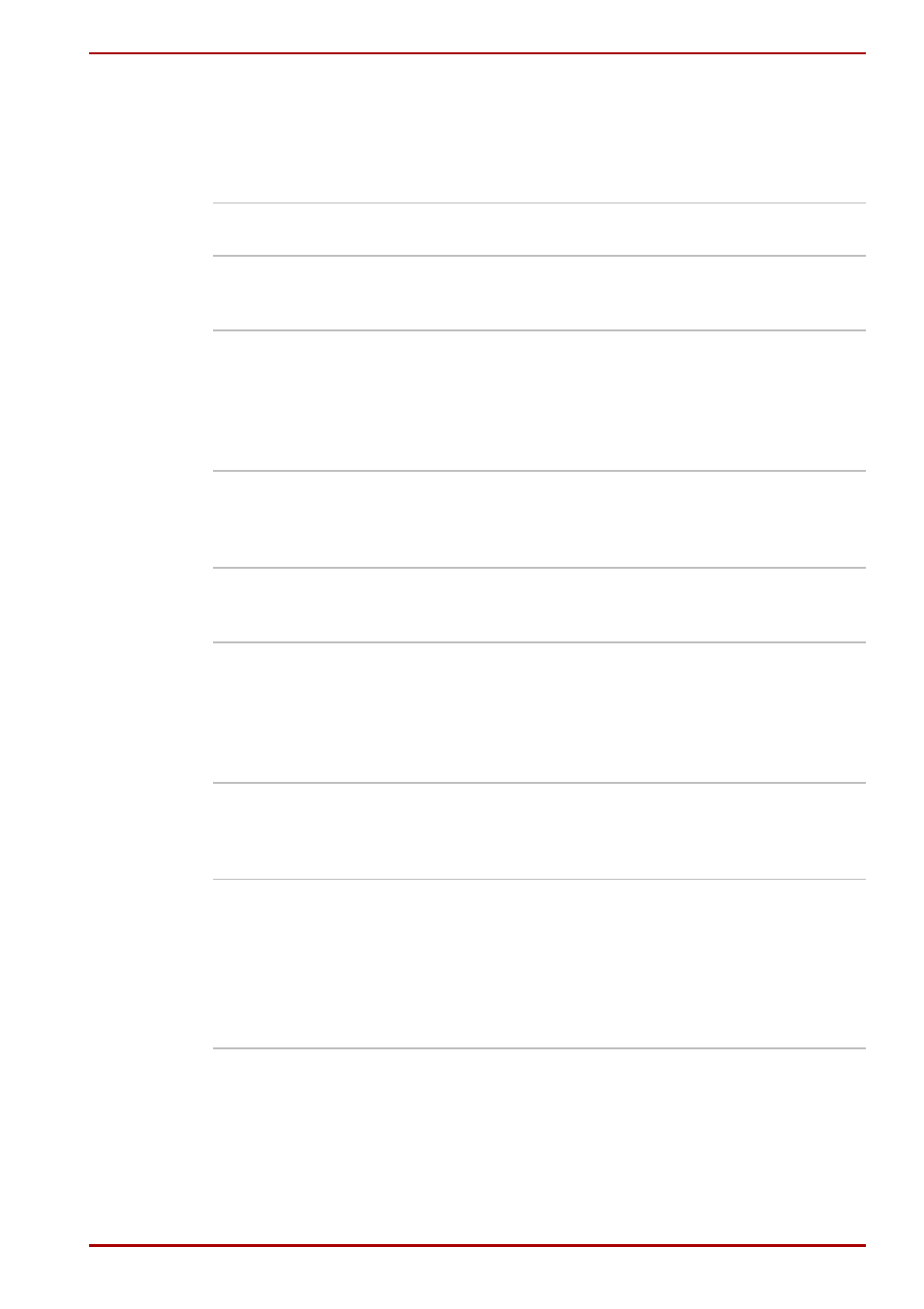
User’s Manual
1-12
Introduction
Utilities
This section describes preinstalled utilities and tells how to start them.
For details on operations, refer to each utility’s online manual, help files or
readme.txt files.
TOSHIBA
Assist
TOSHIBA Assist is a graphical user interface that
provides easy access to help and services.
TOSHIBA
Power
Saver
To access this power savings management program,
click the Control Pane then Performance and
maintenace and select the TOSHIBA Power Saver icon.
HW Setup
This program lets you customize your hardware settings
according to the way you work with your computer and
the peripherals you use. To start the utility, click the
Windows Start button and click Control Panel. In the
Control Panel, Printers and Other Hardware select the
TOSHIBA HW Setup icon.
DVD Video
Player
The DVD Video Player is used to play DVD-Video. It has
an on-screen interface and functions. Click Start, point to
All Programs, point to InterVideo WinDVD, then click
InterVideo WinDVD.
TOSHIBA
Zooming
Utility
This utility allows you to enlarge or reduce the icon size
on the desktop or the application window.
RecordNow
! Basic for
TOSHIBA
You can create CD/DVDs in several formats including
audio CDs that can be played on a standard stereo CD
player and data CD/DVDs to store the files and folderson
your hard disk drive. This software can be used on a
model with CD-RW/DVD-ROM drive, DVD-R/-RW drive,
DVD+-R/+-RW drive and DVD Super Multi drive.
DLA for
TOSHIBA
DLA (Drive Letter Access) is the packet writing software
which provides the function which writes files and/or
folders to DVD+RW, DVD-RW or CD-RW disc via a drive
letter like a floppy disk or other removable disks.
TOSHIBA
PC
Diagnostic
Tool
TOSHIBA PC Diagnostic Tool displays the basic
information on the computer's configuration and allows
some of the built-in devices functionality to be tested.
You can boot TOSHIBA PC Diagnostic Tool from the
menu bar as follows:
[Start] - [All Programs] - [TOSHIBA] - [Utilities] -
[PC Diagnostic Tool]
