Analyzing the problem – Toshiba Equium A100 (PSAAB) User Manual
Page 139
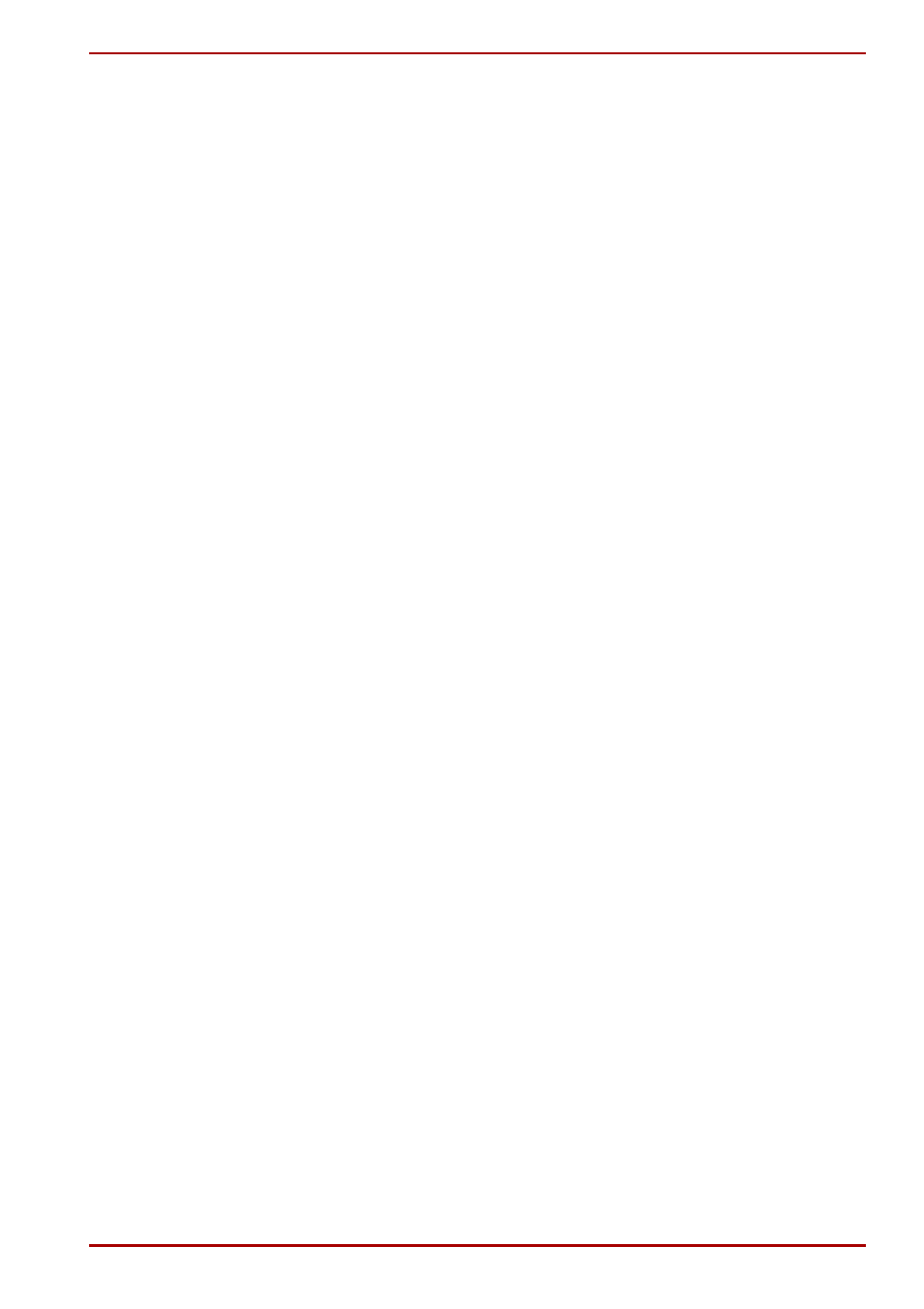
User’s Manual
9-2
Troubleshooting
■
Make sure all options are set properly in the setup program.
■
Check all cables. Are they correctly and firmly attached? Loose cables
can cause signal errors.
■
Inspect all connecting cables for loose wires and all connectors for
loose pins.
■
Check that your diskette is correctly inserted and that the diskette’s
write protect tab is correctly set.
Make notes of your observations and keep them in a permanent error log.
This will help you describe your problems to your dealer. If a problem
recurs, the log will help you identify the problem faster.
Analyzing the problem
Sometimes the system gives clues that can help you identify why it is
malfunctioning. Keep the following questions in mind:
■
Which part of the system is not operating properly: keyboard, diskette
drives, hard disk drive, printer, display. Each device produces different
symptoms.
■
Is the operating system configuration set properly? Check the
configuration options.
■
What appears on the display screen? Does it display any messages or
random characters? Print a copy of the screen if you have a printer
attached. Look up the messages in the software and operating system
documentation. Check that all connecting cables are correctly and
firmly attached. Loose cables can cause erroneous or intermittent
signals.
■
Do any icons light? Which ones? What color are they? Do they stay on
or blink? Write down what you see.
■
Do you hear any beeps? How many? Are they long or short? Are they
high pitched or low? Is the computer making any unusual noises? Write
down what you hear.
Record your observations so you can describe them to your dealer.
