Standby mode – Toshiba Equium A100 (PSAAB) User Manual
Page 58
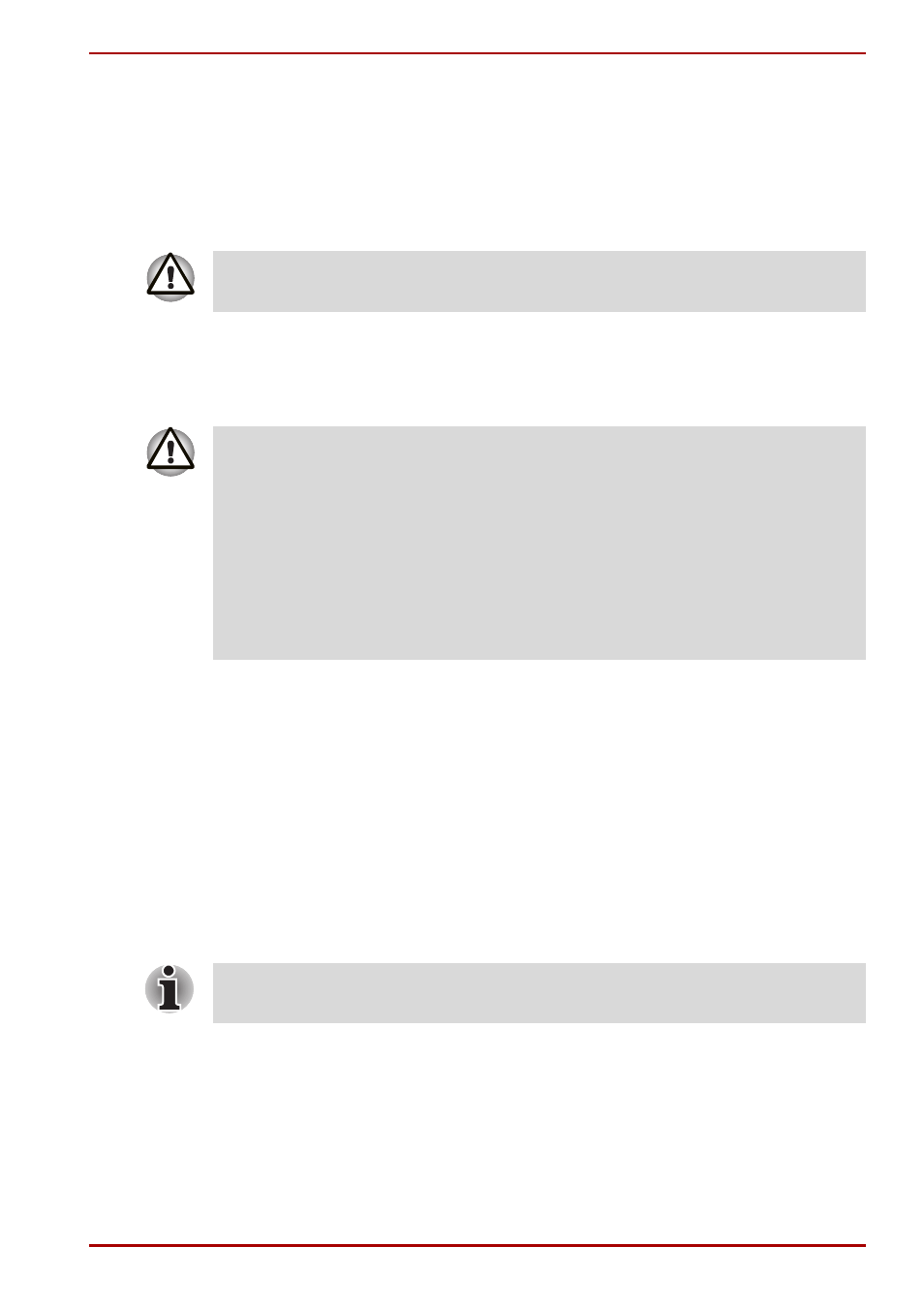
User’s Manual
3-9
Getting Started
Data save in hibernation mode
When you turn off the power in hibernation mode, the computer takes a
moment to save current memory data to the hard disk. During this time, the
Built-in HDD indicator will light.
After you turn off the computer and memory is saved to the hard disk, turn
off the power to any peripheral devices.
Standby mode
In standby mode the power remains on, but the CPU and all other devices
are in sleep mode.
Benefits of standby
The standby feature provides the following benefits:
■
Restores the previous working environment more rapidly than does
hibernation.
■
Saves power by shutting down the system when the computer receives
no input or hardware access for the duration set by the System Standby
feature.
■
You can use the panel power off feature.
Executing standby
You can enter standby mode in one of three ways:
1. In Windows
®
XP, click Start, click Turn Off Computer and click
Stand by.
2. Close the display panel. This feature must be enabled. Refer to the
System Power Mode item in Power Saver Utility described in the
Control Panel.
In Windows
®
XP, open Performance and Maintenance and open
TOSHIBA Power Saver.
Do not turn the computer or devices back on immediately. Wait a moment
to let all capacitors fully discharge.
■
Before entering Standby mode, be sure to save your data.
■
Do not install or remove a memory module while the computer is in
standby mode. The computer or the module could be damaged.
■
Do not remove the battery pack while the computer is in standby mode
(unless the computer is connected to an AC power source). Data in
memory will be lost.
■
If you carry the computer on board an aircraft or into a hospital, be sure
to shut down the computer in hibernation mode or in shutdown mode to
avoid radio signal interference.
You can also enable Standby by pressing Fn+F3. See Chapter 5,
, for details.
