Connecting, Disconnecting – Toshiba Equium A100 (PSAAB) User Manual
Page 136
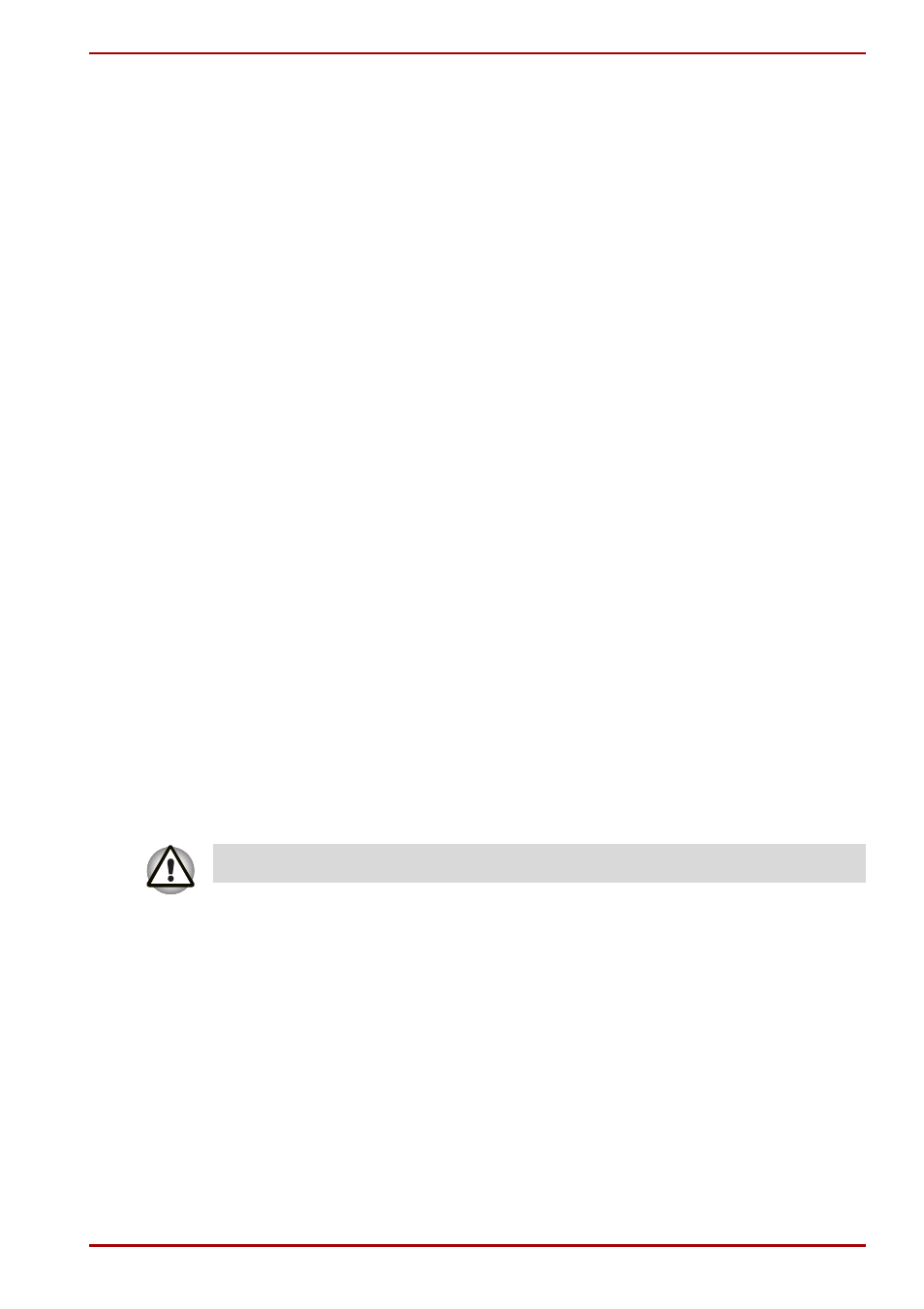
User’s Manual
8-12
Optional Devices
6. Make sure data transfer has ended or turn off the computer, before you:
a. Connect/disconnect an i.LINK device to/from the computer.
b. Connect/disconnect an i.LINK device to/from another i.LINK device
that is connected to the computer.
Connecting
1. Make sure the connectors are properly aligned and plug the i.LINK
(IEEE1394) cable into the computer.
2. Plug the other end of the cable into the device.
Note the following when you use i.LINK:
a. You may need to install drivers for your i.LINK devices.
b. Not all i.LINK devices have been tested. Therefore, compatibility
with all i.LINK devices cannot be guaranteed.
c. Use S100, S200 or S400 cables no longer than three meters.
d. Some devices might not support standby or automatic off functions.
e. Do not connect or disconnect an i.LINK device while it is using an
application or when the computer is automatically shutting it down to
save power. Data might be destroyed.
f. When multiple IEEE1394 devices are connected to a PC, the
devices may not correctly be identified. This problem may occur
when Windows
®
XP is restarted while the devices are connected or
when the power to the IEEE1394 devices is turned on before the PC
is turned on. If it occurs, disconnect the IEEE1394 cables and then
reconnect them.
Disconnecting
1. Open the Safety Remove Hardware icon on the Task Bar.
2. Point to i.LINK (IEEE1394) device and click.
3. Disconnect the cable from the computer then from the i.LINK device.
Refer also to the documentation that came with your i.LINK device.
