Remote control from an extension – BT DF450 User Manual
Page 22
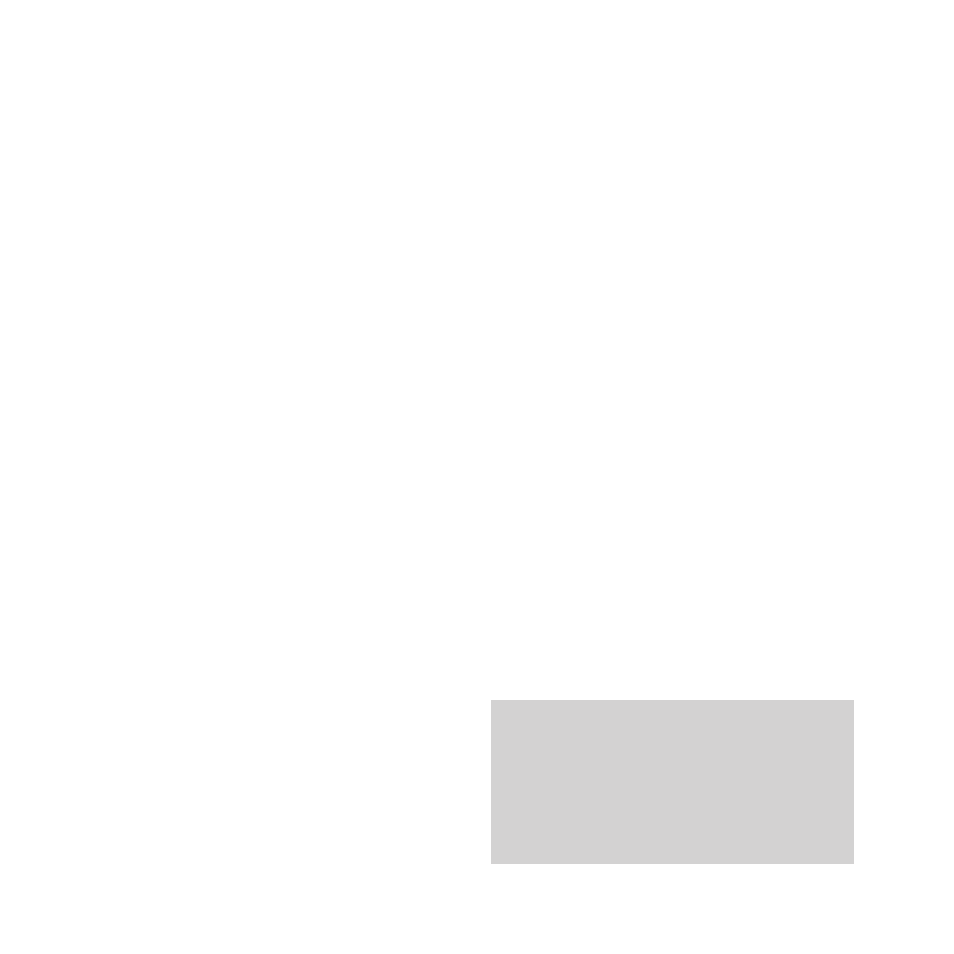
Using your DF450
19
To send a fax using the phone to dial
You can dial a fax number using the phone
connected to your DF450.
•
Insert the document to be faxed in the
Automatic Document Feeder.
•
Dial the number you want on the phone.
•
Press the
START
button on your DF450. (To
cancel at any time, press the
STOP
button.)
•
Replace the handset.
To use with an answer machine
With your DF450 set to
TAD/FAX
mode, your
connected answer machine will take all calls as
normal. Your DF450 will respond after the
outgoing message if it hears fax tones and will
override the answer machine to automatically
receive the incoming fax.
To enable the reception of faxes from a fax
machine which does not send fax tones, your
DF450 is pre-set to switch to fax reception if,
when it is called, it detects up to 6 seconds of
silence. You may need to adjust this time to suit
your answering machine. Shorten the time if
your DF450 fails to cut in, or lengthen it if it
cuts in while a caller is leaving a message (see
Additional Features, page 25).
Remote control from an extension
If your DF450 is connected to a telephone
network which has other telephone
extensions, it is possible to take the call on an
extension and, if it is a fax call, transfer the call
to your DF450.
To transfer a fax call from a telephone
extension
•
Press the
✱
button on your telephone twice
and replace the handset. Your DF450 will
automatically take the call.
If the
✱✱
command conflicts with other
equipment or services connected to the line,
you can alter the second digit of the remote
start command as follows:
•
Press the
FUNCTION
button until the display
shows
INSTALLATION
.
•
Press the
START
button until the display
shows
REMOTE START:ON
. (If the display
shows
REMOTE START:OFF
, press the
ᮤ ᮣ
buttons to select
ON
.)
•
Press the
START
button display
shows
TYPE CODE
.
CODE (0/9,
✱
)
The
✱
will flash; you can now replace it with
another character (
0
and
9
) using the keypad.
•
Enter the new digit then press the
START
button to confirm your choice.
•
Press the
STOP
button to return to standby.
As a precaution, to prevent your DF450 cutting in
during a voice call, press the
✱
and
#
buttons
before starting a conversation. This will immobilise
your DF450 during the call and may be necessary
as there are rare occasions where certain voice
tones or pitches can be mistaken for fax tones,
which would set off a fax response.
