Listening with mcacc effect, Using midnight, loudness and quiet listening modes, Adjusting the bass and treble – Pioneer LX01BD User Manual
Page 33: Adjusting sound delay
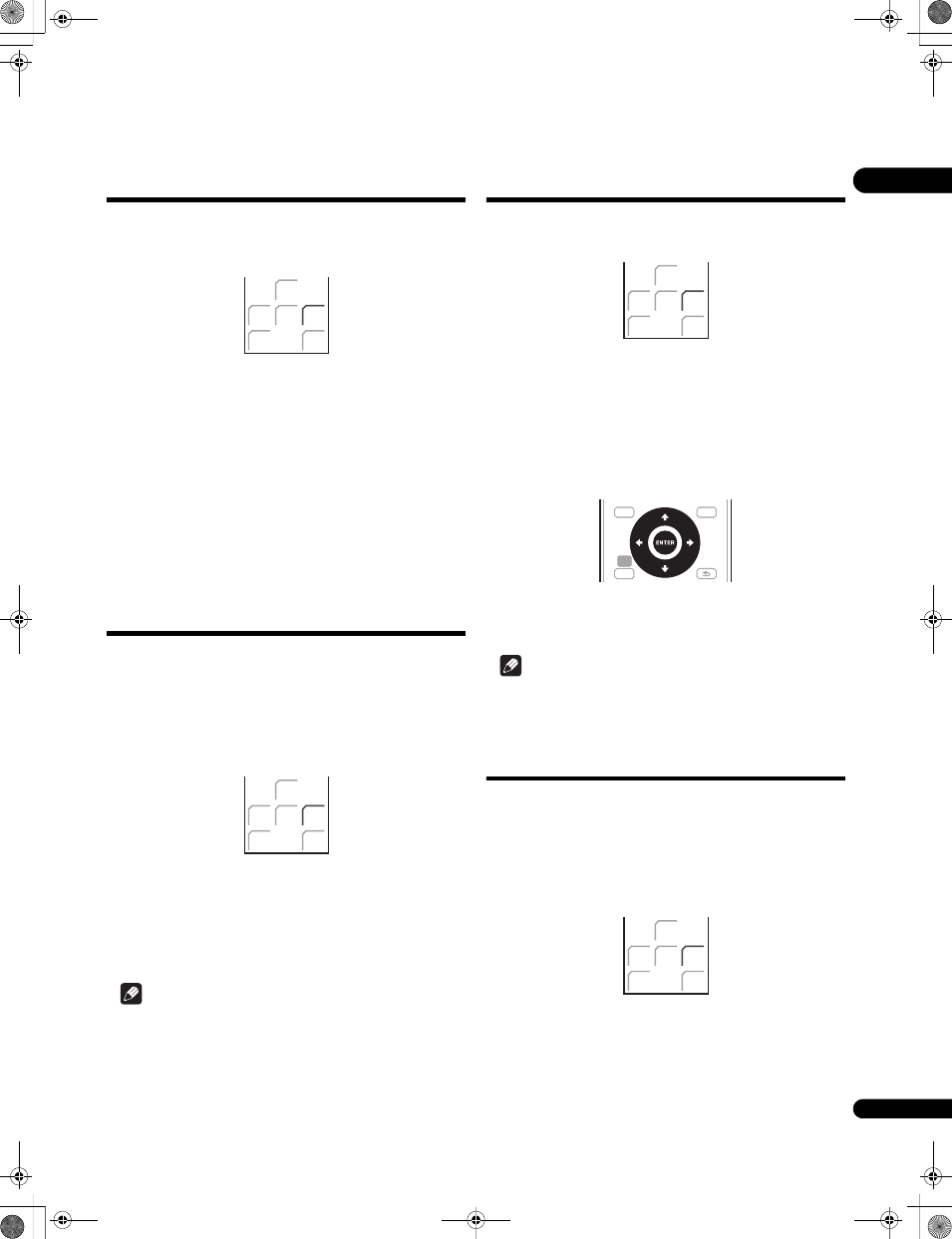
33
En
05
Listening with MCACC Effect
Listen to sound using the corrected acoustic field settings obtained
by MCACC.
1
Press SOUND to open the sound menu.
2
Select ‘MCACC Effect’.
Use
/ to select, then press ENTER.
3
Select ‘MCACC On’ or ‘MCACC Off’.
Use
/ to select, then press ENTER to confirm.
• When
MCACC Effect is off, equalization, channel delay,
channel level and standing wave are set to off.
• When
MCACC Effect is off, the channel delay and channel level
can be adjusted manually and the settings stored separately
from when
MCACC Effect is on.
• MCACC Effect is set to on automatically after Auto MCACC
setup is used.
Using Midnight, Loudness
and Quiet listening modes
The Midnight listening feature allows you to hear effective surround
sound of movies at low volume levels.
The Loudness listening feature can be used to get good bass and
treble from music sources at low volume levels.
The Quiet listening feature reduces excessive bass or treble in a
sound source.
1
Press SOUND to open the sound menu.
2
Select ‘Tone’.
Use
/ to select, then press ENTER.
3
Select ‘Midnight’, ‘Loudness’ or ‘Quiet’.
Use
/ to select, then press ENTER to confirm.
• To cancel the Midnight, Loudness or Quiet listening modes,
select
Bass/Treble.
Note
• While playing back DTS-HD (over 88.2 kHz) or Dolby TrueHD
(over 88.2 kHz) audio streams, you cannot select
Tone if a mode
other than
Bass/Treble is selected.
• While playing back DTS-HD (over 88.2 kHz) or Dolby TrueHD
(over 88.2 kHz) audio streams, you cannot select a mode other
than
Bass/Treble.
Adjusting the bass and treble
Use the bass and treble controls to adjust the overall tone.
1
Press SOUND to open the sound menu.
2
Select ‘Tone’.
Use
/ to select, then press ENTER.
3
Select ‘Bass/Treble’
Use
/ to select, then press ENTER.
• Selecting
Bass/Treble cancels the Midnight, Loudness and Quiet
listening modes. These modes cannot be used at the same time.
4
Use
/ to select ‘Bass’ or ‘Treble’; use / to adjust the
sound then press ENTER to confirm.
• Bass and Treble can be adjusted from
-6dB to +6dB.
• When the Bass or Treble is set to something other than
0dB, the
TONE indicator lights.
Note
• While playing back DTS-HD (over 88.2 kHz) or Dolby TrueHD
(over 88.2 kHz) audio streams, you cannot select
Tone if a mode
other than
Bass/Treble is selected.
Adjusting sound delay
Some monitors have a slight delay when showing video, so the
soundtrack will be slightly out of sync with the picture. By adding a
bit of delay, you can adjust the sound to match the presentation of
the video.
There are a total of 60 steps (levels) that you can adjust, with a total
range of 200 msec.
1
Press SOUND to open the sound menu.
2
Select ‘Sound Delay’.
Use
/ to select, then press ENTER.
3
Select the length of the delay in sound.
Use
/ to select, then press ENTER to confirm.
• This option is deactivated and not displayed if you have
AutoDelay set to
On in HDMI Setup (see Setting the Auto Delay
on page 44).
SLEEP
EXIT
MCACC
SOUND
TEST
TONE
LINE
SOUND
SLEEP
EXIT
MCACC
SOUND
TEST
TONE
LINE
SOUND
SLEEP
EXIT
MCACC
SOUND
TEST
TONE
LINE
SOUND
SETUP
TOP MENU
DISC
NAVIGATOR
HOME
MENU
TOOLS
MENU
RETURN
SLEEP
EXIT
MCACC
SOUND
TEST
TONE
LINE
SOUND
LX01BD_1.book Page 33 Tuesday, September 2, 2008 12:33 PM
