Listening to your system, Effective sound (for optimum sound), Auto listening mode – Pioneer LX01BD User Manual
Page 30: Listening in surround sound, Chapter 5, System
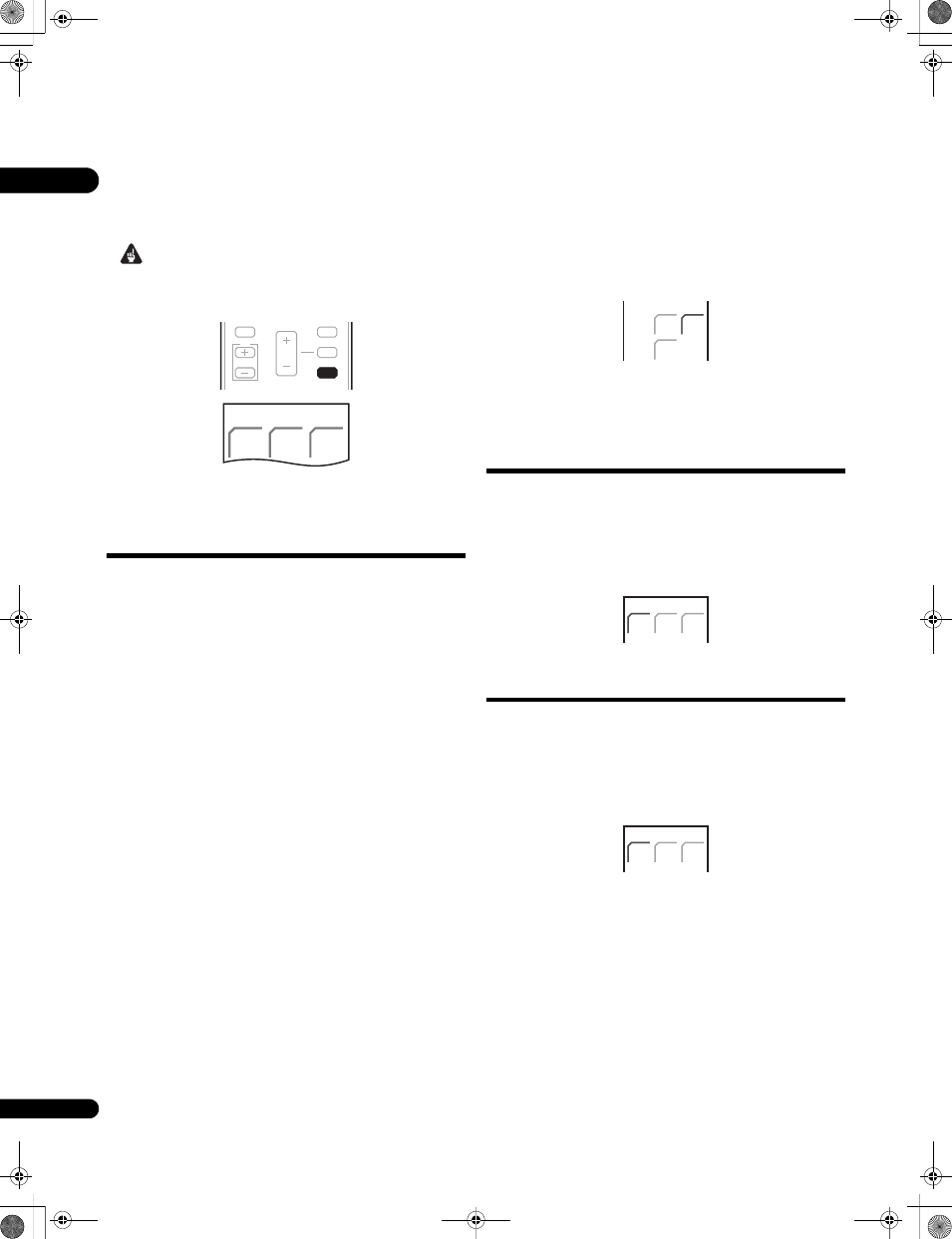
05
30
En
Chapter 5
Listening to your system
Important
• Press
SYSTEM CONTROL to set the remote control to receiver
control mode in order to operate the receiver subwoofer (make
sure that the LCD displays the
SYSTEM screen, as shown below).
Effective Sound
(for optimum sound)
With the uniquely shaped high-quality speakers supplied with this
unit, the Effective Sound mode enables the following Pioneer
exclusive audio technologies designed to maximize the real
experience of sound originally inherent in movies and music.
Turn on the Effective Sound mode under normal circumstances to
maximize the capabilities of this unit.
•
Dialogue Enhancement
Clarifies dialogue in movies to make it stand out from other
background sounds.
•
Dynamic Range Compression
Resuscitates detailed sound susceptible to ambient noise to
create an acoustic environment where you feel as if you are right
in the action.
•
Original Channel Balance & Channel Mix
Since the orientation of the supplied speaker units is uniquely
designed, channels are mixed down and balanced in a special
manner. Also, the optimum balance is automatically achieved
according to the contents being played back.
•
Frequency Characteristic Correction
Realizes the playback characteristic optimized for long hours of
listening in addition to the added features of the supplied
speaker units.
•
Stereo Playback in Surround
Outputs audio from the surround speakers while directing vocal
sound to the front channels. You can play back stereo sources
like CDs in seamless, comfortable surround sound.
This effect is available when you play back stereo sources in the
Auto listening mode (see below).
The Effective sound mode can be turned off (activating Direct mode)
by doing the following:
Press DIRECT to switch to Direct Sound.
Press this button to switch between Effective Sound and Direct
Sound.
• When Direct Sound is selected, the
DIRECT indicator lights.
Auto listening mode
The Auto listening mode is the simplest way to listen to any source
as it was mastered: the output from the speakers mirrors the
channels in the source material.
If you set up the system for Front surround (page 8), the Front Stage
Surround modes will give the best results (see page 32).
Press SURR to select the Auto listening mode.
Listening in surround sound
You can listen to stereo or multichannel sources in surround sound.
Surround sound is generated from stereo sources using one of the
Dolby Pro Logic or DTS Neo:6 decoding modes.
If you set up the system for Front surround (page 8), the Front Stage
Surround modes will give the best results (see page 32).
Press SURR repeatedly to select a listening mode.
The choices that appear in the display will vary according to the type
of source that’s playing.
With two channel sources, you can select from:
•
Auto – Auto listening mode (see above).
•
2PL II Movie (Dolby Pro Logic II Movie) – 5.1 channel surround
sound, especially suited to movie sources.
•
2PL II Music (Dolby Pro Logic II Music) – 5.1 channel surround
sound, especially suited to music sources; see Dolby Pro Logic II
Music settings below.
•
2PL II Game (Dolby Pro Logic II Game) – 5.1 channel surround
sound, especially suited to video games.
•
2Pro Logic (Dolby Pro Logic) – 4.1 channel surround sound for
use with any two-channel source.
•
Neo:6 Cinema – 6.1 channel sound, especially suited to movie
sources.
VOL
MUTE
GUIDE
INFO
VOL
SYSTEM
SYSTEM
CONTROL
TV
SYSTEM
CONTROL
SYSTEM
SURR
ADV.
SURR
F.S.
SURR
DIRECT
SOUND
RTRV
LINE
DIRECT
SYSTEM
SURR
ADV.
SURR
F.S.
SURR
SYSTEM
SURR
SYSTEM
SURR
ADV.
SURR
F.S.
SURR
SYSTEM
SURR
LX01BD_1.book Page 30 Tuesday, September 2, 2008 12:33 PM
