Using the lcd touch screen, Watching a blu-ray disc/dvd, Operating the blu-ray disc player – Pioneer LX01BD User Manual
Page 28: Choosing and operating a source component
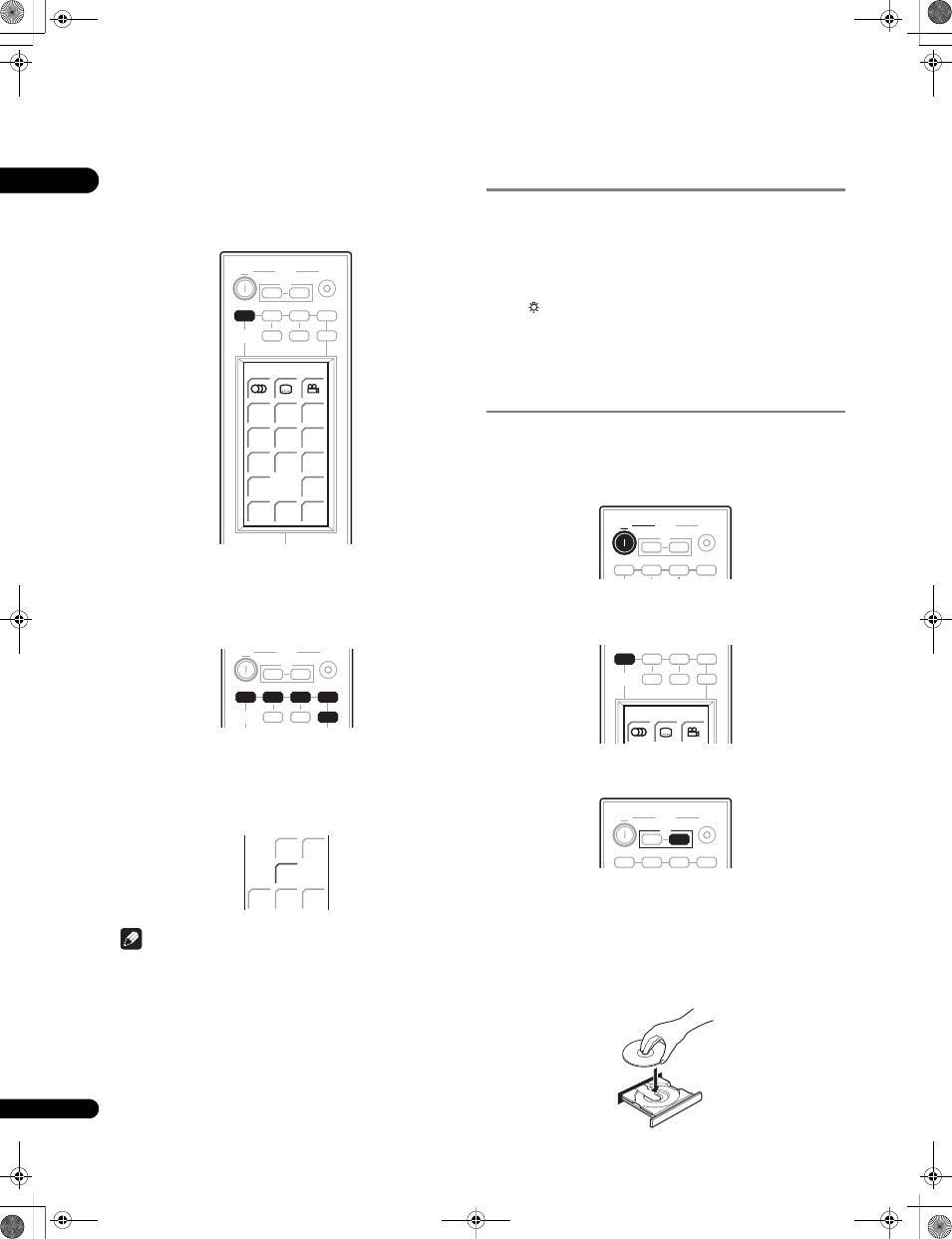
04
28
En
Operating the Blu-ray disc player
Press BD (HDMI 1) to display the BD screen.
The
BD screen is shown on the remote control’s LCD screen, and
the remote is switched to Blu-ray disc player control mode.
Choosing and operating a source
component
Press the input select buttons to cycle through connected
components.
The selected component changes, and the LCD screen on the
remote control changes to that of the appropriate component.
• To select input for
Digital 1, Digital 2, Analog, Front Audio In,
or
iPod, press the SYSTEM CONTROL button to set the remote
control to the SYSTEM mode, then press the
LINE button until
the desired input function is shown on the display unit.
Note
• To temporarily control the receiver while listening to audio from
a connected component on this unit, press
SYSTEM CONTROL.
The selected input will not change, and the remote changes to
SYSTEM mode. To return to the previous operating mode, press
SYSTEM CONTROL once more.
Using the LCD touch screen
Depending on the type of connected component you are operating
(such as a Blu-ray disc player), there may be multiple pages of
information for the LCD touch screen. When the component you
would like to control is not displayed, press
PAGE to scroll to the
page where the component you would like to control is located.
• The LCD touch screen’s illumination turns on and off each time
the
LIGHT button is pressed. The illumination automatically
turns off after 30 seconds.
The LCD touch screen’s display turns off after one minute. To
have the display shown once again, either touch the LCD or
press a button on the remote control.
Watching a Blu-ray disc/DVD
Remember that when using the remote to control the supplied
Blu-ray disc player, you should point the remote towards the display
unit, not the player itself.
1
Switches on the system.
2
Set the remote control to BD mode.
Press
BD (HDMI 1) to set the remote control to BD control mode in
order to operate the Blu-ray disc player.
3
Switch on your TV.
Turn on your TV and make sure that it is set to the HDMI video input.
4
Press
OPEN/CLOSE on the Blu-ray disc player to open the
disc tray.
5
Load a disc.
Load the disc with the printed side facing up.
Several dozen seconds are required to read the disc. Once reading
is completed, the type of disc is displayed on the player’s front panel
display.
BD 1/2
MENU
HMG
2nd
AUDIO
2nd
VIDEO
INPUT
BD
DVR
DVD
TV
FM / AM
ON
SYSTEM
INPUT
SELECT
OFF
HDMI 1
HDMI 2
HDMI 3
TV
BD
HDMI 1
BD 1/2
MENU
HMG
2nd
AUDIO
2nd
VIDEO
OPEN/
CLOSE
INPUT
BD
DVR
DVD
TV
FM / AM
ON
SYSTEM
INPUT
SELECT
OFF
HDMI 1
HDMI 2
HDMI 3
TV
BD
DVR
DVD
TV
FM / AM
HDMI 1
HDMI 2
HDMI 3
MCACC
SOUND
DIRECT
TEST
TONE
SOUND
RTRV
LINE
LINE
INPUT
BD
DVR
DVD
TV
ON
SYSTEM
OFF
HDMI 1
HDMI 2
HDMI 3
TV
ON
SYSTEM
BD 1/2
BD
DVR
DVD
TV
FM / AM
INPUT
SELECT
HDMI 1
HDMI 2
HDMI 3
BD
HDMI 1
BD 1/2
INPUT
BD
DVR
DVD
TV
ON
SYSTEM
OFF
HDMI 1
HDMI 2
HDMI 3
TV
LX01BD_1.book Page 28 Tuesday, September 2, 2008 12:33 PM
