Control system menu, Control menu setup, Display setup – B&K CT600 User Manual
Page 75: Zone code-sets/names and gro, Zone code-sets/names and group titles
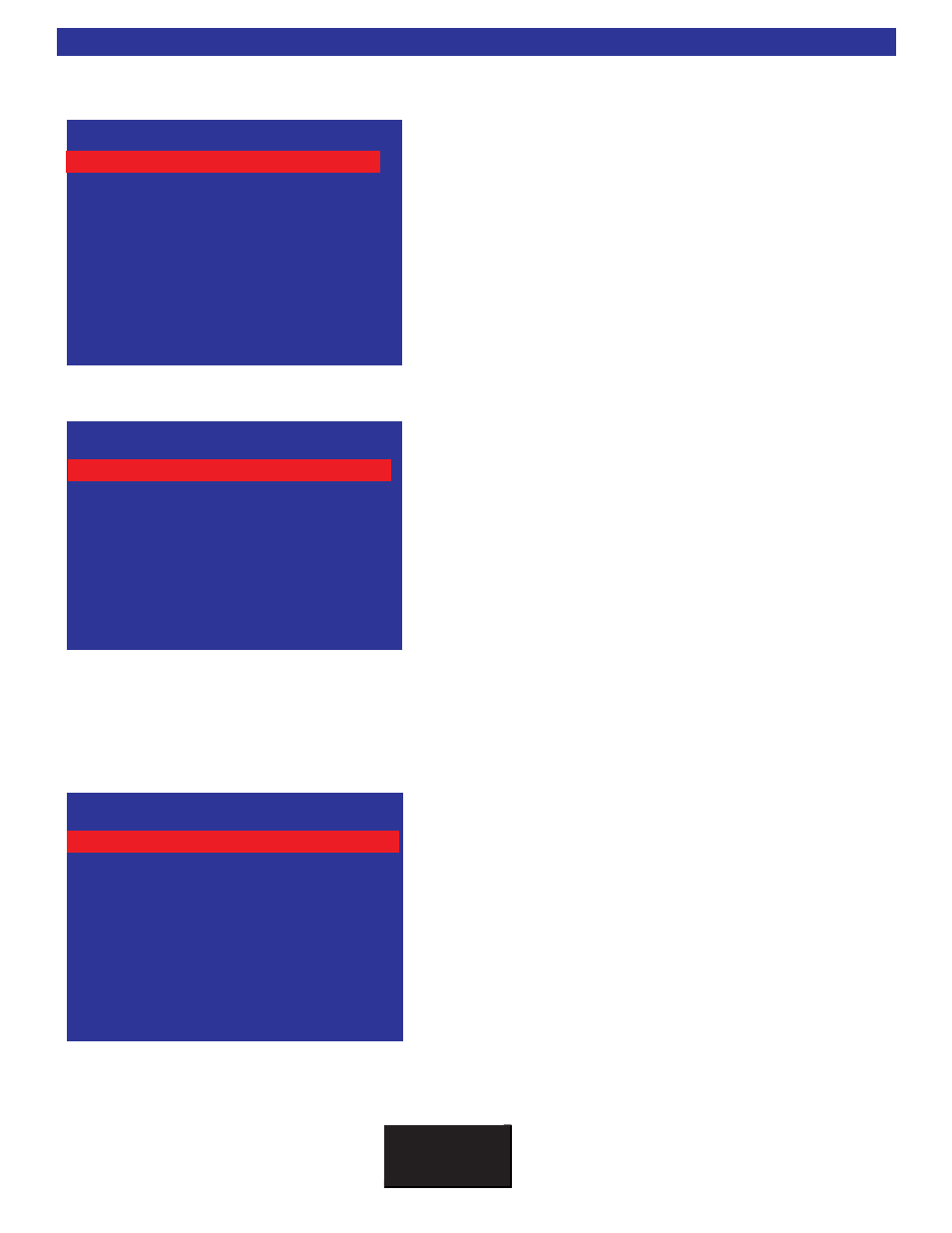
B K
&
S
B
I M P LY
E T T E R !
71
Control Menu Setup
1.
From the Setup Control Menu use the Up/Down to high
light a sub menu.
2.
Select by pressing SEL or ENTER.
Display Setup
1.
Setup Front Panel display brightness by highlighting and
selecting displays.
2.
Select Off, Dim, Medium or Bright by using the Left/Right
buttons.
3.
Individual Zone Display. For each zone, select YES or
NO to decide whether the front panel should display
changes as they occur. If all zones are set to YES, the
front panel display will show changes every time any
zone has activity. *N/A on CT602/300.
Note: If zone A display is set to NO, the OSD cannot be accessed from a MENU IR command received via
the rear Zone A IR data in port.
Zone Code-Sets/Names and Group Titles
For a detailed explanation of using Code-Sets and
Groups, see the section: Groups/Code-Sets/Zones on
1.
Select the Group you want to define by using the
Left/Right key when the top row is highlighted as shown.
2.
Once the correct Group is shown use the Up/Down keys
to select Line 1, Name. Use the Left/Right keys to acti-
vate name editing (blinking cursor). You may also use
the numeric keys to aid in the naming process: 1=ABC,
2=DEF, etc....
S
SE
ET
TU
UP
P C
CO
ON
NT
TR
RO
OL
L S
SY
YS
ST
TE
EM
M
2
2 Z
Zo
on
ne
e C
Co
od
de
e S
Se
et
ts
s/
/N
Na
am
me
es
s
3
3 Z
Zo
on
ne
e C
Co
on
nt
tr
ro
ol
l I
I/
/O
O
4
4 C
Co
om
mm
mo
on
n C
Co
on
nt
tr
ro
ol
l I
I/
/O
O
5
5 P
Pr
re
es
se
et
t O
Op
pe
er
ra
at
ti
io
on
n
6
6 P
Po
ow
we
er
r O
On
n T
Ti
it
tl
le
es
s
7
7 S
Se
ec
cu
ur
ri
it
ty
y
8
8 R
RS
S-2
23
32
2
↑↑↓↓ nneexxtt iitteemm aaddjjuusstt ←
←→
→
M
ME
EN
NU
U m
ma
ai
in
n m
me
en
nu
u
1 D
Displays
S
SE
ET
TU
UP
P D
DI
IS
SP
PL
LA
AY
Y
2
2 D
Di
is
sp
pl
la
ay
y Z
Zo
on
ne
e A
A
Y
YE
ES
S
3
3 D
Di
is
sp
pl
la
ay
y Z
Zo
on
ne
e B
B
Y
YE
ES
S
4
4 D
Di
is
sp
pl
la
ay
y Z
Zo
on
ne
e C
C
Y
YE
ES
S
5
5 D
Di
is
sp
pl
la
ay
y Z
Zo
on
ne
e D
D
Y
YE
ES
S
6
6 D
Di
is
sp
pl
la
ay
y Z
Zo
on
ne
e E
E
Y
YE
ES
S
7
7 D
Di
is
sp
pl
la
ay
y Z
Zo
on
ne
e F
F
Y
YE
ES
S
↑↑↓↓ nneexxtt iitteemm aaddjjuusstt ←
←→
→
M
ME
EN
NU
U m
ma
ai
in
n m
me
en
nu
u
1 D
Displays
Bright
S
SE
ET
TU
UP
P G
GR
RO
OU
UP
P a
a C
CO
OD
DE
E S
SE
ET
TS
S
2
2 C
Co
od
de
e S
Se
et
t
1
11
1
3
3 I
In
nc
cl
lu
ud
de
e Z
Zo
on
ne
e A
A
L
Le
ef
ft
t+
+R
Ri
ig
gh
ht
t
4
4 I
In
nc
cl
lu
ud
de
e Z
Zo
on
ne
e B
B
N
No
o
5
5 I
In
nc
cl
lu
ud
de
e Z
Zo
on
ne
e C
C
N
No
o
6
6 I
In
nc
cl
lu
ud
de
e Z
Zo
on
ne
e D
D
N
No
o
7
7 I
IN
Nc
cl
lu
ud
de
e Z
Zo
on
ne
e E
E
N
No
o
8
8 I
In
nc
cl
lu
ud
de
e Z
Zo
on
ne
e F
F
N
No
o
↑↑↓↓ nneexxtt iitteemm aaddjjuusstt ←
←→
→
M
ME
EN
NU
U s
se
et
tu
up
p c
co
on
nt
tr
ro
ol
l
1 N
Name Z
Zone A
A
Control System Menu
