Bkcsuite task bar explained – B&K CT600 User Manual
Page 39
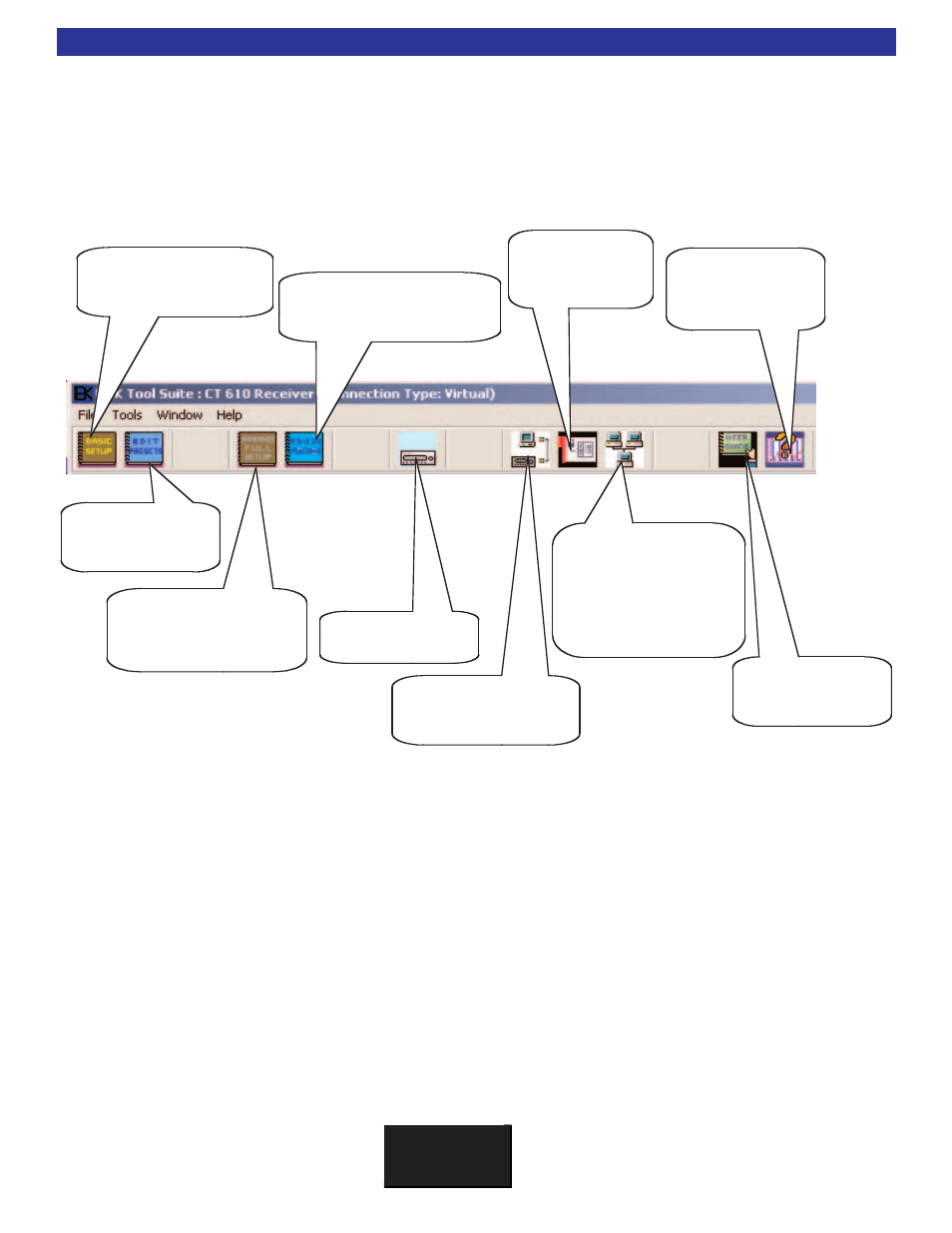
BKcSuite Task Bar Explained
B K
&
S
B
I M P LY
E T T E R !
35
BKcSuite Task Bar Explained
Once you have chosen the product you wish to configure, BKcSuite will display the tool bar of applications
within the Suite. A single click of the mouse on any of the icons in the tool bar will activate the appropriate
application. The applications are described below:
Select a server to connect
to the internet so that the
system can be configured
over the internet... This
requires a dedicated
RS232 com port for each
B & K component and a
dedicated PC.
Select another B & K
Virtual Product to
program.
Run the Device Investigator
so that you can connect to
the CT610/310/600 and
upload your programming.
Open the Advanced System
Editor to program all of the
fundamental parameters of
your CT610/310/600 system.
Run the Preset Editor
when you are ready to
program the system’s
presets.
Open an adobe pdf file
of any of B & K’s user
guides, manuals or info
sheets.
Get information about
your current Virtual or
real connection to a
B & K component.
View/Set Your
Comm Ports and
other Commun-
ication Properties.
Run the Basic Setup Editor for
a Standard CT610/310/600 as
described in the Standard
System Manual
Create a Serial Macro to control or
communicate with any connected
RS-232 capable device (B & K
keypads etc.).
Run the Basic Setup Editor for a
standard CT Receiver.
Run the Preset Editor when
you are ready to program
the system presets.
Open the Advanced System
Editor to program all of the fun-
damental parameters of your CT
Receiver system.
Select another B & K
Virtual Product to setup.
Run the Device Investigator so
that you can connect to the CT
Receiver and upload your setup
files.
Use the Serial Macro Editor to to con-
trol or communicate with a RS-232
capable device (B & K Keypads, etc).
Get information about your
current connection to a
B&K product.
Select a server to connect to the
internet so that the system can
be configured over the internet...
This requires a dedicated RS-
232 com port for each B & K
component and a dedicated PC.
(This is not yet available.)
Open an Adobe .pdf file for
any of B & K ’s user manuals
and info sheets.
(PDF library)
