60 en – Olympus TG810 User Manual
Page 60
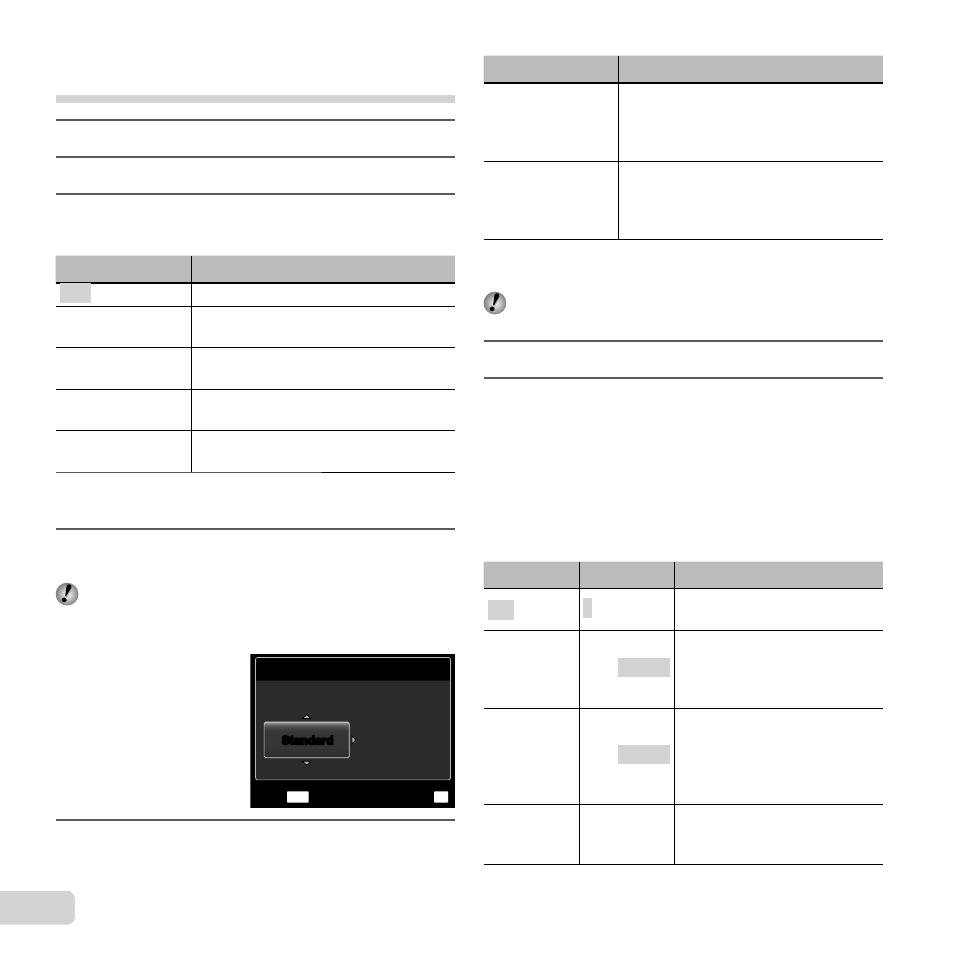
60 EN
Changing the printer’s settings for
printing [Custom Print]
1
Follow Steps 1 and 2 for [Easy Print] (p. 59).
2
Press the
A button.
3
Use
FG to select the print mode, and press
the
A button.
Submenu 2
Application
This prints the image selected in Step 6.
All Print
This prints all images stored in the
internal memory or card.
Multi Print
This prints one image in a multiple
layout format.
All Index
This prints an index of all images
stored in the internal memory or card.
Print Order
*1
This prints images based on the print
reservation data on the card.
*1
[Print Order] is available only when print reservations
have been made. “Print Reservations (DPOF)” (p. 61)
4
Use
FG to select [Size] (Submenu 3), and
press
I.
If the [Printpaper] screen is not displayed, the [Size],
[Borderless], and [Pics/Sheet] are set to the printer’s
standard.
Printpaper
Size
Borderless
Standard
OK
Set
MENU
Back
Standard
Standard
5
Use
FG to select the [Borderless] or [Pics/
Sheet] settings, and press the
A button.
Submenu 4
Application
Off/On
*1
The image is printed with a border
around it ([Off]).
The image is printed to fi ll the entire
paper ([On]).
(The number of
images per sheet
varies depending
on the printer.)
The number of images per sheet
([Pics/Sheet]) is selectable only when
[Multi Print] is selected in Step 3.
*1
The available settings for [Borderless] vary depending
on the printer.
If [Standard] is selected in Steps 4 and 5, the image
is printed at the printer’s standard settings.
6
Use
HI to select an image.
7
Press
F to make a print reservation for the
current image.
Press
G to make the detailed printer settings
for the current image.
To make the detailed printer settings
To make the detailed printer settings
1
Use
FGHI to select the setting, and press the
A button.
Submenu 5 Submenu 6
Application
<×
0 to 10
This selects the number
of prints.
Date
With/Without
Selecting [With] prints the
images with the date.
Selecting [Without] prints the
images without the date.
File Name
With/Without
Selecting [With] prints the fi le
name on the image.
Selecting [Without] does not
print any fi le name on the
image.
P
(Proceeds to
the setting
screen.)
This selects a portion of the
image for printing.
