47 en – Olympus TG810 User Manual
Page 47
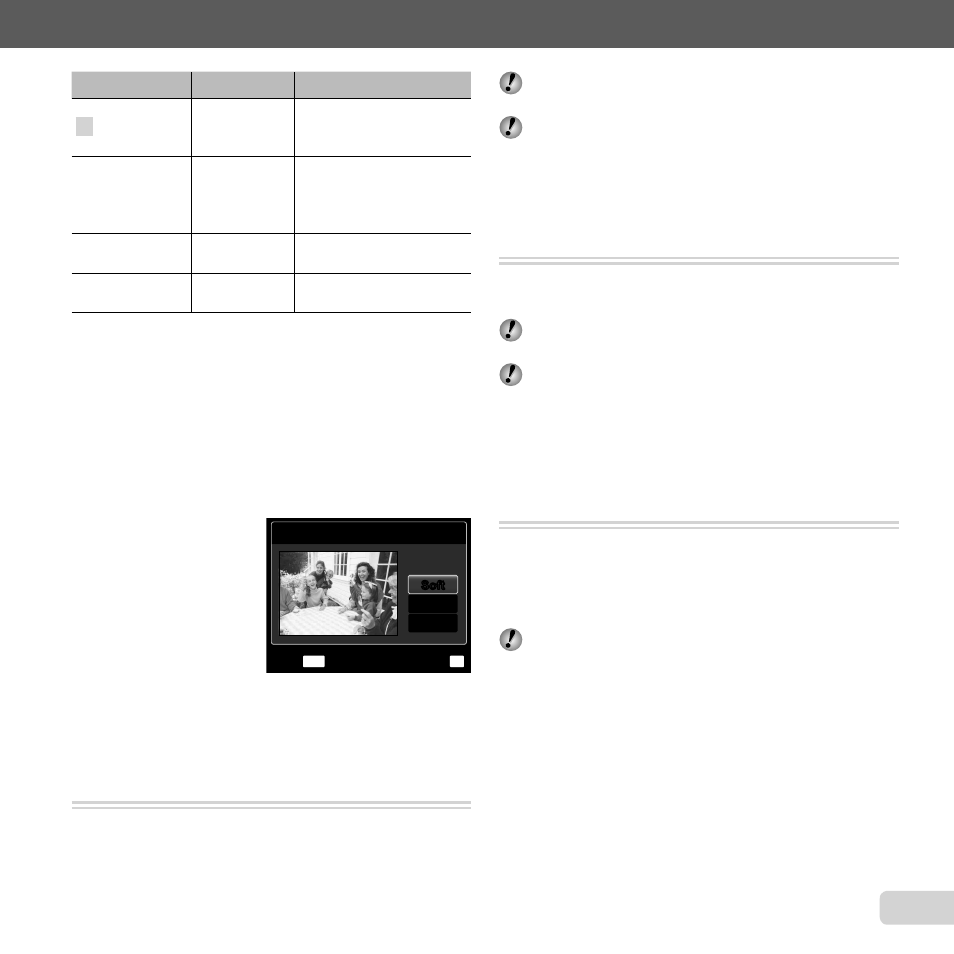
47
EN
For information on using the menus, see “Setup menu” (p. 6).
Submenu 3
Submenu 4
Application
All
―
[Clear Skin], [Sparkle
Eye] and [Dramatic Eye]
are applied together.
Clear Skin
Soft/Avg/Hard
Makes skin look smooth
and translucent. Select
the correction effect
from 3 levels.
Sparkle Eye
―
Enhances the contrast
of the eyes.
Dramatic Eye
―
Enlarges the subject’s
eyes.
1
Use
FG to select a correction item, and press the
A
button.
2
Use
HI to select an image for retouching, and press
the
A button.
The retouched image is saved as a separate image.
When [Clear Skin] is selected
When [Clear Skin] is selected
Use
FG to select the retouching level, and press the
A button.
Clear Skin
MENU
OK
Set
Back
Avg
Soft
Soft
Hard
Brightening areas that are dark
Brightening areas that are dark
due to backlight or other reasons
due to backlight or other reasons
[Shadow Adj]
[Shadow Adj]
q (Playback menu) X Edit X Shadow Adj
1
Use
HI to select an image, and press the
A button.
The edited image is saved as a separate image.
●
●
Depending on the picture, the editing may not be
effective.
The retouching process may lower the image
resolution.
Retouching red eyes in fl ash shooting
Retouching red eyes in fl ash shooting
[Redeye Fix]
[Redeye Fix]
q (Playback menu) X Edit X Redeye Fix
1
Use
HI to select an image, and press the
A button.
The edited image is saved as a separate image.
Depending on the picture, the editing may not be
effective.
The retouching process may lower the image
resolution.
Changing the landmark information
Changing the landmark information
recorded on the images [Landmark]
recorded on the images [Landmark]
(TG-810 only)
(TG-810 only)
q (Playback menu) X Edit X Landmark
You can change the landmark information (such as place
names and names of buildings) recorded on the images
when they were shot using the GPS function to different
landmark information registered near the place where you
shot the images.
Refer to “Recording the landmark information [GPS
Settings]” (p. 58).
1
Select the image using
HI, and press the
A button.
If the target landmark is at a distance from the
position recorded on the images, it may not be
displayed.
A list of the landmarks registered near the position
recorded on the images are displayed.
2
Select the new landmark to be recorded on the image
using
FG, and press the
A button.
3
Select [OK] using
FG, and press the
A button.
●
●
●
