41 en, Selecting the focusing area [af mode – Olympus TG810 User Manual
Page 41
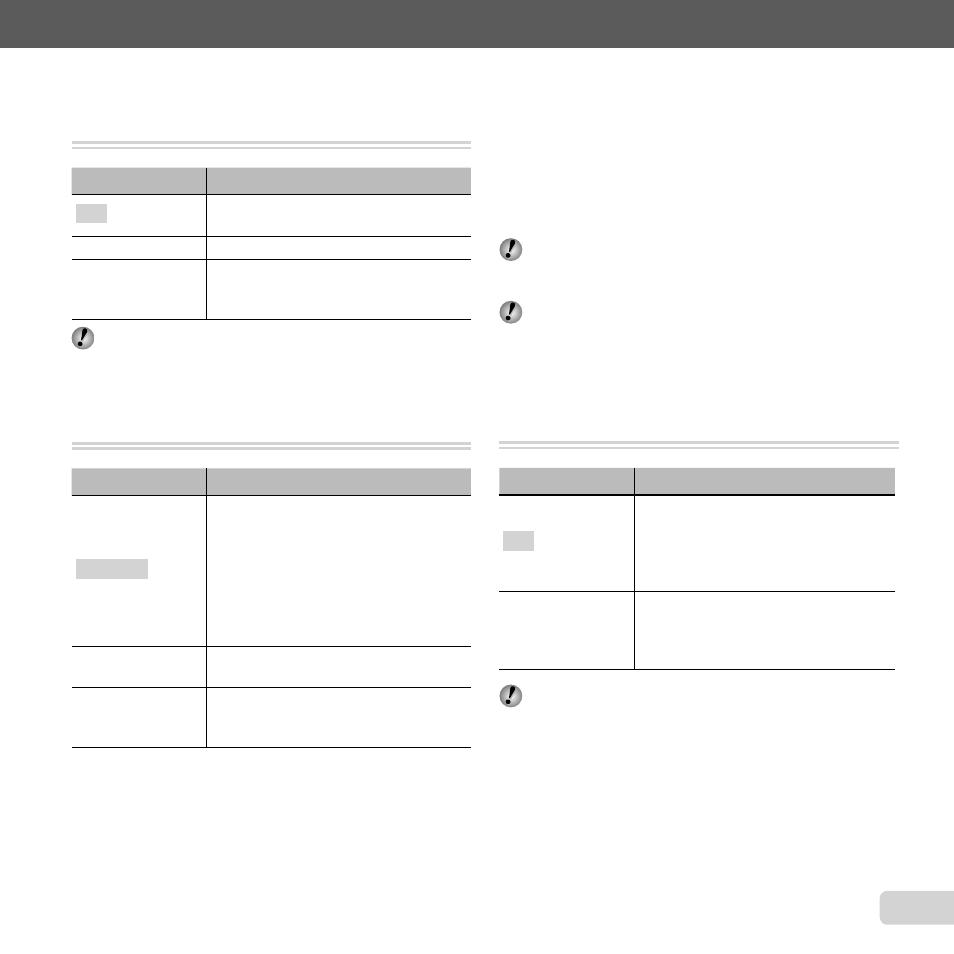
41
EN
For information on using the menus, see “Setup menu” (p. 6).
Brightening the subject against
Brightening the subject against
backlight [Shadow Adjust]
backlight [Shadow Adjust]
I (Shooting menu 1) X Shadow Adjust
Submenu 2
Application
Auto
Automatically On when a compatible
shooting mode is selected.
Off
The effect is not applied.
On
Shoot with automatic adjustment to
brighten an area that has become
darker.
When set to [Auto] or [On], [ESP/n] (p. 41) is
automatically fi xed to [ESP].
Selecting the focusing area [AF Mode]
Selecting the focusing area [AF Mode]
I (Shooting menu 1) X AF Mode
Submenu 2
Application
Face/iESP
The camera focuses automatically.
(If a face is detected, it is shown by
a white frame
*1
; when the shutter
button is pressed halfway and the
camera focuses, the frame turns to
green
*2
. If no face is detected, the
camera chooses a subject in the
frame and focuses automatically.)
Spot
The camera focuses on the subject
located within the AF target mark.
AF Tracking
The camera tracks the subject
movement automatically to focus on
it continuously.
*1
For some subjects, the frame may not appear or may
take some time to appear.
*2
If the frame blinks in red, the camera cannot focus. Try
refocusing on the subject.
To focus on a moving subject
To focus on a moving subject
continuously (AF Tracking)
continuously (AF Tracking)
1
Hold the camera to align the AF target mark on the
subject and press the
A button.
2
When the camera recognizes the subject, the AF
target mark automatically tracks the subject movement
to focus on it continuously.
3
To cancel the tracking, press the
A button.
Depending on the subjects or the shooting conditions,
the camera may be unable to lock the focus or fail to
track the subject movement.
When the camera fails to track the subject movement,
the AF target mark changes to red.
Selecting the method for measuring the
Selecting the method for measuring the
brightness [ESP/
brightness [ESP/n
n]]
I (Shooting menu 1) X ESP/n
Submenu 2
Application
ESP
Shoots to obtain a balanced
brightness over the entire screen
(Meters the brightness at the center
and surrounding areas of the screen
separately).
5 (spot)
Shoots the subject at the center
during backlighting (Meters the
brightness at the center of the
screen).
When set to [ESP], the center may appear dark when
shooting against strong backlighting.
