Q & a, Setting up the machine hardware, Setting up the machine for windows – Brother HL-P2000 User Manual
Page 62: Q & a 7-10
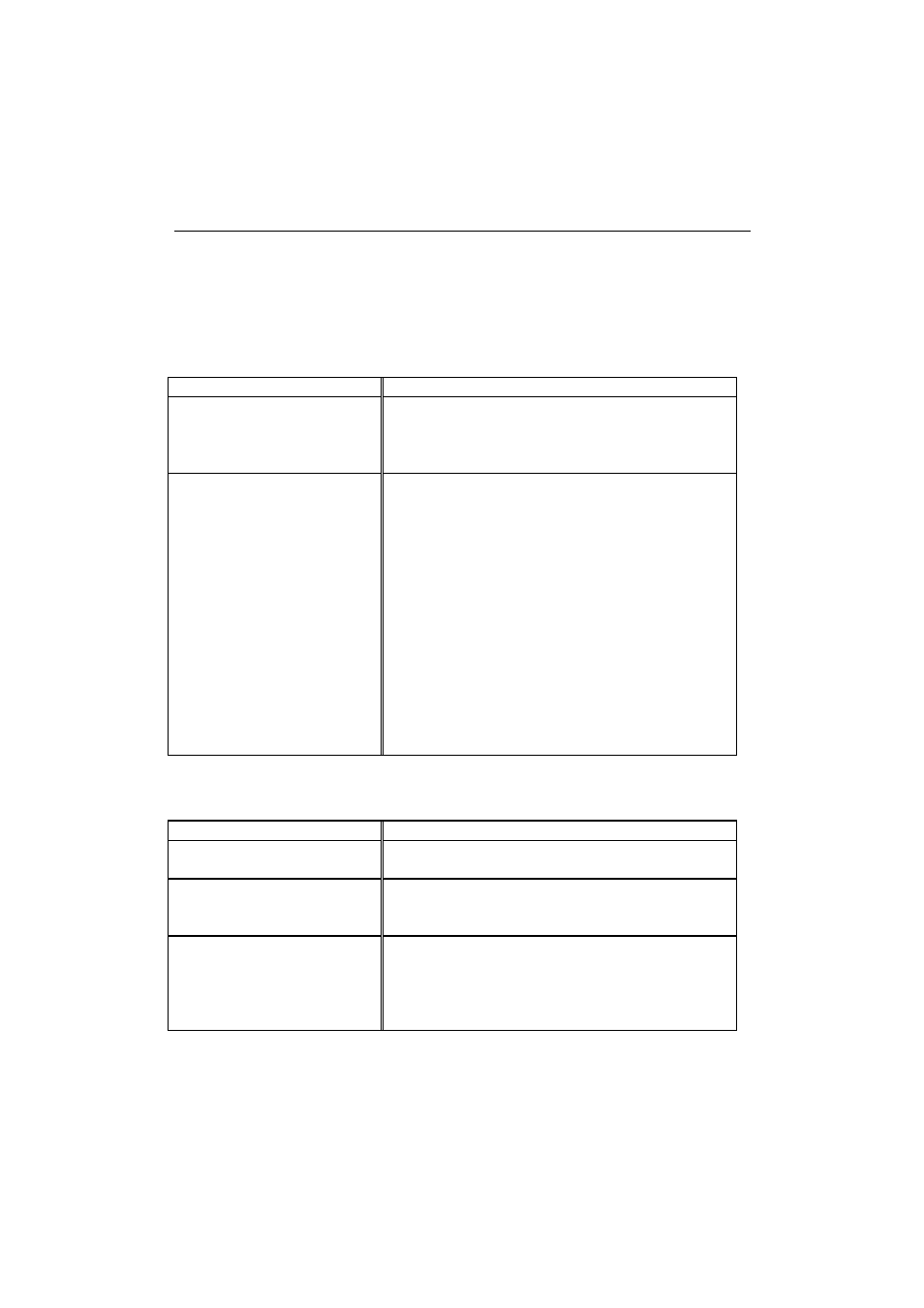
USER’S GUIDE
7-10
Q & A
This section contains questions and answers for using your machine. If
you have encountered a problem, find the question relating to your
problem and take the steps recommended to correct the problem.
Setting Up the Machine Hardware
Question
Recommendation
The machine does not work.
All lamps are off.
The machine may be in sleep mode. Press the panel
switch
to wake up the machine. Check to see if the
machine is plugged into a live power source and the
power
switch
is on.
The machine does not print.
Check the following:
The machine is turned on.
All of the protective parts have been removed.
The toner cartridge and drum unit are installed
properly.
The interface cable is securely connected between
the machine and computer.
Check to see if the
Alarm
lamp is blinking. If the
lamp is blinking, refer to the Operator Call section
of this manual.
Check to see if the
Ready
lamp is blinking. If the
lamp is blinking fast, the machine might be
cooling down to lower the machines internal
temperature. Open the top cover of the machine to
lower the temperature.
Setting Up the Machine for Windows
Question
Recommendation
I cannot print from my
application software.
Make sure the supplied Windows printer driver is
installed and selected with your application software.
Sometimes I get a Memory
Full message. How can I
correct this?
Reduce the print resolution or reduce the complexity
of your document and try again.
Sometimes I get a Print
Overrun error when printing
certain documents from
Windows.
If you are using the supplied Windows driver, turn
error recovery on in the Setup dialog box and try
again.
Reduce the print resolution or reduce the complexity
of your document and try again.
